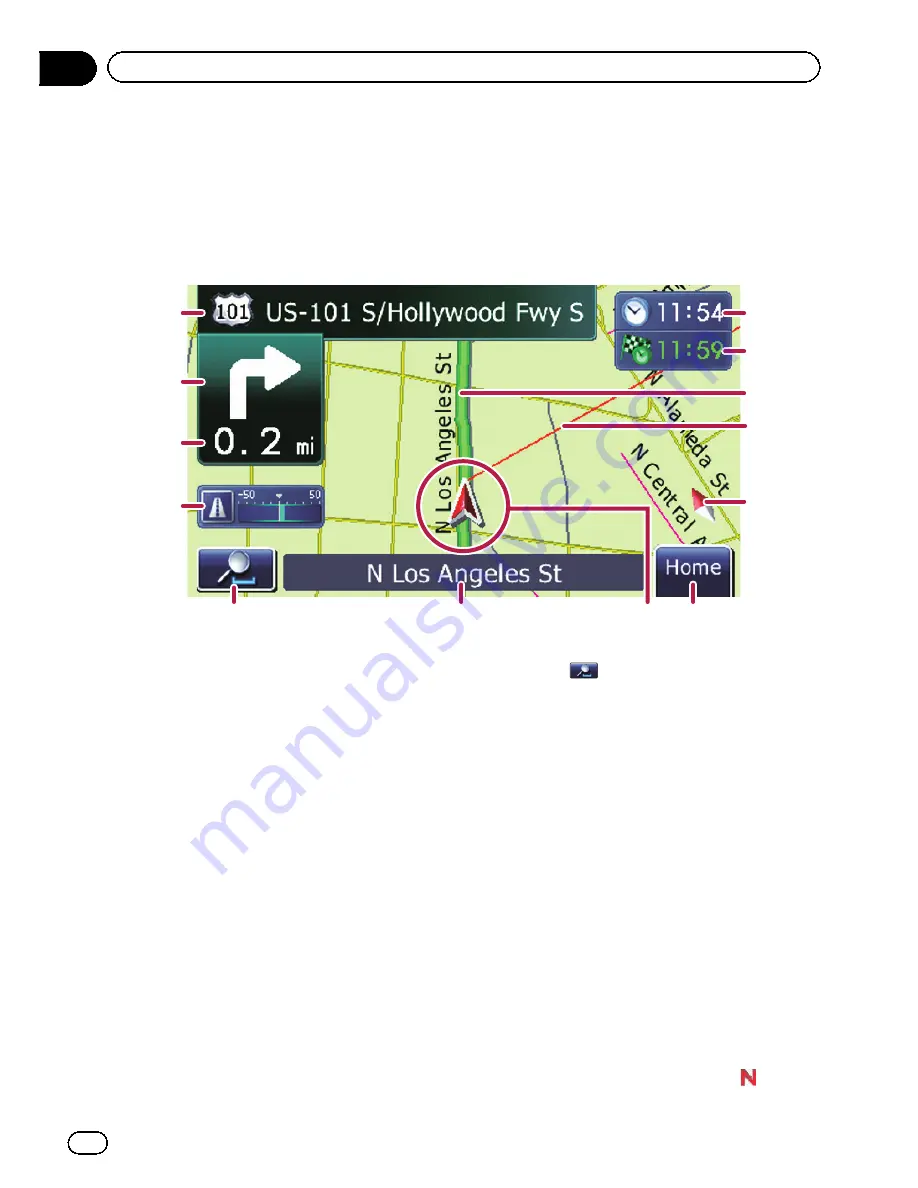
Most of the information provided by your navigation system can be seen on the map. You need to become familiar with
how the information appears on the map.
How to read the map screen
This example shows an example of a 2D map screen.
1
2
3
4
5
7
6
8
9
a
b
c
d
p
Information with an asterisk (*) appears
only when the route is set.
p
Depending on the conditions and settings,
some items may not be displayed.
1
Name of the street to be used (or next gui-
dance point)*
Touching this item enables you to hear the
next guidance again.
2
Next direction of travel*
When you approach a guidance point, this ap-
pears in green. Touching this item enables
you to hear the next guidance again.
3
Distance to the guidance point*
Shows the distance to the next guidance
point.
4
Eco-Meter
Displays a graph comparing the past average
fuel mileage and the average fuel mileage
since the navigation system was last started.
Touching this item displays the
“
Eco Graph
”
screen.
=
For details, refer to
Checking the eco-
friendly driving status
on page 37.
5
Map control
Touching
displays touch panel keys for
changing the map scale and the map orienta-
tion.
6
Street name (or city name) that your vehi-
cle is traveling along
=
For details, refer to
Setting the current
street name display
on page 121.
7
Current position
Indicates the current location of your vehicle.
The apex of the triangular mark indicates your
orientation and the display moves automati-
cally as you drive.
p
The apex of the triangular mark is the
proper current position of the vehicle.
8
Home
key
Touch [
Home
] on the map screen to display
the
“
Top Menu
”
screen.
=
For details of the operations, refer to
Screen switching overview
on page 28.
9
Map orientation indicator
!
When
“
North up
”
is selected,
is dis-
played.
En
32
Chapter
06
How to use the map
Summary of Contents for AVIC-X930BT
Page 246: ...Section _C_o_n_n_e_ct_i_ng_th_e_sy_s_t_e_m G En CD ...
Page 267: ...Section D Installation Adjusting the microphone angle The microphone angle can be adjusted En ...
Page 270: ...En 2 ...
Page 271: ...En 3 ...
Page 272: ...En 4 ...
Page 273: ...En 5 ...
Page 274: ...En 6 ...
Page 295: ...En 27 Chapter 04 Instructions for upgrading Instructions for upgrading ...
Page 346: ...En 78 Chapter 14 Using Applications ...
Page 411: ...En 143 ...
Page 440: ......






























