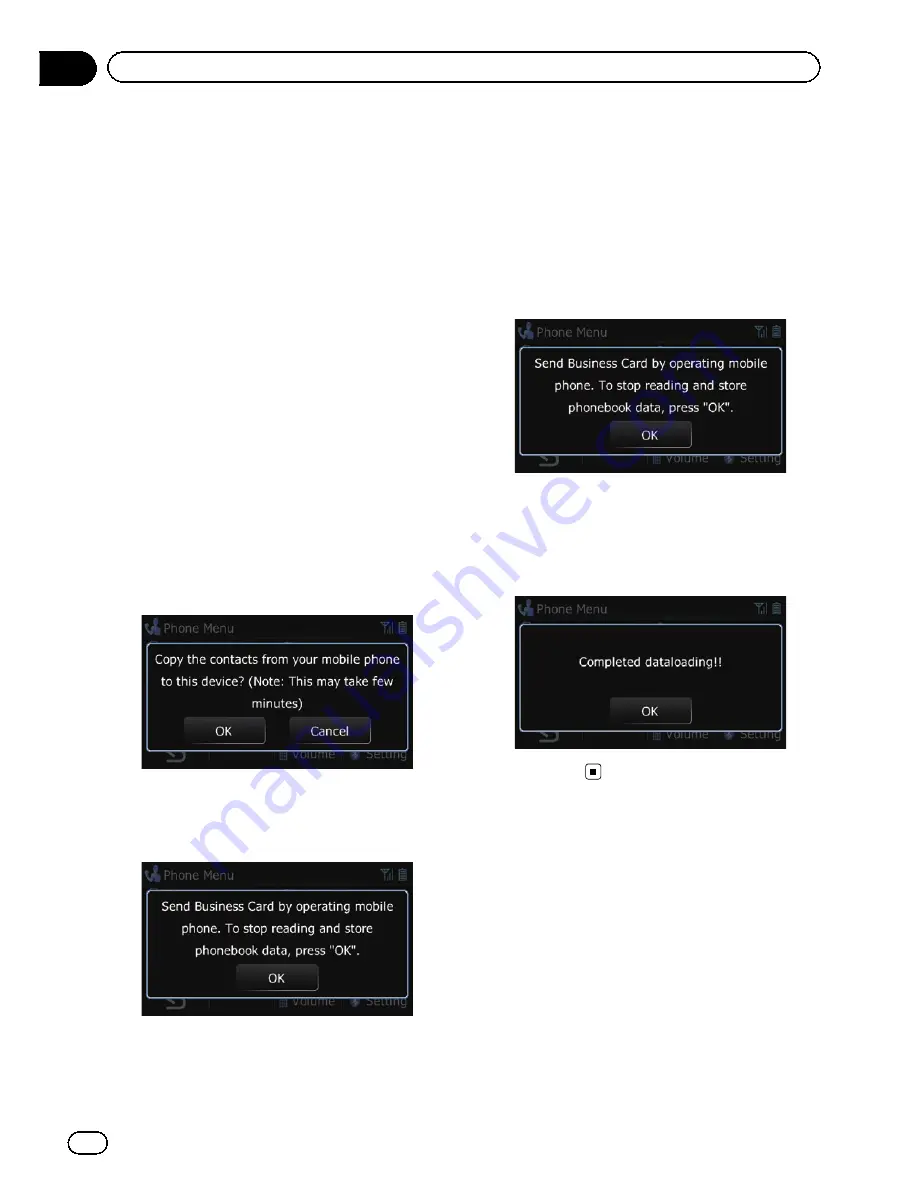
p
Depending on the cellular phone that is
connected to this navigation system via
Bluetooth technology, this navigation sys-
tem may not be able to display the phone
book correctly. (Some characters may be
garbled.)
p
If the phone book in the cellular phone con-
tains image data, the phone book may not
be correctly transferred.
1
Connect the cellular phone that has the
phone book to transfer.
=
For details, refer to
Connecting a registered
cellular phone
on page 63.
2
Display the
“
Phone Menu
”
screen.
=
For details of the operations, refer to
Dis-
playing the phone menu
on page 59.
3
Touch [Transfer] on the
“
Phone Menu
”
screen.
The confirmation messages appear.
4
Touch [OK].
5
Check that the following screen is dis-
played, and operate your cellular phone to
transfer the phone book entries.
p
You can send the phone book entries re-
peatedly before touching [
OK
]. If your cellu-
lar phone supports one-by-one transfer
only, send all the entries that you want to
transfer and then touch [
OK
].
p
If your phone has a capability for automatic
transfer of phone book, this screen is
skipped and transfer will start.
p
The transferred data cannot be edited on
the navigation system.
6
Touch [OK].
Transfer starts. It may take time depending on
how many entries will be transferred.
7
When the completion message ap-
pears, check the message and touch [OK].
Transfer ends.
Clearing memory
You can clear the memory of each item that
corresponds to the connected cellular phone:
phone book, dialed/received/missed call his-
tory list and preset dials.
1
Display the
“
Phone Menu
”
screen.
=
For details of the operations, refer to
Dis-
playing the phone menu
on page 59.
2
Touch [Setting].
The
“
Bluetooth Settings
”
screen appears.
En
68
Chapter
12
Using hands-free phoning
Summary of Contents for AVIC-X930BT
Page 246: ...Section _C_o_n_n_e_ct_i_ng_th_e_sy_s_t_e_m G En CD ...
Page 267: ...Section D Installation Adjusting the microphone angle The microphone angle can be adjusted En ...
Page 270: ...En 2 ...
Page 271: ...En 3 ...
Page 272: ...En 4 ...
Page 273: ...En 5 ...
Page 274: ...En 6 ...
Page 295: ...En 27 Chapter 04 Instructions for upgrading Instructions for upgrading ...
Page 346: ...En 78 Chapter 14 Using Applications ...
Page 411: ...En 143 ...
Page 440: ......






























