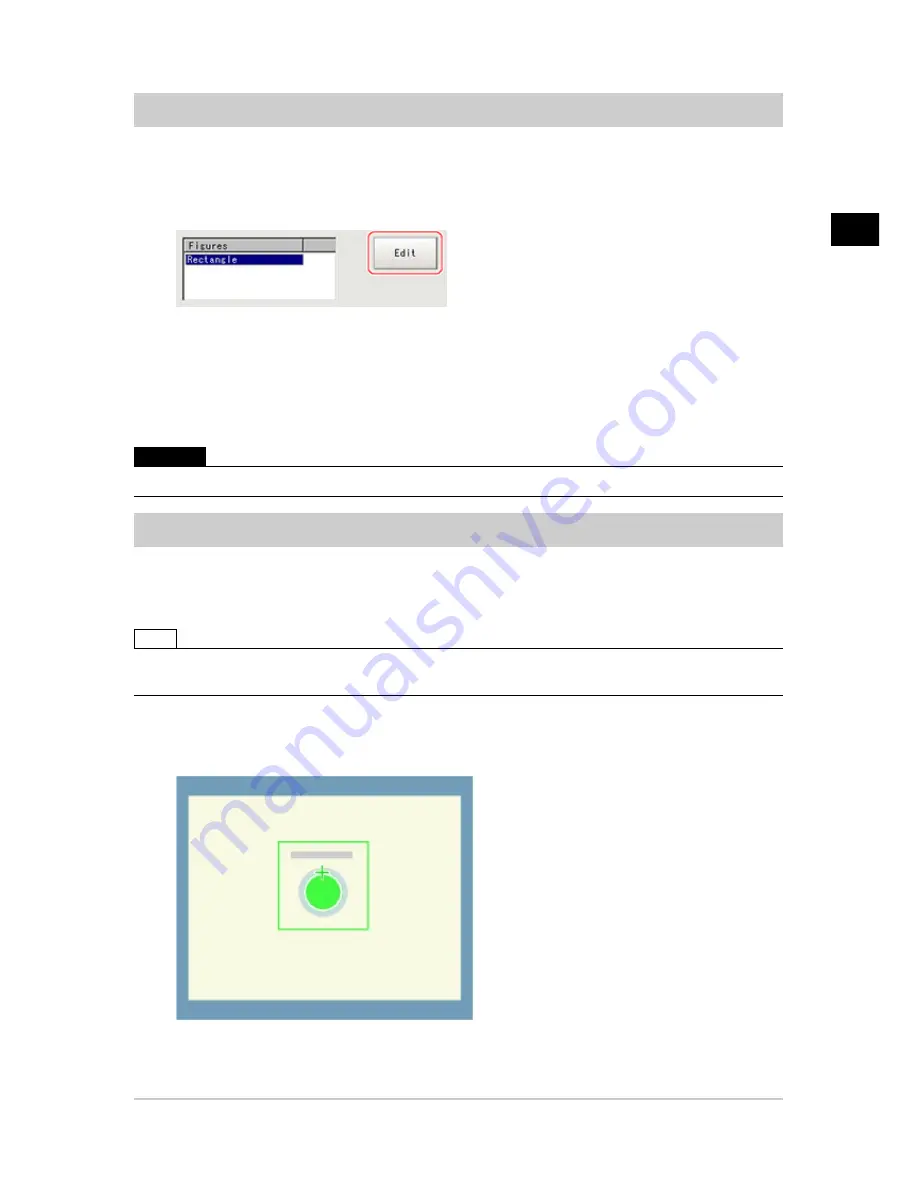
2
Measurement
FZ3 Processing Items List Manual
Shape
97
Region Setting (Shape )
Use a rectangle to specify the area where the model is searched.
Restricting the measurement area can shorten the processing time.
1.
In the Item Tab area, tap [Region setting].
2.
Tap [Edit].
The figure setting area is displayed.
3.
Specify the area in which to search for the model.
The rectangle covering the entire screen is set. Adjust the size and position of the rectangle.
4.
Tap [OK].
The area to measure is registered.
Important
●
Set the region such that the number of pixels in the measurement region is 5003712 pixels or less.
Detection Point (Shape )
Specify a position in the model that should be used as the detection coordinates during
measurement.Usually, the central position of the set model is registered as the detection point.This
function is used to change to any desired position.
Note
●
After changing the detection coordinates to another position, re-registering the model will change it back to the
central coordinates of the model.
1.
In the Item Tab area, tap [Detection point].
In the Image Display area, the current detection point is displayed with a crosshair cursor.
2.
Tap the position to be set as the detection point.
Acesst 1.0 6251194
Summary of Contents for XPECTIA FZ3
Page 11: ...FZ3 Processing Items List Manual 9 Index 435 ...
Page 39: ...1 Input image FZ3 Processing Items List Manual Camera Image Input HDR 37 ...
Page 41: ...1 Input image FZ3 Processing Items List Manual Camera Switching 39 ...
Page 398: ...4 Support measurement 396 Iris FZ3 Processing Items List Manual ...
Page 410: ...5 Branch 408 DI Branch FZ3 Processing Items List Manual ...






























