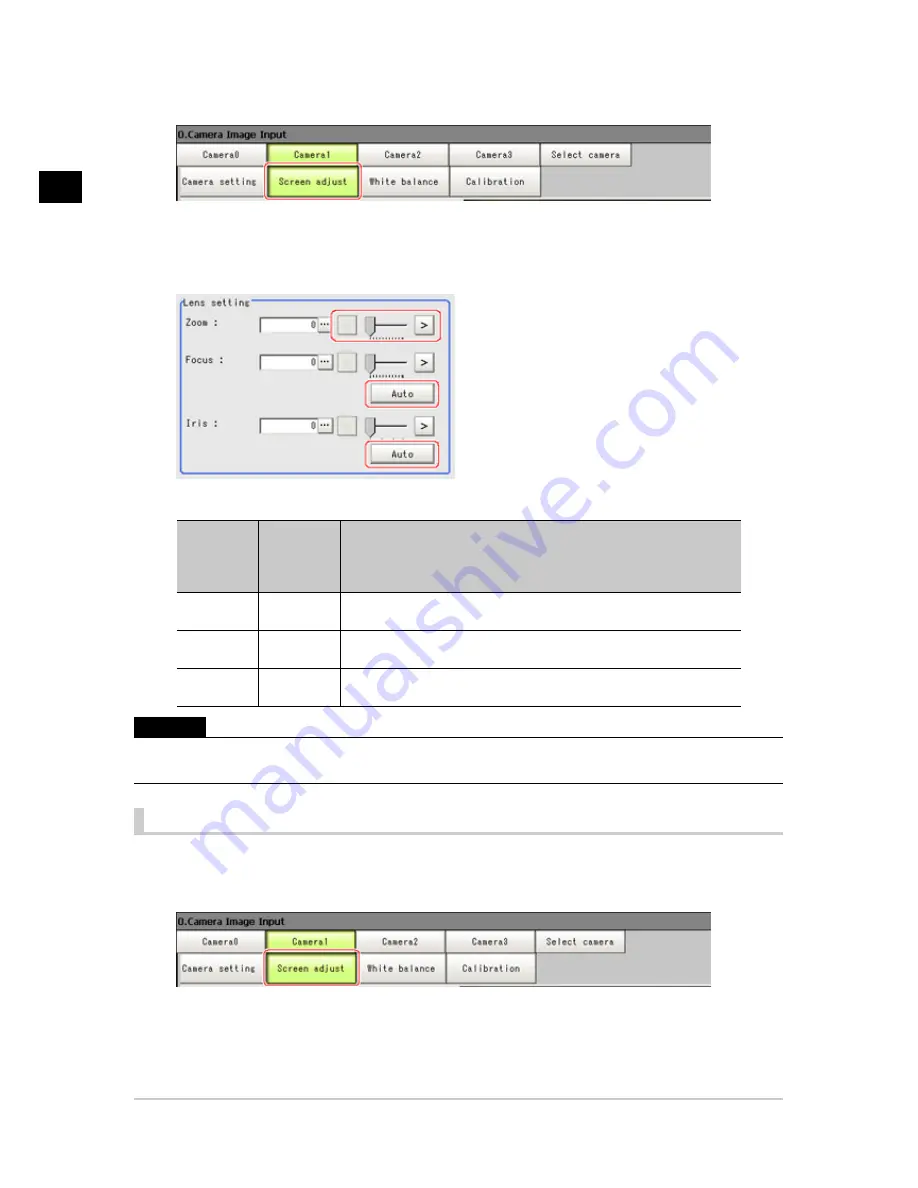
1
Input
image
22
Camera Image Input
FZ3 Processing Items List Manual
1.
In the item tab area, tap [Screen adjust].
2.
Specify the "Zoom" size while checking the image.
3.
Tap [Auto] at "Focus" and "Iris".
The focus and iris optimized for the zoomed image are set automatically.
Item
Setting
value
[Factory
default]
Description
Zoom
[0] to 1023
Displays the image zoomed in and out. Depending on the focus
setting value, it may not be possible to set a large zoom value.
Focus
[0] to 1023
Adjust the focus. When [Auto] is clicked, the optimum focus for the
current image is set automatically.
Iris
[0] to 31
Adjust the light volume that passes through the lens. When [Auto] is
clicked, the optimum iris for the current image is set automatically.
Important
●
Auto focus and auto iris can only be used when setting with this screen open. They cannot be used during
running.
Common Setting for All Cameras
This function is only displayed when an intelligent camera or an auto-focus camera is connected. This
sets the conditions for automatically setting the focus, iris, and white balance.
1.
In the item tab area, tap [Screen adjust].
2.
In the "Common setting for all cameras" area, set up "Camera adjust area" and "Iris base
Acesst 1.0 6251194
Summary of Contents for XPECTIA FZ3
Page 11: ...FZ3 Processing Items List Manual 9 Index 435 ...
Page 39: ...1 Input image FZ3 Processing Items List Manual Camera Image Input HDR 37 ...
Page 41: ...1 Input image FZ3 Processing Items List Manual Camera Switching 39 ...
Page 398: ...4 Support measurement 396 Iris FZ3 Processing Items List Manual ...
Page 410: ...5 Branch 408 DI Branch FZ3 Processing Items List Manual ...






























