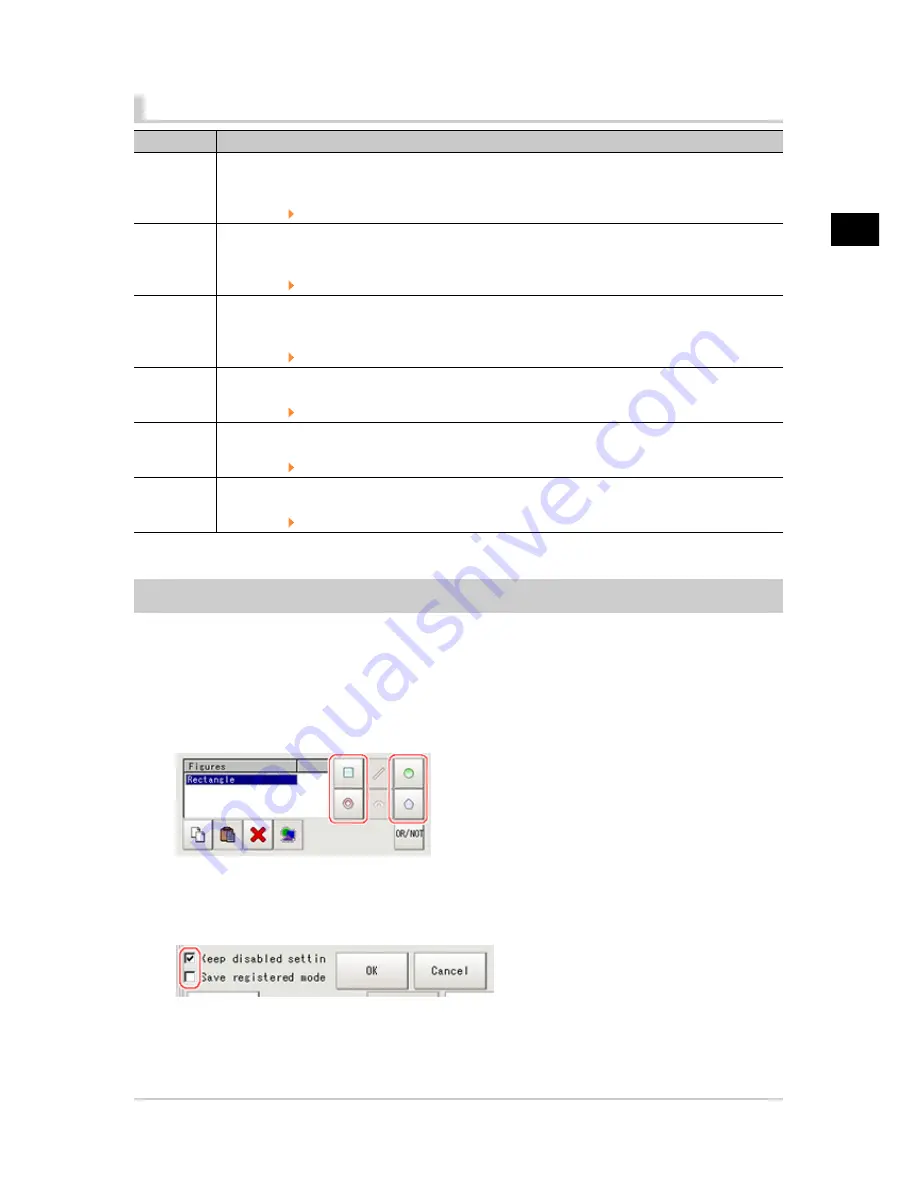
2
Measurement
FZ3 Processing Items List Manual
Sensitive Search
63
List of Sensitive Search Items
Item name
Description
Model
register
This item registers the pattern characteristic of the measurement image as a model.
Model parameter values can be changed as needed to address unstable measurement results or to
increase the processing speed.Normally, the factory default value will be used.
Reference:
Model Registration (Sensitive Search) (p.63)
Region
setting
This item is used to set up the measurement area.
Instead of measuring the entire input image, narrowing the measurement area shortens the
processing time.
Reference:
Region Setting (Sensitive Search) (p.66)
Detection
point
This item can be changed if necessary.Specify a position in the model that should be used as the
detection coordinates during measurement.Usually, the central position of the set model is
registered as the detection coordinates.
Reference:
Detection Point (Sensitive Search) (p.67)
Ref. position
This item can be changed if necessary.Specify the reference position within the camera's field of
view.
Reference:
Reference Position (Sensitive Search) (p.67)
Measurement
This item specifies the judgement condition for measurement results.Specify the criteria to judge the
measurement result if the X and Y coordinates and the correlation with the model are OK.
Reference:
Measurement Parameters (Sensitive Search) (p.68)
Output
parameter
This item can be changed if necessary.Normally, the factory default value will be used.
Use the output parameter to specify how to handle the coordinates.
Reference:
Output Parameters (Sensitive Search) (p.69)
Model Registration (Sensitive Search)
Register the parts to measure as the model.
The position at the time of registration is also registered in the model information.Place the
measurement object in the correct position when registering a model.
1.
In the Item Tab area, tap [Model register].
When setting a new model, you do not have to tap [Model register].
2.
Use the drawing tools to specify the model registration range.
3.
To save the entire image used for model registration, place a check at the "Save registered
model" option.Also, when registering a model but not holding the disable setting for the
sub-region set during the last time the model was registered, uncheck the "Keep disabled
setting" option.
Acesst 1.0 6251194
Summary of Contents for XPECTIA FZ3
Page 11: ...FZ3 Processing Items List Manual 9 Index 435 ...
Page 39: ...1 Input image FZ3 Processing Items List Manual Camera Image Input HDR 37 ...
Page 41: ...1 Input image FZ3 Processing Items List Manual Camera Switching 39 ...
Page 398: ...4 Support measurement 396 Iris FZ3 Processing Items List Manual ...
Page 410: ...5 Branch 408 DI Branch FZ3 Processing Items List Manual ...






























