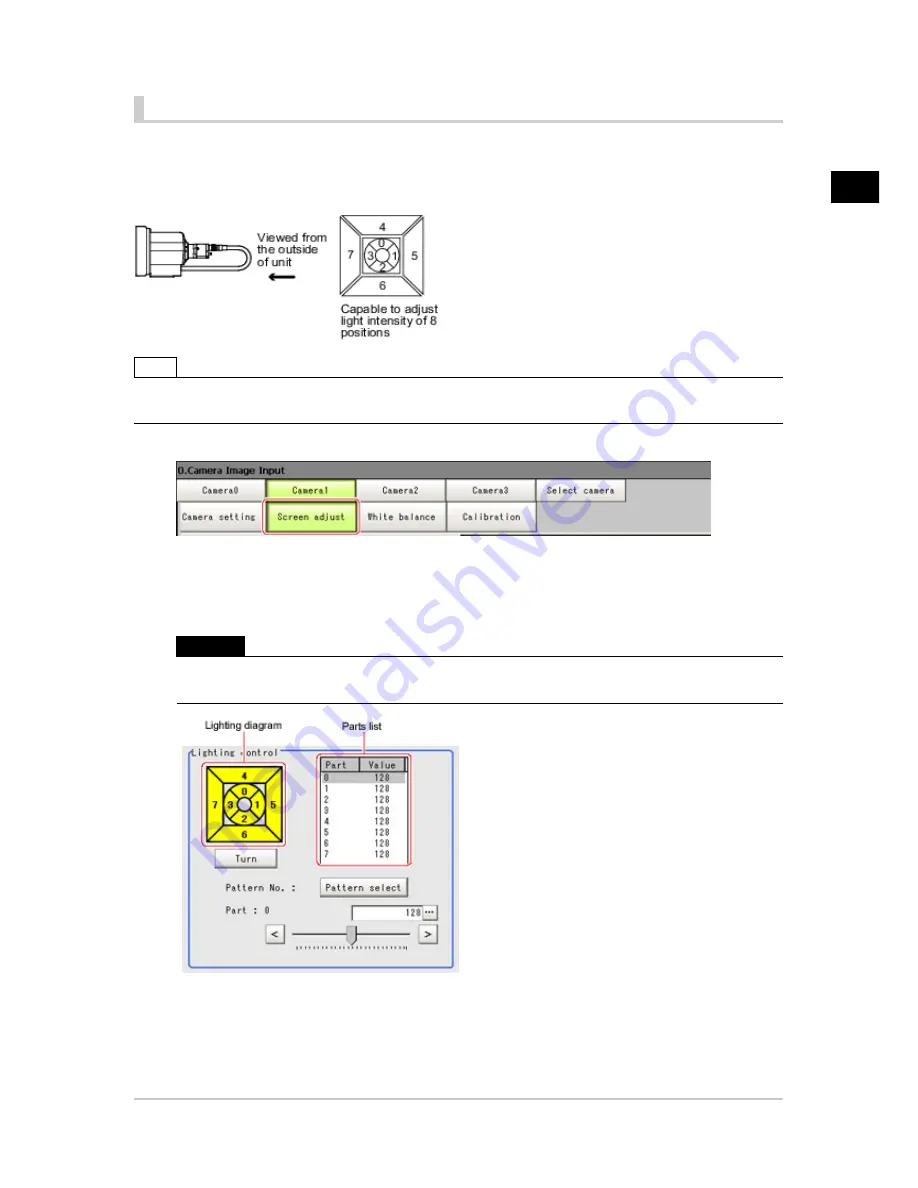
1
Input
image
FZ3 Processing Items List Manual
Camera Image Input
19
Lighting Control
When a camera with a lighting function is connected, the light volume of the lighting can be adjusted
from the controller. Brightness can be adjusted automatically or one of the preset patterns can be
selected.
A lighting lamp image is displayed as a guide illustration.
Note
●
When one scene contains 2 or more camera image input units, lighting control can be performed only for the
first camera image input unit.
1.
In the item tab area, tap [Screen adjust].
2.
In the "Lighting control" area, specify the brightness.
The image display contents depend on the connected camera.
When an intelligent camera is connected
Important
●
When model FZ-SLC15 is connected, only parts 0 to 3 are active. Changing parts 4 to 7 will not affect
the light volume of lighting.
Acesst 1.0 6251194
Summary of Contents for XPECTIA FZ3
Page 11: ...FZ3 Processing Items List Manual 9 Index 435 ...
Page 39: ...1 Input image FZ3 Processing Items List Manual Camera Image Input HDR 37 ...
Page 41: ...1 Input image FZ3 Processing Items List Manual Camera Switching 39 ...
Page 398: ...4 Support measurement 396 Iris FZ3 Processing Items List Manual ...
Page 410: ...5 Branch 408 DI Branch FZ3 Processing Items List Manual ...






























