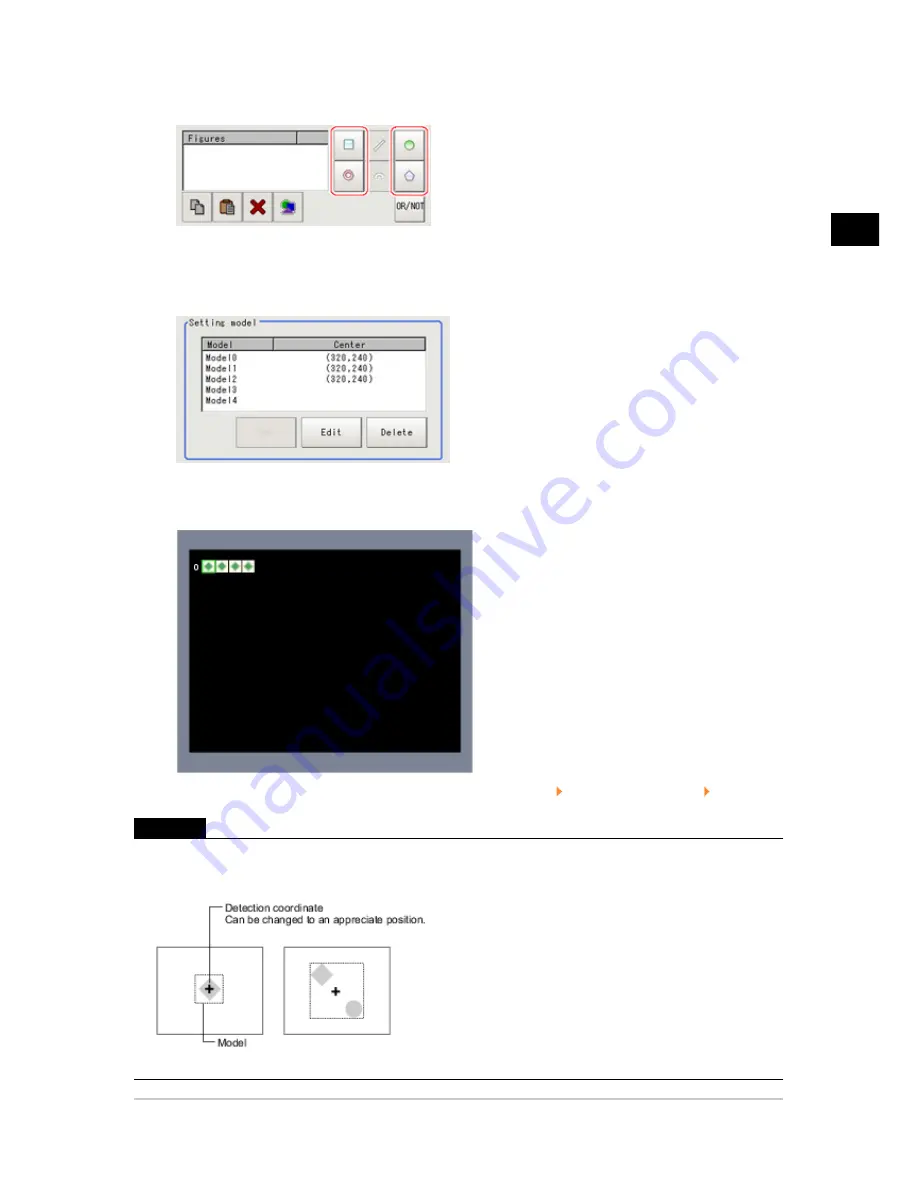
2
Measurement
FZ3 Processing Items List Manual
Flexible Search
55
3.
Use the drawing tools to specify the model registration range.
4.
In the figure setting area, tap [OK].
The model is registered and its center X and Y coordinate values are displayed in the "Setting
model" area.
The image specified for the model is displayed in the Image Display area.
5.
To register two or more models, repeat the Steps Reference:
2(p.54) to Reference:
4(p.55) .
Important
●
When a model is registered, the center of the model is registered as the detection point.A detection point is a
point output as a measurement value.If multiple figures are combined, the central coordinates of the
circumscribed rectangle are registered.
Acesst 1.0 6251194
Summary of Contents for XPECTIA FZ3
Page 11: ...FZ3 Processing Items List Manual 9 Index 435 ...
Page 39: ...1 Input image FZ3 Processing Items List Manual Camera Image Input HDR 37 ...
Page 41: ...1 Input image FZ3 Processing Items List Manual Camera Switching 39 ...
Page 398: ...4 Support measurement 396 Iris FZ3 Processing Items List Manual ...
Page 410: ...5 Branch 408 DI Branch FZ3 Processing Items List Manual ...






























