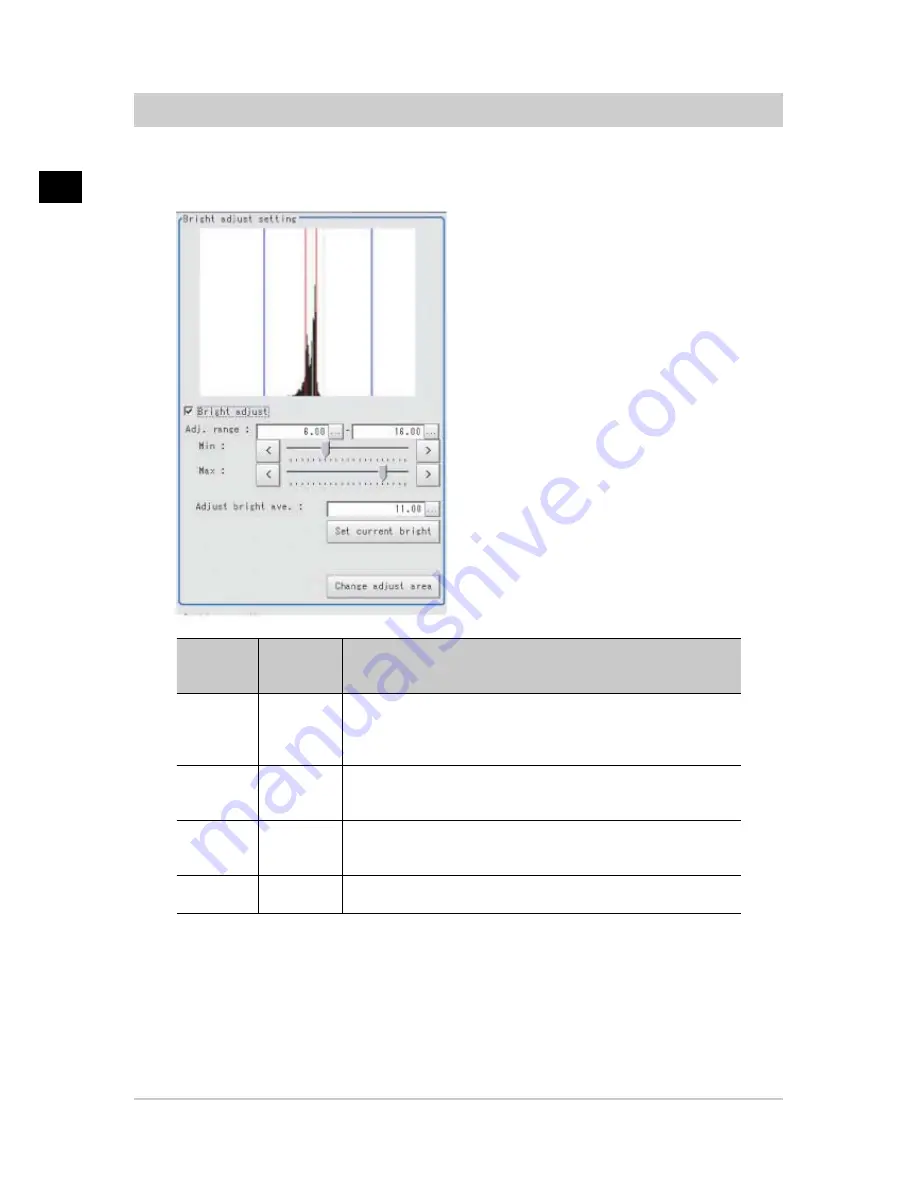
1
Input
image
36
Camera Image Input HDR+
FZ3 Processing Items List Manual
Bright Adjust Setting (Camera Image Input HDR+)
This sets how far to track the brightness of the loaded images.
1.
In the Item Tab area, tap [Brightness adjustment].
2.
Set each item in the "Bright adjust setting" area.
Item
Set value
[Factory
default]
Description
Brightness
adjustment
[Unchecked]
Checked
If a check is placed at "Brightness adjustment", the image is output
with its brightness automatically compensated.This makes it possible
to obtain images with stable brightness even if the lighting conditions
fluctuate, for example due to interfering light.
Minimum
Adjustment
range
0.00 to 20.00
[6.00]
Specify the follow-up brightness minimum value.
Maximum
Adjustment
range
0.00 to 20.00
[16.00]
Specify the follow-up brightness maximum value.
Adjust bright
ave.
0.00 to 20.00
[11.00]
Specify the target for brightness follow-up.Tapping the [Set current
bright] button updates this value.
When a check is placed at "Brightness adjustment", the Brightness Adjustment range is
displayed with blue lines in the "Histogram" area.
Change the "Adjust bright ave." and brightness adjust area.
Acesst 1.0 6251194
Summary of Contents for XPECTIA FZ3
Page 11: ...FZ3 Processing Items List Manual 9 Index 435 ...
Page 39: ...1 Input image FZ3 Processing Items List Manual Camera Image Input HDR 37 ...
Page 41: ...1 Input image FZ3 Processing Items List Manual Camera Switching 39 ...
Page 398: ...4 Support measurement 396 Iris FZ3 Processing Items List Manual ...
Page 410: ...5 Branch 408 DI Branch FZ3 Processing Items List Manual ...






























