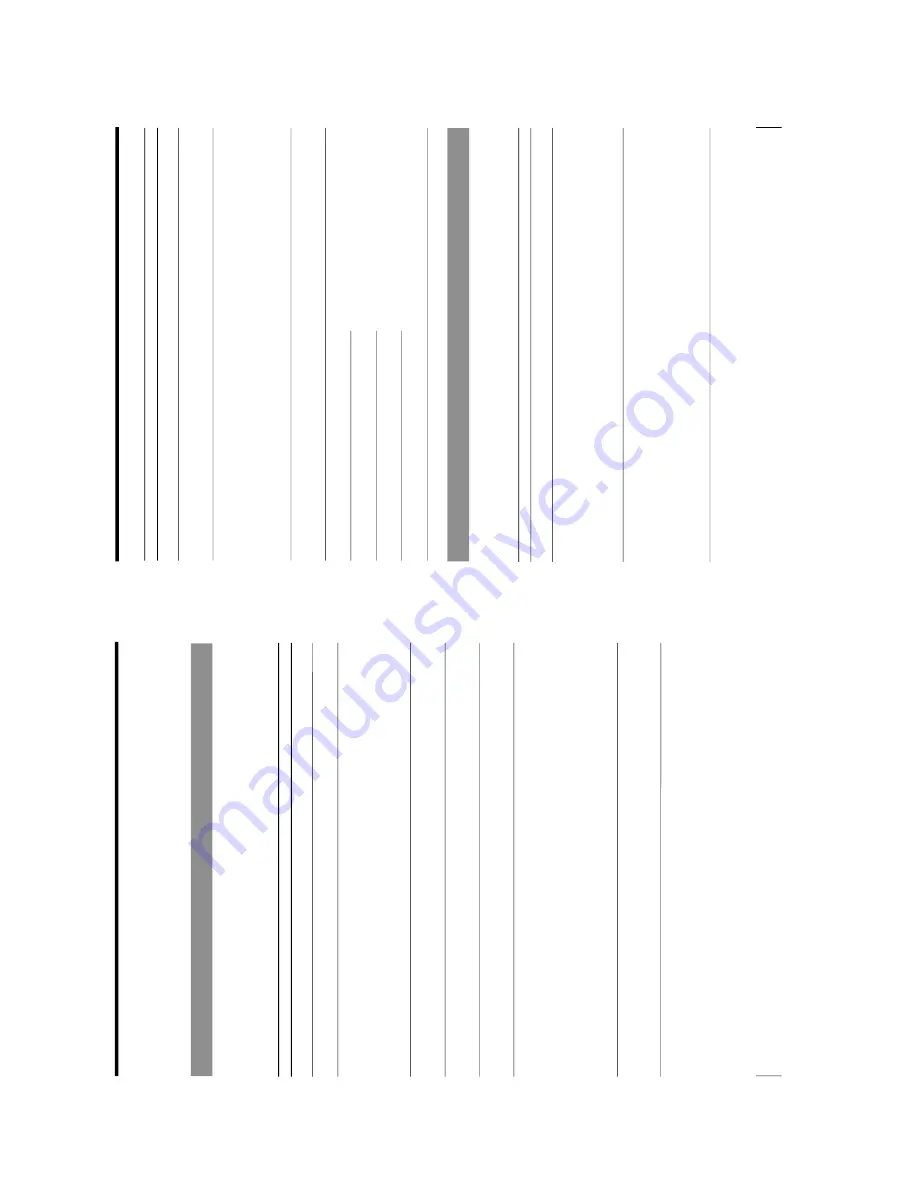
1-68
OEP-3 V1 (UC)
134
Others
Err
or/W
arning Messa
g
e
s
There are two kinds of messages: error messages and warning messages. This
section lists these messages together with their possible causes and remedies. Note
the messages and act accordingly.
Error Messages
If a problem occurs, the ALARM lamp lights orange and an error message stating
the problem appears on the monitor and in the printer window display.
In the error message introduced in the following tables,
“nn
” indicates the number
or symbol displayed in the actual message.
Message
On the video monitor
INSERT RIBBON
SET PAPER
RIBBON REMAIN 100
INSERT RIBBON AND PAPER
REMOVE PRINTS
REMOVE PAPER: TRAY
CHECK RIBBON
PAPER JAMMING
Possible cause and remedies
The ink ribbon cartridge is not loaded.
t
Load the ink ribbon cartridge. (See page 14.)
•
Paper has been exhausted.
t
Load the paper. (See page 17.)
•
The paper tray is not installed.
t
Install the paper tray. (See page 17.)
•
When RIBBON REMAIN 0 is displayed, replace the
ink ribbon. (See page 14.)
An ink ribbon cartridge and paper are not loaded.
t
Load the ink ribbon cartridge and paper. (See pages
14 and 17.)
The maximum number of printouts has accumulated on
the paper cover.
t
Remove the printouts from the paper cover.
The paper jams around the paper tray as it is being fed
into the ribbon area.
t
Remove any jammed paper. (See page 136.)
•
The ink ribbon has torn.
t
Repair the torn ink ribbon. (See page 17.)
•
An ink ribbon cartridge that can not be used with this
printer has been loaded.
t
Load the appropriate ink ribbon cartridge.
•
The ink ribbon has been exhausted.
t
Replace the old one with a new ink ribbon
cartridge. (See page 14.) (The ink ribbon cannot
be reused.)
The paper has jammed inside the printer.
t
Check the position where paper has jammed and
remove any jammed paper from the printer. (See
page 136.)
In the printer window
display
INSERT RIBBON
SET PAPER
RIBBON REMAIN 100
INSERT RIBBON
SET PAPER
REMOVE PRINTS
REMOVE PAPER
TRAY
CHECK RIBBON nn
PAPER JAMMING nn
135
Others
Message
On the video monitor
END OF RIBBON
MECHA TROUBLE: HEAD
MECHA TROUBLE: TRAY
MECHA TROUBLE: PLATEN
MECHA TROUBLE: LOAD
MECHA TROUBLE: EJECT
MECHA TROUBLE: CHUCK
In the printer window
display
END OF RIBBON
MECHA TROUBLE nn
HEAD
MECHA TROUBLE nn
TRAY
MECHA TROUBLE nn
PLATEN
MECHA TROUBLE nn
LOAD PAPER
MECHA TROUBLE nn
EJECT PAPER
MECHA TROUBLE nn
CHUCK
Possible cause and remedies
The ink ribbon has been exhausted.
t
Replace the old one with a new ink ribbon cartridge.
(See page 14.) (The ink ribbon cannot be reused.)
•
The ink ribbon cartridge is not loaded correctly
t
Check the ink ribbon cartridge and load it
correctly. (See page 14.)
•
The paper has jammed inside the printer.
t
Check the position where paper has jammed and
remove any jammed paper from the printer. (See
page 136.)
The paper tray has moved out of position.
t
Contact your Olympus representative or the nearest
Olympus service center to clear the error status.
The paper has jammed inside the printer.
t
Check the position where paper has jammed and
remove any jammed paper from the printer. (See
page 136.)
W
arning Messa
g
e
s
In case of a warning, only warning messages appear. The ALARM lamp does not
light.
Warning message
On the monitor
HIT ANY KEY
INPUT MISMATCH
In the printer window
display
HIT ANY KEY
INPUT MISMATCH
Possible causes and remedies
This message appears when the remote control unit is
used in CAP-STOP (CAPTURE STOP) mode and when
the printer stops capturing images once images have
been captured to all memory pages (to the last point of
the last memory page).
t
Press any button. Printer operation is enabled after
this.
•
The TV system of the signal input from the source
equipment (VTR, video camera and so on) is not
compatible with the TV system of your printer.
t
Check the signal of the TV system and input the
correct one.
•
An signal other than a video signal (such as an audio
signal, etc.) is input.
t
Input the correct video signal.
Continue to the next page
c
Summary of Contents for OEP-3
Page 1: ...COLOR VIDEO PRINTER OEP 3 SERVICE MANUAL Volume 1 1st Edition...
Page 6: ......
Page 80: ......
Page 119: ...4 11 OEP 3 V1 UC Memory Configuration Eight Frame Memory Configuration Four Frame...
Page 154: ......
Page 165: ...5 11 OEP 3 V1 UC 5 5 Direct Chuck Mechanism...
Page 176: ...2000 9 22 OEP 3 UC E 9 955 247 11...
















































