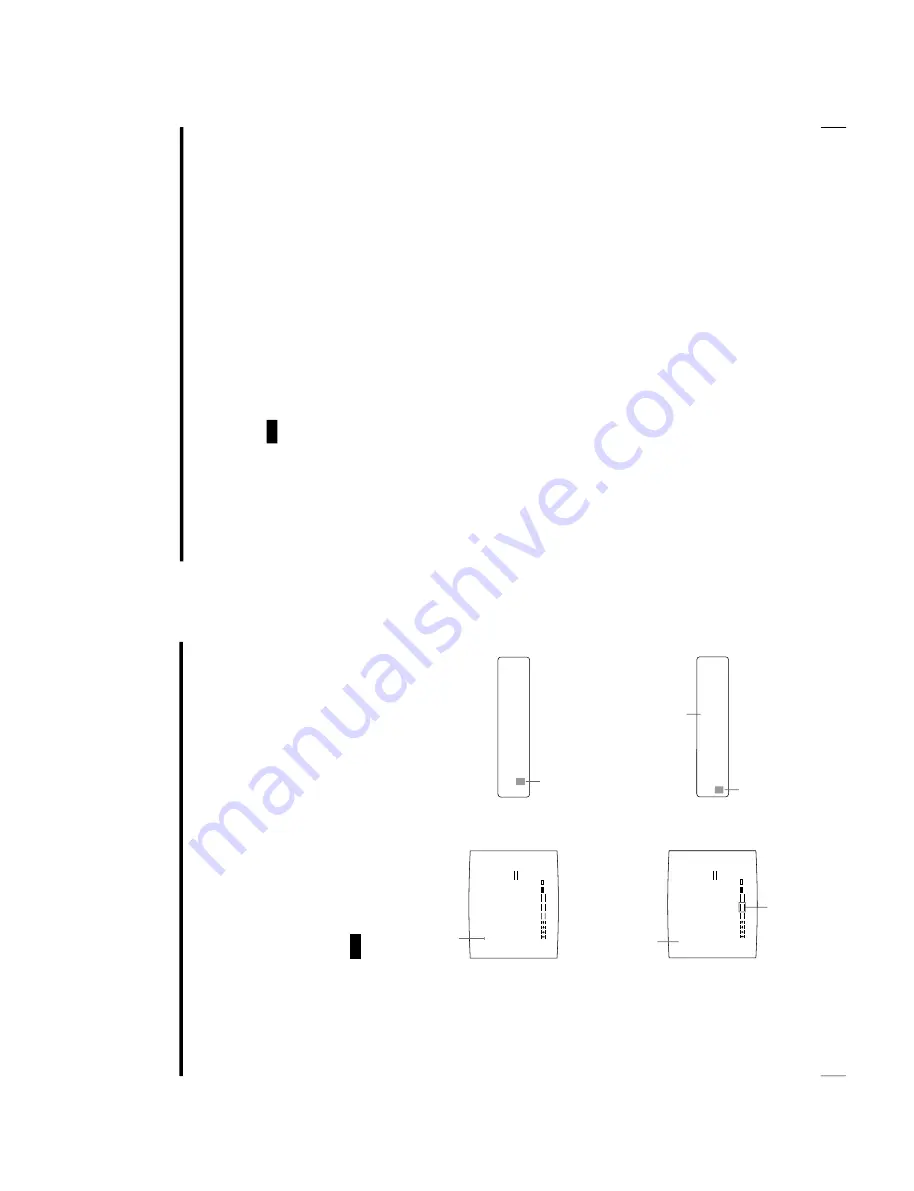
1-33
OEP-3 V1 (UC)
64
Operation
Making Printouts
With a Caption (Contin
ued)
CAPTION OFF
1
S
___________________
____________________
____________________
____________________
‘
A
B
C
D
E
F
G
H
I
J
K
L
M
N
O
P
Q
R
S
T
U
V
W
X
Y
Z
0
1
2
3
4
5
6
7
8
9
+
-
=
%
’
”
,
.
;
:
( )
[ ]
{ }
<
>
!?&
/
*
#$
¥
£@
~
|
^
SHIFT
INS
DEL
SP
EXIT
Q1 A 1
S
S
C
.O
F
F
<
D
E
L
>
1
OFF
ON
CAPTION OFF
2
S
___________________
____________________
____________________
____________________
‘
A
B
C
D
E
F
G
H
I
J
K
L
M
N
O
P
Q
R
S
T
U
V
W
X
Y
Z
0
1
2
3
4
5
6
7
8
9
+
-
=
%
’
”
,
.
;
:
( )
[ ]
{ }
<
>
!?&
/
*
#$
¥
£@
~
|
^
SHIFT
INS
DEL
SP
EXIT
Q1 A 1
S
S
C
.O
F
F
<
S
>
2
OFF
ON
To select either capital letters or small letters
You can change the characters in the character entry area from the capital
letters to small letters or vice versa.
1
Highlight SHIFT in green by pressing the
F
,
f
,
G
or
g
button on the video
monitor.
When characters are displayed in capital letters in the character entry area,
SHIFT is displayed in the printer window display. When displayed in
lower-case letters, shift is displayed.
2
Press the EXEC button.
Capital letters are changed to small letters, or small letters are changed to
capital letters in the character entry area.
Note
Characters already entered (displayed in the character display area) are not
changed even if letters are changed in the character entry area.
4
Press the EXEC button.
The character selected in step 3 appears at the point where the green cursor is
positioned in the character display area, after which the cursor moves to the
next position.
When you enter the wrong character in the above example
1
Select
G
by pressing the
F
,
f
,
G
or
g
button, then press the EXEC button.
The cursor moves back by one and the character entered in step 3 is
highlighted in green.
2
Select DEL by pressing the
F
,
f
,
G
or
g
button.
The cursor moves to this position.
The cursor moves to this position.
Lit in green
Highlight DEL in green by pressing the
F
,
f
,
G
or
g
button. DEL blinks in green.
Display DEL by pressing the
F
,
f
,
G
or
g
button.
The cursor moves to the top.
65
Operation
3
Press the EXEC button.
The character selected in
1
is deleted.
When the character to be deleted is placed among entered characters, the
characters after the deleted one shift back by one.
Note
After the EXEC button is pressed, the monitor screen may become dark for a
moment.
5
Repeat steps 2, 3 and 4 to enter the remaining characters of the caption.
To enter a space
1
Position the green cursor at the point where you want to enter a space.
2
Select SP by pressing the
F
,
f
,
G
or
g
button.
3
Press the EXEC button.
A single space is entered and the green cursor moves to the next position.
If there is a character at the position where the space is entered, that
character is deleted and a single space is left.
To replace a previously entered character without changing the
number of characters
You can replace a previously entered character with a new one.
1
Position the green cursor at the character to be replaced by performing the
operations explained in step 2.
2
Overwrite the invalid character with the correct character by performing the
operations explained in steps 3 and 4.
The previously entered character is replaced with the new one.
To add characters midway
1
Position the cursor at the position where a character is to be added by
performing the operations explained in step 2.
2
Select INS by pressing the
F
,
f
,
G
or
g
button. Then press the EXEC
button.
A single space is inserted between characters and the cursor is positioned at
the space.
Continue to the next page
c
Summary of Contents for OEP-3
Page 1: ...COLOR VIDEO PRINTER OEP 3 SERVICE MANUAL Volume 1 1st Edition...
Page 6: ......
Page 80: ......
Page 119: ...4 11 OEP 3 V1 UC Memory Configuration Eight Frame Memory Configuration Four Frame...
Page 154: ......
Page 165: ...5 11 OEP 3 V1 UC 5 5 Direct Chuck Mechanism...
Page 176: ...2000 9 22 OEP 3 UC E 9 955 247 11...






























