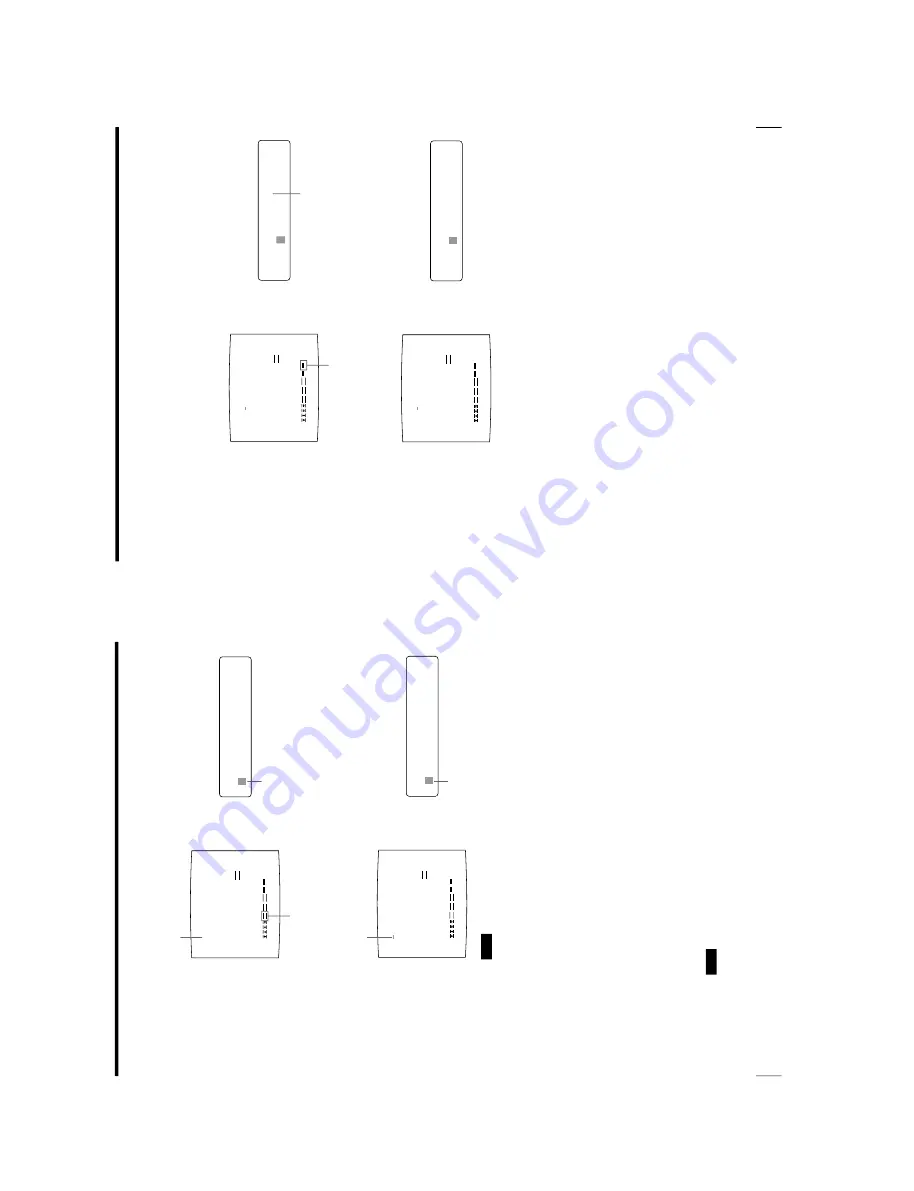
1-34
OEP-3 V1 (UC)
66
Operation
Making Printouts
With a Caption (Contin
ued)
CAPTION OFF
2
ABC
_________________
____________________
____________________
____________________
‘
A
B
C
D
E
F
G
H
I
J
K
L
M
N
O
P
Q
R
S
T
U
V
W
X
Y
Z
0
1
2
3
4
5
6
7
8
9
+
-
=
%
’
”
,
.
;
:
( )
[ ]
{ }
<
>
!?&
/
*
#$
¥
£@
~
|
^
SHIFT
INS
DEL
SP
EXIT
Q1 A 1
S
A
C
BC
.O
F
F
<
I
N
S
>
2
OFF
ON
Example:
Add a character between A and B.
A single space is inserted between A and B and the green cursor is positioned
at the space.
Note
After the EXEC button is pressed, the monitor screen may become dark for a
moment.
3
Enter the character to be added.
6
Press the CAPTION INPUT button.
The entered characters are stored in memory.
The regular screen appears.
Or, you can return to the regular screen using the following method:
6
Highlight EXIT by pressing the
F
,
f
,
G
or
g
button, then press the EXEC
button.
The entered characters are stored in memory.
The LAYOUT SETUP menu appears.
7
Press the MENU button.
Note
If you turn off the printer before performing the operation in step 6, characters
entered in steps 2, 3, 4 and 5 are cleared without being stored in memory.
1
Move the cursor at B. (B is
highlighted in green).
2
Highlight INS. (INS blinks in green.)
Then, press the EXEC button.
1
Move the cursor at B.
B blinks when the cursor comes to B.
2
Display INS. Then, press the
EXEC button.
2
_
________________
____________________
____________________
____________________
‘
A
B
C
D
E
F
G
H
I
J
K
L
M
N
O
P
Q
R
S
T
U
V
W
X
Y
Z
0
1
2
3
4
5
6
7
8
9
+
-
=
%
’
”
,
.
;
:
( )
[ ]
{ }
<
>
!?&
/
*
#$
¥
£@
~
|
^
SHIFT
INS
DEL
SP
EXIT
Q1 A 1
S
A
C
BC
.O
F
F
<
I
N
S
>
2
OFF
ON
AB
C
CAPTION OFF
Cursor (lit green)
Cursor (blinking)
67
Operation
CAPTION ON
5
________________
____________________
____________________
____________________
‘
A
B
C
D
E
F
G
H
I
J
K
L
M
N
O
P
Q
R
S
T
U
V
W
X
Y
Z
0
1
2
3
4
5
6
7
8
9
+
-
=
%
’
”
,
.
;
:
( )
[ ]
{ }
<
>
!?&
/
*
#$
¥
£@
~
|
^
SHIFT
INS
DEL
SP
EXIT
Q1 A 1
S
A
C
EB
C
.O
N
<
O
N
>
5
OFF
ON
AB
EC
CAPTION OFF
5
________________
____________________
____________________
____________________
‘
A
B
C
D
E
F
G
H
I
J
K
L
M
N
O
P
Q
R
S
T
U
V
W
X
Y
Z
0
1
2
3
4
5
6
7
8
9
+
-
=
%
’
”
,
.
;
:
( )
[ ]
{ }
<
>
!?&
/
*
#$
¥
£@
~
|
^
SHIFT
INS
DEL
SP
EXIT
Q1 A 1
S
A
C
EB
C
.O
F
F
<
O
N
>
5
OFF
ON
AB
EC
To make printouts with a caption
The CAPTION menu allows you to set whether a caption is attached or not to a
printout.
Perform the following in step 6 before pressing the CAPTION INPUT button:
1
Select ON by pressing the
F
,
f
,
G
or
g
button.
Select OFF to make printouts without a caption.
2
Press the EXEC button.
After this, all printouts are made with a caption.
You can also decide whether to make printouts with a caption by using the
CAPTION ON/OFF button, before attempting to print.
Highlight ON by pressing the the
F
,
f
,
G
or
g
button. ON blinks in green.
Display ON by pressing
the
F
,
f
,
G
or
g
button.
Summary of Contents for OEP-3
Page 1: ...COLOR VIDEO PRINTER OEP 3 SERVICE MANUAL Volume 1 1st Edition...
Page 6: ......
Page 80: ......
Page 119: ...4 11 OEP 3 V1 UC Memory Configuration Eight Frame Memory Configuration Four Frame...
Page 154: ......
Page 165: ...5 11 OEP 3 V1 UC 5 5 Direct Chuck Mechanism...
Page 176: ...2000 9 22 OEP 3 UC E 9 955 247 11...
















































