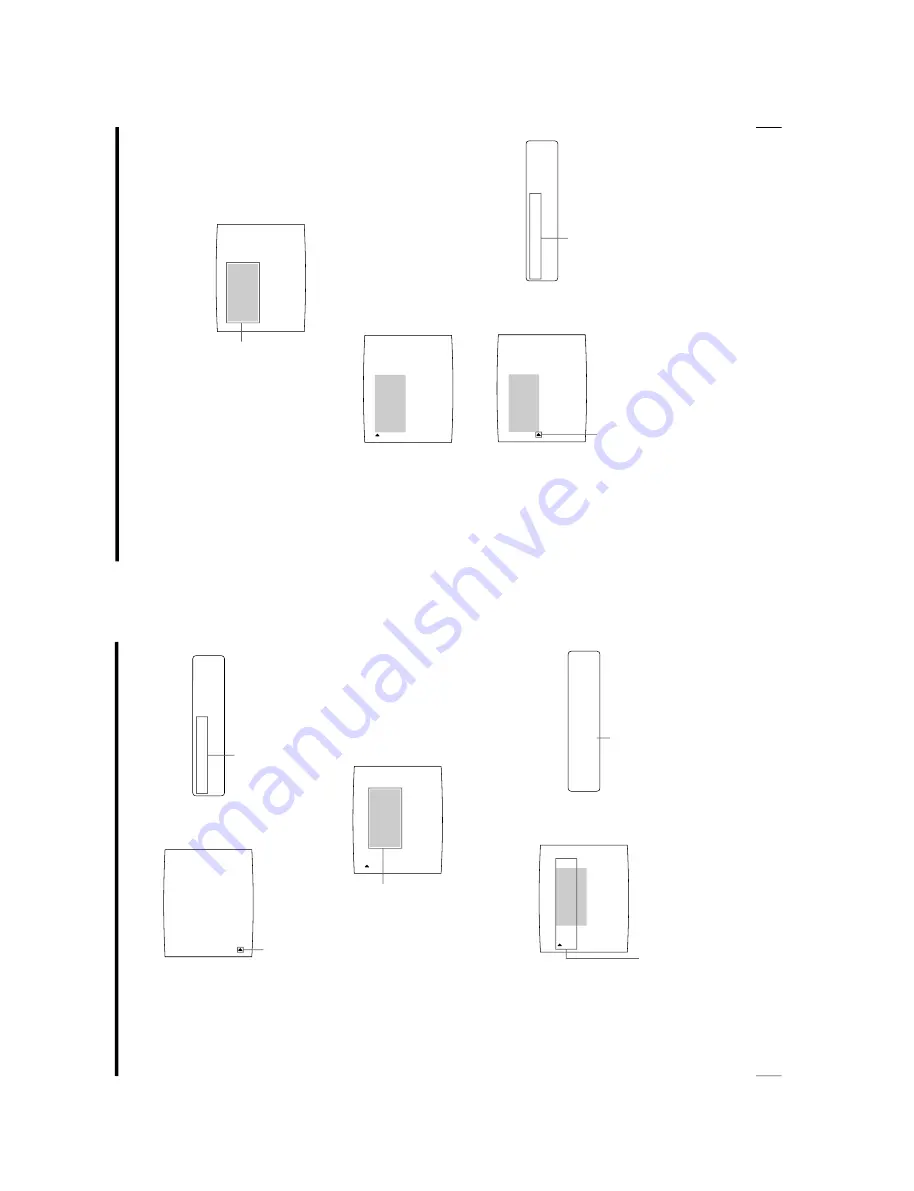
1-54
OEP-3 V1 (UC)
106
Installation and Adjustment
Setting Up the Printer (Continued)
B C
Y Z
COLOR BALANCE
B
A
L
X
: 50 [1
–
50
–
99]
BAL Y
: 5
0
[
1
–
50
–
99]
BAL
STEP
: 05 [1
–
20]
TEST PRINT
: PRESS [EXEC]
PRN SETUP
: PRESS [ > ]
Q1 A 1
S
COLOR : 200
B
50
[
1-
5
0
-9
9
]
AL
X
:
B C
Y Z
COLOR BALANCE
BAL X
: 5
0
[
1
–
50
–
99]
BAL Y
: 5
0
[
1
–
50
–
99]
BAL
STEP
: 05 [1
–
20]
TEST PRINT
: PRESS [EXEC]
PRN SETUP
: PRESS [ > ]
Q1 A 1
S
COLOR : 200
PRN SPEED
: /
H
IG
H
MOTION CHK
C
PR
E
S
S
[
>
]
-B
A
L
A
N
C
E
:
PRINTER SETUP
COLOR : 200
/ COL / LAY / PRN / IN / OUT /
PRINT QTY.
: 1 [ 1 ~ 9 ]
INTERVAL
: OFF / ON
GAMMA
: S / NORMAL / H
: OFF / ON
LOAD USER
: 1 / 2 / 3 [ EXEC ]
SYSTEM
: PRESS [ > ]
FUNCTION
: PRESS [ > ]
: PRESS [ > ]
Q1 A 1
S
C - BALANCE
3
Select C-BALANCE by pressing the
F
or
f
button.
4
Press the
g
button.
The COLOR BALANCE menu appears.
The highlighted area will be printed for adjusting the color balance.
You can move this area at any place on the video monitor.
When you adjust the color balance for the first time after you purchase the
printer, the values of BAL X, BAL Y and BAL STEP are set to 50, 50 and 05
at the factory.
The BAL STEP is the adjustable range for each color balance.
When you have adjusted color balance already, the values adjusted previously
are displayed on the COLOR BALANCE menu.
To reset the values to defaults (50/50/05)
Select each item by pressing the
F
or
f
button, then press the
G
and
g
buttons
at the same time. The currently selected item is reset to the default.
Position the cursor at C-BALANCE by
pressing the
F
or
f
button.
Press the
F
or
f
button until
C-BALANCE appears.
The area that will be
captured in memory
(This area is
highlighted and is
two thirds the size of
the whole screen.)
The currently adjusted values of BAL X, BAL Y
and BAL STEP
On this COLOR BALANCE menu, the default
values (factory settings) are displayed.
The currently adjusted value of BAL X
In this printer window display, the
default value of BAL X is displayed.
107
Installation and Adjustment
T
PR
E
S
S
X
E
[E
C
]
ES
T
P
R
I
N
T
:
A B C X Y
Z
COLOR BALANCE
B
A
L
X
: 50 [1
–
50
–
99]
B
A
L
Y
: 50 [1
–
50
–
99]
B
A
L
STEP
: 05 [1
–
20]
TEST PRINT
: PRESS [EXEC]
PRN SETUP
: PRESS [ > ]
Q1 A 1
S
COLOR : 200
A B C X Y
Z
COLOR BALANCE
BAL X
: 5
0
[
1
–
50
–
99]
BAL Y
: 5
0
[
1
–
50
–
99]
BAL
STEP
: 05 [1
–
20]
TEST PRINT
: PRESS [EXEC]
PRN SETUP
: PRESS [ > ]
Q1 A 1
S
COLOR : 200
A B C X Y
Z
Q1 A 1
S
5
Decide the position of the source image to be used for adjusting the color
balance.
To decide the position of the source image, move the highlighted area by
pressing the
F
,
f
,
G
or
g
button while holding down the DISPLAY button on
the sub panel.
6
Press the CAPTURE button.
The image captured in memory appears.
7
Select TEST PRINT by pressing the
F
or
f
button.
Move the highlighted part
to the desired image
position by pressing the
F
,
f
,
G
or
g
button while
holding down the
DISPLAY button. (The
COLOR BALANCE menu
disappears temporarily.)
Position the cursor at TEST PRINT by
pressing the
F
or
f
button.
Press the
F
or
f
button until TEST
PRINT appears.
Continue to the next page
c
Summary of Contents for OEP-3
Page 1: ...COLOR VIDEO PRINTER OEP 3 SERVICE MANUAL Volume 1 1st Edition...
Page 6: ......
Page 80: ......
Page 119: ...4 11 OEP 3 V1 UC Memory Configuration Eight Frame Memory Configuration Four Frame...
Page 154: ......
Page 165: ...5 11 OEP 3 V1 UC 5 5 Direct Chuck Mechanism...
Page 176: ...2000 9 22 OEP 3 UC E 9 955 247 11...






























