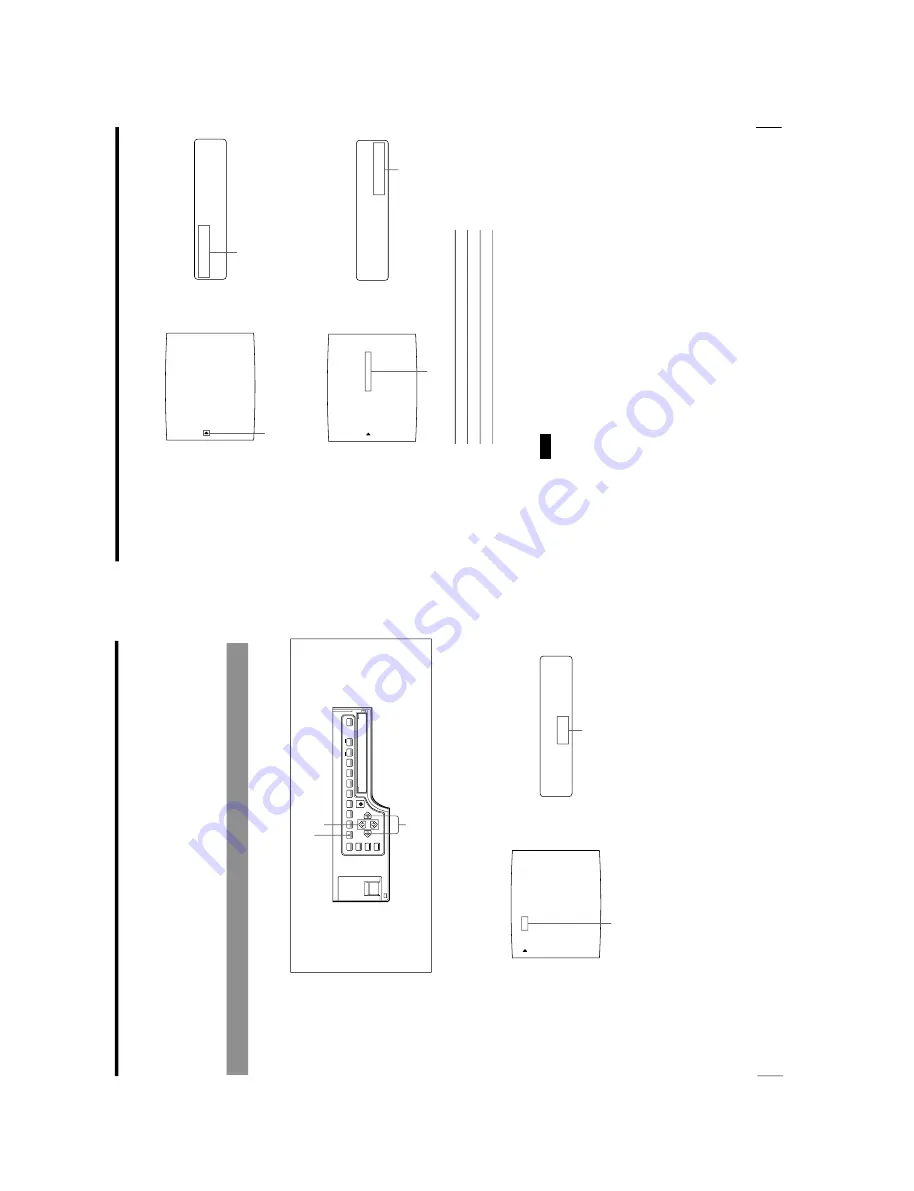
1-30
OEP-3 V1 (UC)
58
Operation
Making
V
ariations of Printouts (Contin
ued)
L
/
c
/L
A
Y
/p
/
i
/o
/
AY
O
U
T
S
E
T
U
P
LAYOUT SETUP
COLOR : 200
/ COL / LAY / PRN / IN / OUT /
MEMORY
: FRAME / FIELD
MULTI PIX
: 1 / 2 / 4 / 8 / 16
SEPARATE
: OFF / ON
MIRROR
: OFF / MIRROR
LAMINATION
: GLOSSY /
WINDOW
: PRESS [ > ]
CAPTION
: PRESS [ > ]
Q1 A 1
S
4
Press the MULTI PICTURE button to reset the printer to the type of full-size
image to be captured.
The full-size image with an insert appears on the video monitor.
5
Press the PRINT button.
The image with an insert is printed.
Making a Printout of Mirror Images
You can set the printer so that images captured in the memory are rotated about
the vertical axis (mirror images) and make a printout of these mirror images.
1
Press the MENU button.
The previously selected menu appears.
2
Select LAY by pressing the
G
or
g
button.
The LAYOUT SETUP menu appears.
1,5
2,4
3
Switch LAY to green by pressing
the
G
or
g
button.
Display LAY in capital letters by
pressing the
G
or
g
button.
59
Operation
LAYOUT SETUP
COLOR : 200
/ COL / LAY / PRN / IN / OUT /
MEMORY
: FRAME / FIELD
MULTI PIX
: 1 / 2 / 4 / 8 / 16
SEPARATE
: OFF / ON
: OFF / MIRROR
LAMINATION
: GLOSSY /
WINDOW
: PRESS [ > ]
CAPTION
: PRESS [ > ]
Q1 A 1
S
M
of
f
/
M
I
R
R
O
R
IR
R
O
R
:
MIRROR
LAYOUT SETUP
COLOR : 200
/ COL / LAY / PRN / IN / OUT /
MEMORY
: FRAME / FIELD
MULTI PIX
: 1 / 2 / 4 / 8 / 16
SEPARATE
: OFF / ON
: OFF / MIRROR
LAMINATION
: GLOSSY /
WINDOW
: PRESS [ > ]
CAPTION
: PRESS [ > ]
Q1 A 1
S
M
O
F
F/
m
i
r
r
or
IR
R
O
R
:
MIRROR
3
Select MIRROR by pressing the
F
or
f
button.
4
Select whether the captured images are to be rotated or not.
When you want to
Setting
Print the images in the normal direction.
OFF
Rotate the images about the vertical axis.
MIRROR
5
Press the MENU button.
The regular screen appears.
Note
Even if you set MIRROR to MIRROR, a caption entered in the CAPTION window
will be printed in the normal direction.
Position the cursor at MIRROR by
pressing the
F
or
f
button.
Press the
F
or
f
button until
MIRROR appears.
Switch the desired setting to green
by pressing the
G
or
g
button.
Display the setting in capital letters
by pressing the
G
or
g
button.
Summary of Contents for OEP-3
Page 1: ...COLOR VIDEO PRINTER OEP 3 SERVICE MANUAL Volume 1 1st Edition...
Page 6: ......
Page 80: ......
Page 119: ...4 11 OEP 3 V1 UC Memory Configuration Eight Frame Memory Configuration Four Frame...
Page 154: ......
Page 165: ...5 11 OEP 3 V1 UC 5 5 Direct Chuck Mechanism...
Page 176: ...2000 9 22 OEP 3 UC E 9 955 247 11...
















































