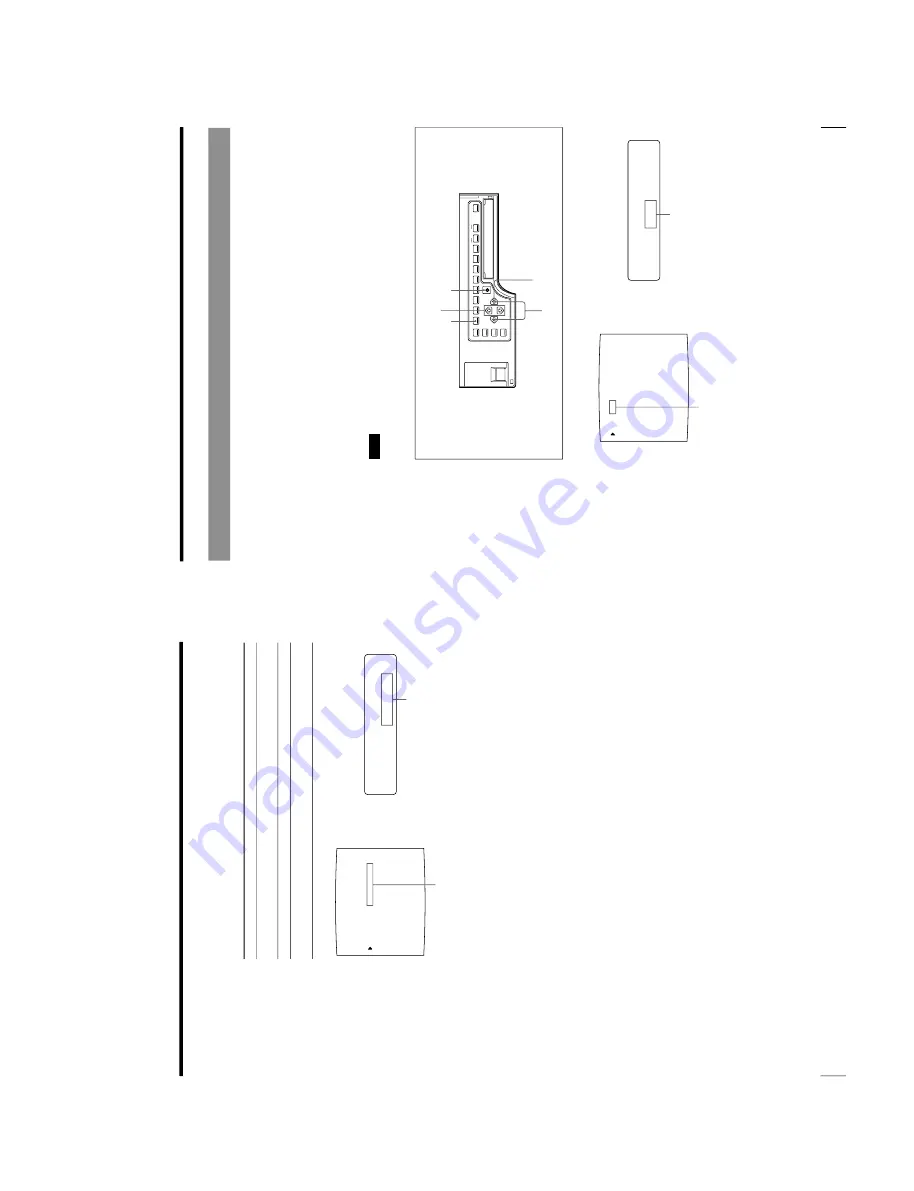
1-51
OEP-3 V1 (UC)
100
Installation and Adjustment
Setting Up the Printer (Continued)
3
Select the desired tone by pressing the
G
or
g
button.
The selected tone is spelled out.
When you want to
Make a printout of an image where there are a lot of
white or light-colored areas.
Make a printout of a normal image.
Make a printout of an image where there are
a lot of black or dark-colored areas.
4
Press the MENU button.
The regular screen appears.
PRN SPEED
: /
H
IG
H
MOTION CHK
G
s/
N
O
R
M
A
L
/
h
AM
M
A
:
PRINTER SETUP
COLOR : 200
/ COL / LAY / PRN / IN / OUT /
PRINT QTY.
: 1 [ 1 ~ 9 ]
INTERVAL
: OFF / ON
: S / NORMAL / H
: OFF / ON
LOAD USER
: 1 / 2 / 3 [ EXEC ]
SYSTEM
: PRESS [ > ]
FUNCTION
: PRESS [ > ]
C - BALANCE
: PRESS [ > ]
Q1 A 1
S
GAMMA
Switch the desired tone to green by
pressing the
G
or
g
button.
Display the desired tone by pressing
the
G
or
g
button.
Setting
S
t
SOFT
N
t
NORMAL
H
t
HARD
101
Installation and Adjustment
L
/
c
/L
A
Y
/p
/
i
/o
/
AY
O
U
T
S
E
T
U
P
LAYOUT SETUP
COLOR : 200
/ COL / LAY / PRN / IN / OUT /
MEMORY
: FRAME / FIELD
MULTI PIX
: 1 / 2 / 4 / 8 / 16
SEPARATE
: OFF / ON
MIRROR
: OFF / MIRROR
LAMINATION
: GLOSSY /
WINDOW
: PRESS [ > ]
CAPTION
: PRESS [ > ]
Q1 A 1
S
Changing the Printout Siz
e/Printout Area
When you print an image that is narrower or wider than the standard screen size, a
black frame may be printed or the image may be partially cut. In such a case, you
can change the screen size. Or, a black line may be produced on the printout even
though it does not appear on the video monitor. Any portion for which there is no
video signal is printed in black. This may occur when you make printouts after
connecting a different video source or play back using different video software. In
such a case, you can adjust the printout area by moving the screen either
horizontally or vertically. When a black frame appears around the printout, even
after the printout area has been shifted, narrow the printout size because the image
has been overscanned beyond the range of the regular screen.
Note
This adjustment affects only the input signal. This adjustment does not affect the
image captured in the memory.
1
Press the MENU button, then select LAY by pressing the
G
or
g
button.
The LAYOUT SETUP menu appears.
1,7
2,4,5,6
3,6
1,4
5
Switch LAY to green by pressing
the
G
or
g
button.
Display LAY in capital letters by
pressing the
G
or
g
button.
Continue to the next page
c
Summary of Contents for OEP-3
Page 1: ...COLOR VIDEO PRINTER OEP 3 SERVICE MANUAL Volume 1 1st Edition...
Page 6: ......
Page 80: ......
Page 119: ...4 11 OEP 3 V1 UC Memory Configuration Eight Frame Memory Configuration Four Frame...
Page 154: ......
Page 165: ...5 11 OEP 3 V1 UC 5 5 Direct Chuck Mechanism...
Page 176: ...2000 9 22 OEP 3 UC E 9 955 247 11...






























