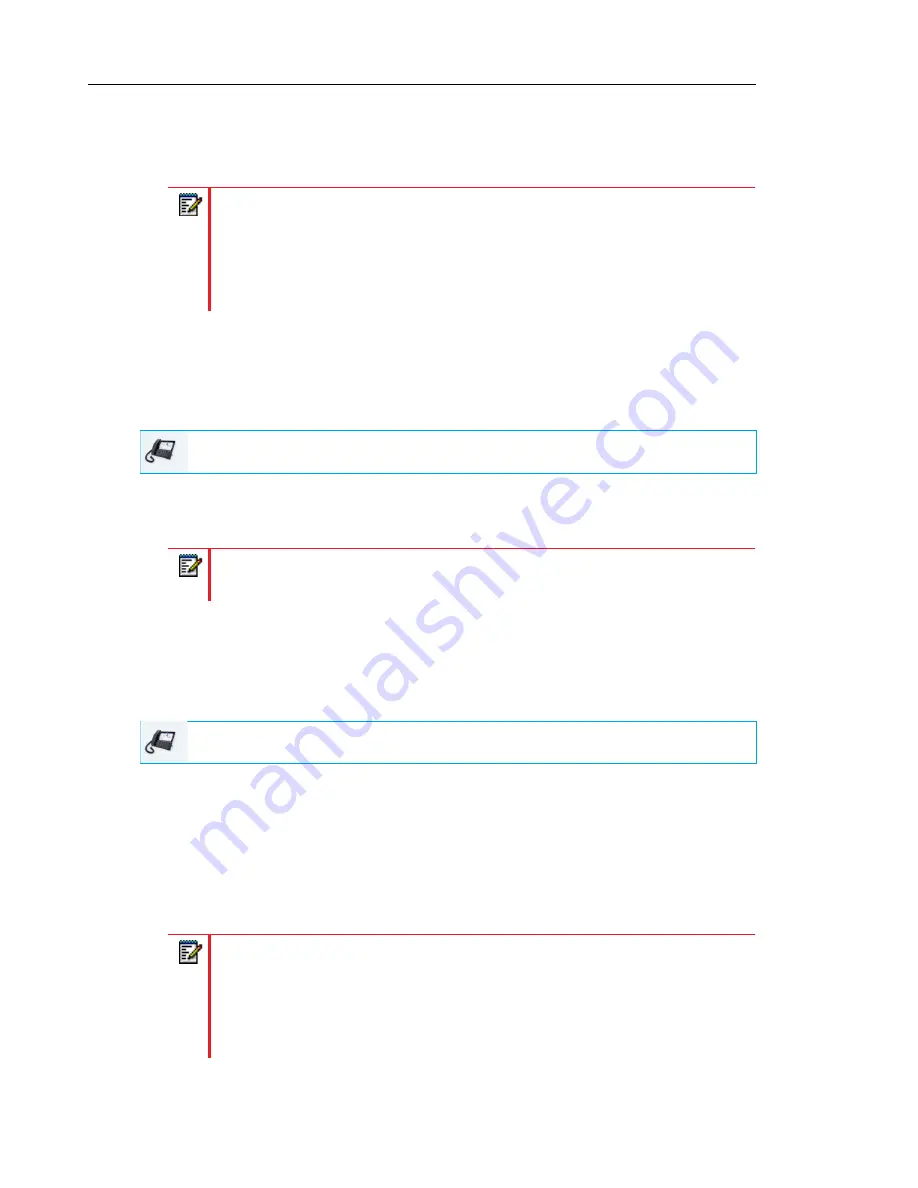
Mitel 6873i SIP Phone Release 4.2.0 SP2 User Guide
238
A checkmark will be displayed beside the Executive indicating Executive Call Filtering is
to be activated.
3.
Press the
Save
softkey.
To Deactivate Executive Call Filtering on an Assistant’s Phone when the Filter Key’s
Value is Defined
Use the following procedure to deactivate Executive Call Filtering on an Assistant’s phone when
the Filter key’s value is defined:
1.
Press the configured “
Filter
” key corresponding to the respective Executive.
Executive Call Filtering is now deactivated for that Executive and the key’s corresponding
state icon will turn off.
To Deactivate Executive Call Filtering on an Assistant’s Phone when the Filter Key’s
Value is Not Defined
Use the following procedure to deactivate Executive Call Filtering on an Assistant’s phone when
the Filter key’s value is not defined:
1.
Press the “
Filter
” key.
The list of associated Executives will appear on screen.
2.
Select the Executive for whom you want to deactivate Executive Call Filtering by pressing
corresponding checkbox.
The checkmark will be removed beside the Executive indicating Executive Call Filtering is
to be deactivated.
3.
Press the
Save
softkey.
Notes:
1.
The state icons corresponding to the “
Filter
” key will be red if Executive Call
Filtering is activated for any associated Executive. The state icon will turn off if
Executive Call Filtering is deactivated for all associated Executives.
2.
If Call Forward is enabled for filtered calls, the state icon for the Filter softkey
will be turned off
IP PHONE UI
Note:
If Call Forward is enabled for filtered calls, state icons for all Filter keys will
be turned off.
IP PHONE UI
Notes:
1.
The state icon corresponding to the “
Filter
” key will turn red if Executive Call
Filtering is activated for any associated Executive. The state icon will turn off if
Executive Call Filtering is deactivated for all associated Executives.
2.
If Call Forward is enabled for filtered calls, the state icon for the Filter softkey
will be turned off.
















































