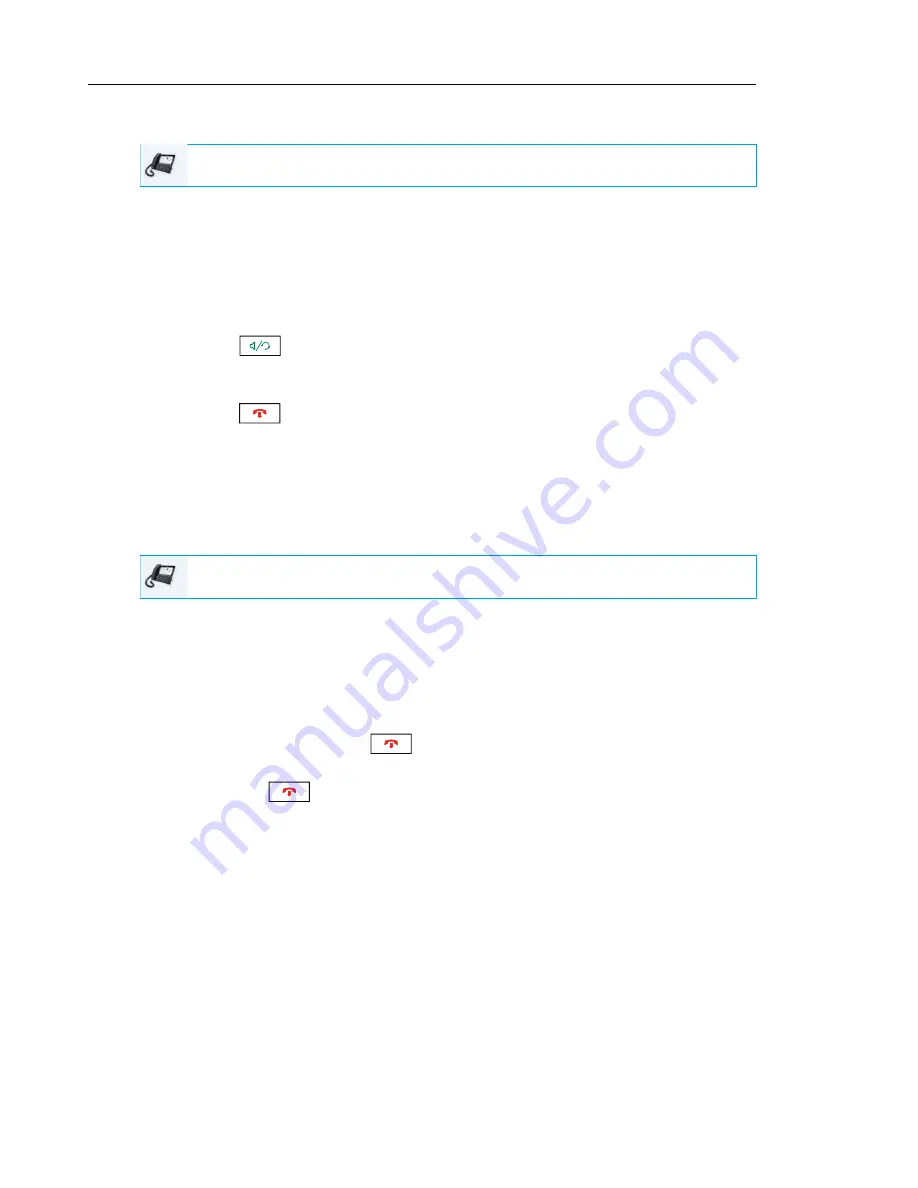
Mitel 6873i SIP Phone Release 4.2.0 SP2 User Guide
152
MAKING AND RECEIVING CALLS USING A HEADSET
1.
Ensure that you have selected a headset audio mode (see
“Configuring the Audio Mode
Using the IP Phone UI”
on
page 78
.
2.
If you have a USB headset, insert the USB plug into the USB port
(
see the
Mitel 6873i
SIP IP Phone Installation Guide
for more information)
or
Pair and connect your Bluetooth headset (see
“Bluetooth”
on
page 61).
3.
Press the
key to obtain a dial tone or to answer an incoming call. Depending on
the audio mode selected from the Options List, a dial tone or an incoming call is received
on either the headset or the handsfree speakerphone.
4.
Press the
key to end the call.
USING INTERCOM FUNCTIONALITY
On the 6873i you can use the
Icom
key to automatically connect with a remote extension.
USING THE ICOM KEY
1.
Press the
Icom
key.
2.
If no number was defined when configuring the key, enter the extension number of the
person you want to intercom.
3.
After a beep tone, your phone automatically connects with the remote extension and you
can speak through its speaker.
4.
To cancel the intercom, press
or the
Cancel
key.
5.
When you are finished speaking, hang up the phone by placing the handset back on-hook
or by pressing
or the line/call appearance button for the active call. When you
hang up, the remote phone also hangs up.
IP PHONE UI
IP PHONE UI






























