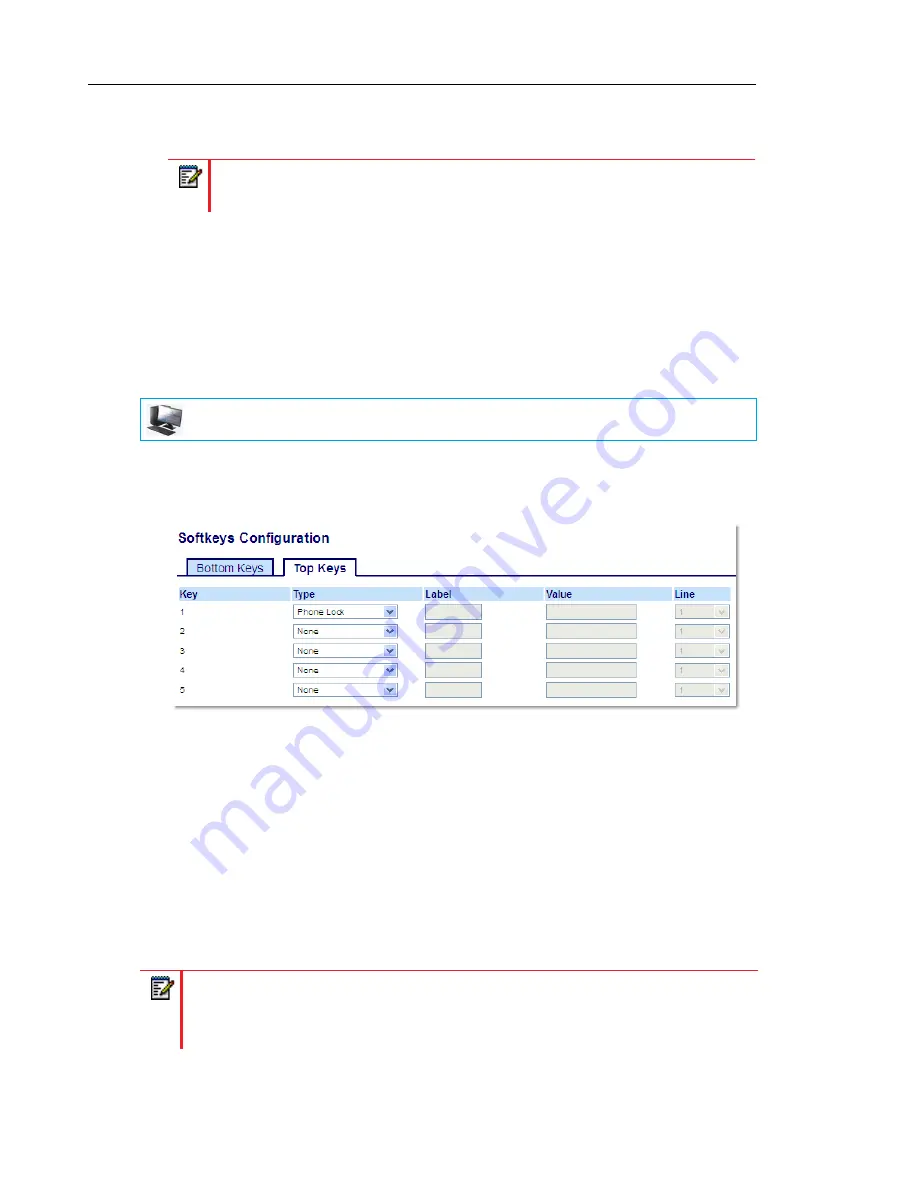
Mitel 6873i SIP Phone Release 4.2.0 SP2 User Guide
142
9.
In the Value field, enter the predefined number you wish to be dialed when the Intercom
key is pressed.
10.
Click
Save Settings
.
PHONE LOCK KEY
You can configure a key on the IP phone to use as a lock/unlock key. You assign the function
of the key as
Phone Lock
.
CONFIGURING A PHONE LOCK KEY
1.
Click on
Operation > Softkeys and XML
.
or
Click on
Operation > Expansion Module <N>
.
Softkeys
2.
Select from
Key 1
through
Key 48
on the Top keys.
or
Select from
Key 1
through
Key 30
on the Bottom keys.
3.
In the
Type
field, select
Phone Lock
from the list of options.
Expansion Module Keys
4.
Select from
Key 1
through
Key 16
(M680i)
or
Key 84
(M685i).
5.
In the
Type
field, select
Phone Lock
from the list of options.
6.
Click
Save Settings
.
Note:
If no value is defined, you will need to manually enter a number after pressing
the Intercom key.
MITEL WEB UI
Note:
You can lock/unlock the phone using the new key you just configured, using the
Mitel Web UI at the path
Operation > Phone Lock
, or using the
Phone Lock
option on
the IP phone UI at the path
Options > Lock > Phone Lock
. For more information about
using the lock/unlock feature, see
“Locking the Phone Using the IP Phone UI”
on
page 73
.






























