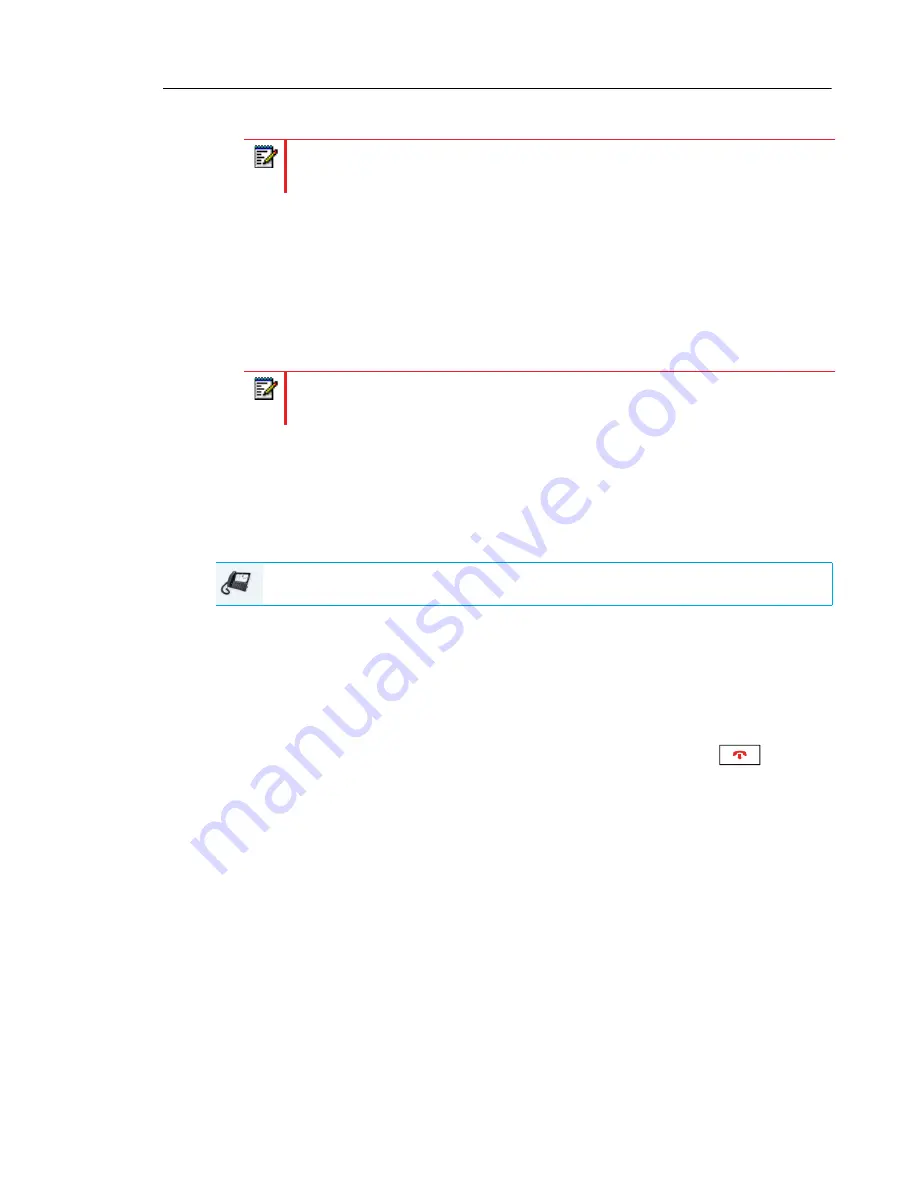
Configuring Softkeys
117
5.
In the
Value
field, enter a URI(s) to apply to this key.
6.
In the state fields, check (enable) or uncheck (disable) the states you want to apply to this
softkey.
Expansion Module Keys
7.
Select from
Key 1
through
Key 16
(M680i)
or
Key 84
(M685i).
8.
In the
Type
field, select
XML
.
9.
In the
Value
field, enter a URI(s) to apply to this key.
10.
Click
Save Settings
.
ACCESSING THE XML SERVICE USING THE IP PHONE UI
After an XML application(s) has been saved to your IP phone and a key has been configured
to access the XML applications, the customized service is ready for you to use.
1.
Press the
XML
softkey on the 6873i phone. An XML screen displays.
2.
Swipe up and down to scroll through the list of customized features.
3.
For menu and directory services, select a service to display the information for that cus-
tomized service. Message services display to the screen after pressing the respective key.
For user input services, follow the on-screen prompts.
4.
To exit from the XML
screen, press the
XML
softkey again or press the
button.
Note:
Contact your System Administrator for the appropriate value(s) to enter in the
Value
field.
Note:
Contact your System Administrator for the appropriate value(s) to enter in the
Value
field.
IP PHONE UI






























