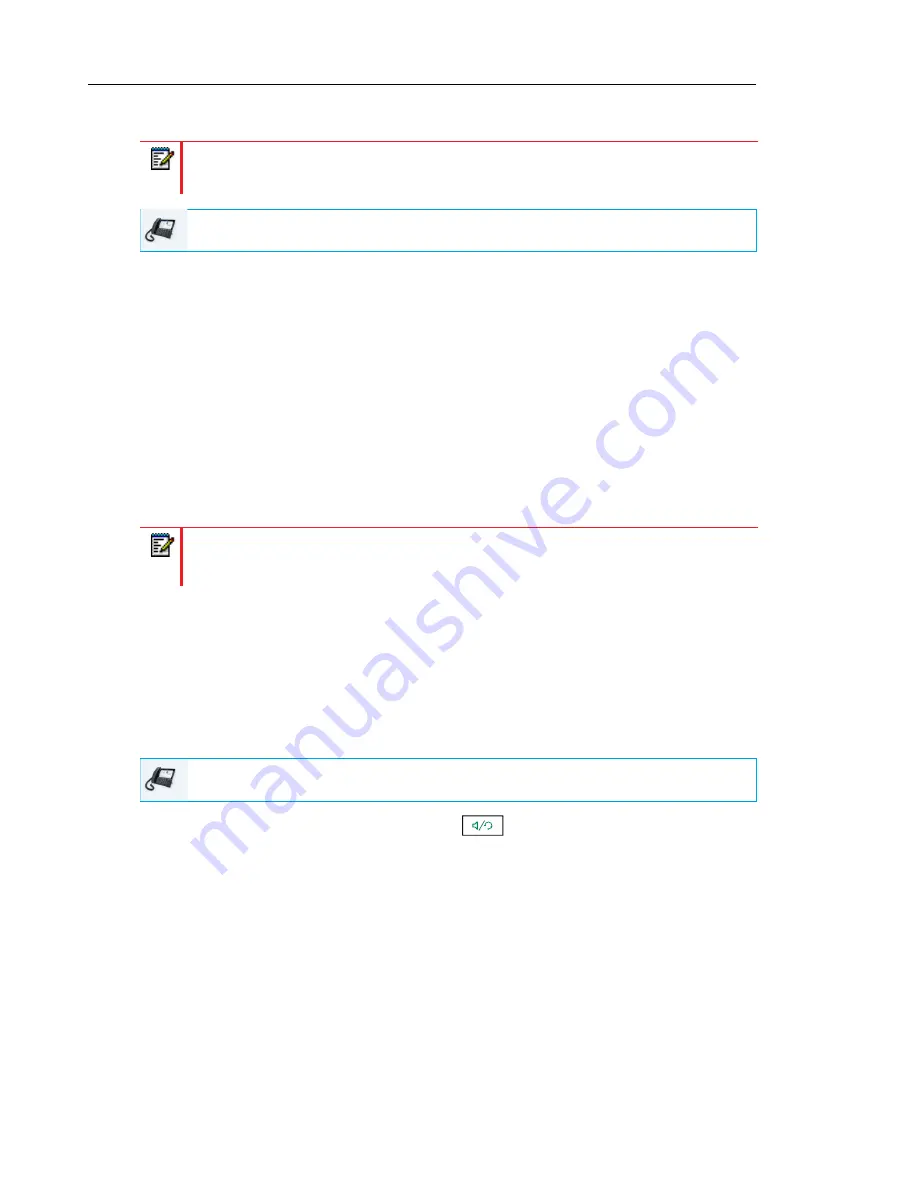
Mitel 6873i SIP Phone Release 4.2.0 SP2 User Guide
174
Setting Up Multiple Conferences (for Sylantro Call Manager only)
1.
Start Conference 1 using the procedures in the previous section,
“Setting Up a Conference
and Adding Multiple Parties (for Sylantro and BroadSoft Call Managers)”
on
page 173
.
2.
When you are finished adding all required parties to Conference 1, press an available
Line
key or swipe right until you reach the
Line Selection
screen to place a new call using an
available line to start Conference 2. You are Party 1 on Conference 2. Call Party 2.
3.
When Party 2 answers, press the
Conf
softkey.
4.
Press an available
Line
key or swipe right until you reach the
Line Selection
screen to
place a new call using an available line.
5.
Call Party 3 for Conference 2.
6.
When Party 3 answers, press the
Conf
softkey to join Party 2, Party 3, and yourself to form
a conference call. You now have two active conferences on two different lines.
If any party in a conference hangs up (including the party that began the conference), all other
parties in the conference are still connected.
Joining Additional Parties to Active Conferences
In centralized conferencing, you can join multiple incoming or outgoing calls to active
conferences. Before following this procedure, at least one active conference must exist on your
phone.
1.
As Party 1, pickup the handset or press the
key.
A line opens up.
2.
Call Party 2 by dialing their number (or answer an incoming call of a party).
3.
Wait for Party 2 to answer. When Party 2 answers, you can consult with them before adding
them to the conference.
4.
Press the
Conf
softkey.
Note:
The 6873i is limited to 24 conferences (a single conference each on lines 1 through
24).
IP PHONE UI
Note:
When you are connected to multiple conference calls and you put a conference
on hold, the conference may be on hold for a limited period of time before it is
disconnected. Contact your System Administrator for more information.
IP PHONE UI






























