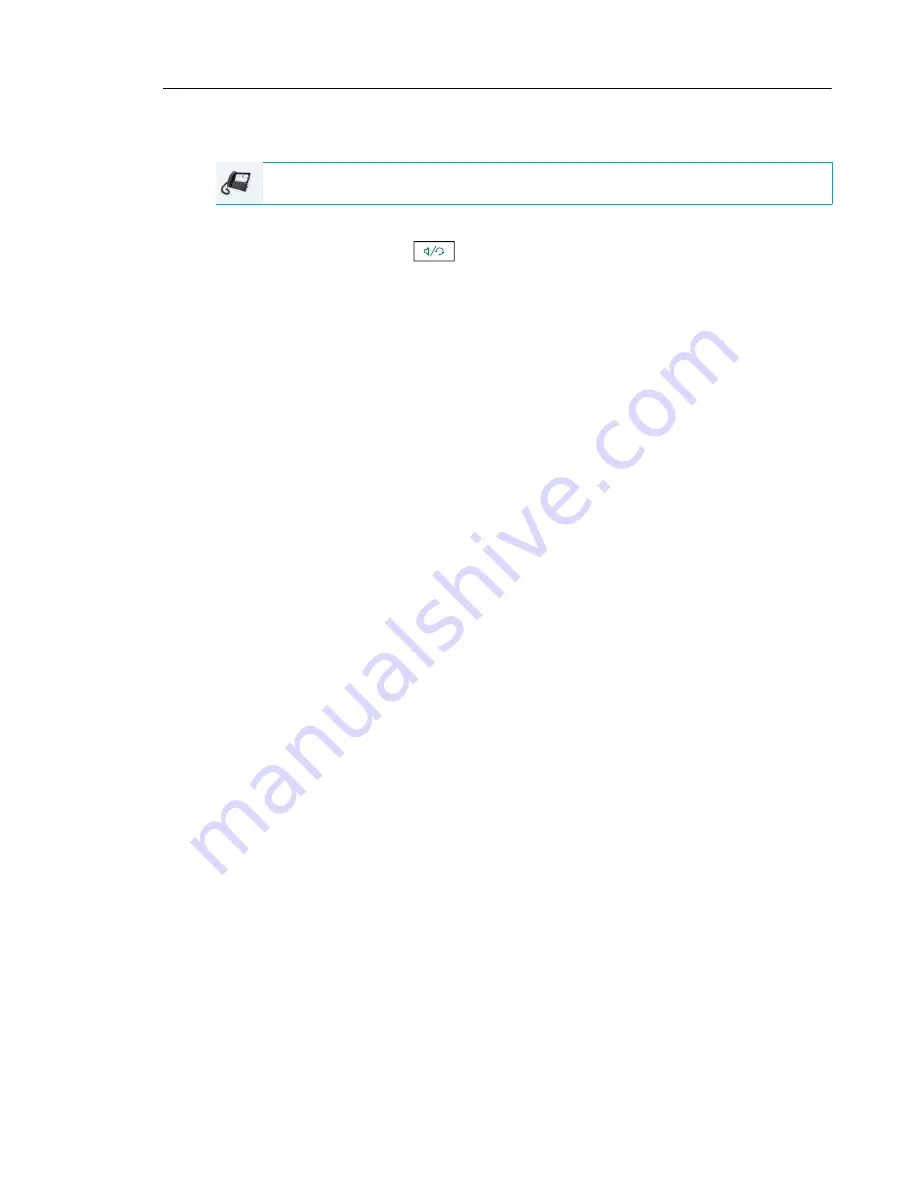
Handling Calls
173
Setting Up a Conference and Adding Multiple Parties (for Sylantro and BroadSoft Call
Managers)
1.
When you begin a conference, you are the first party in the conference (Party 1). Pickup
the handset or press the
key. A line opens up.
2.
Call Party 2 by dialing their number (or answer an incoming call of a party).
3.
Wait for Party 2 to answer. When Party 2 answers, you can consult with them before adding
them to Conference 1.
4.
Press the
Conf
softkey. A new line opens.
5.
Enter the phone number of Party 3.
6.
Wait for Party 3 to answer. When Party 3 answers, you can consult with them before adding
them to the Conference 1.
7.
Press the
Conf
softkey again to add Party 3 to Conference 1. Party 2 and Party 3 will
connect with you to form a conference call.
8.
Press an available
Line
key or swipe right until you reach the
Line Selection
screen to
place a new call using an available line (or answer an incoming call on an available line).
If calling out, call Party 4.
9.
Wait for Party 4 to answer. When Party 4 answers, you can consult with them before adding
them to the conference.
10.
Press the
Conf
softkey.
11.
Press the
Line
key or swipe right until you reach the
Line Selection
screen and highlight
the line that has Conference 1.
12.
Press the
Conf
softkey to join all parties (Parties 1 through 4) on Conference 1.
13.
To add more parties, repeat steps 8 through 12.
If any party in the conference hangs up (including the party that began the conference), all other
parties in the conference are still connected.
IP PHONE UI






























