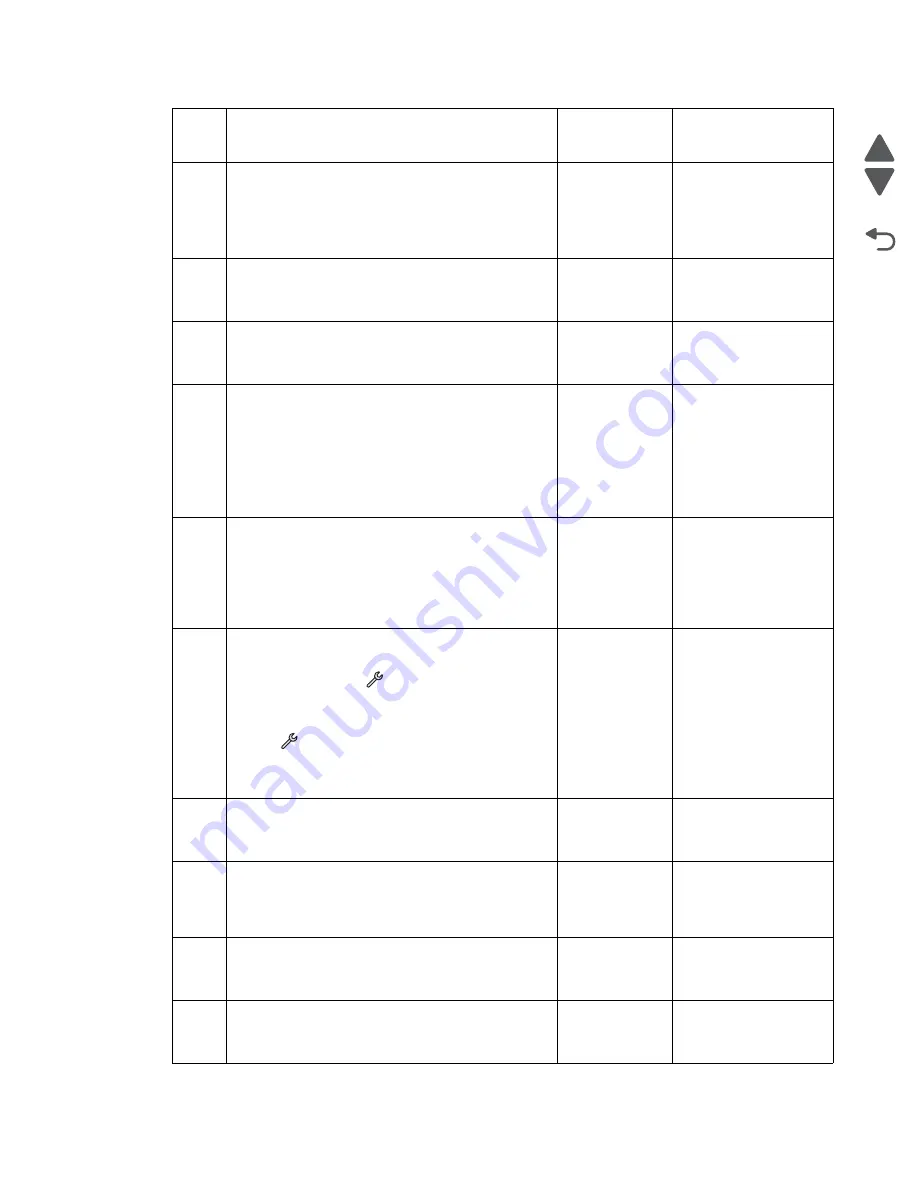
Diagnostic information
2-24
Marketing Name
Go Back
Previous
Next
5
Isolate which scan bar is damaged. Run a
scan/copy job from the flatbed scanner.
Is there a problem with the print quality?
Go to
print out from
a simplex
scan/copy
job” on
page 2-22
Go to step 6.
6
Check the J45 connector for proper connection and
damage. Reseat the cable.
Is the J45 cable free from damage?
Go to step 7.
Go to step 11.
7
Check the J47 cable on the system board for proper
connection and damage. Reseat the cable.
Is the J47 cable free from damage?
Go to step 8.
Go to step 12.
8
Check the cable connectors in the interconnect
card for proper installation and for any damage.
Reseat the cables.
Check any damage on the interconnect card.
Are the cables and the interconnect card free
from damage?
Go to step 9.
Do any of the
following:
• If there are cable
damages, then go
to step 11.
• If the interconnect
card is damaged,
then go to step 13.
9
Run a duplex scan/copy job.When the paper
reaches halfway of the paper path, then open the
ADF assembly.
Check if the ADF scan bar and LEDs will light up
during the scan/copy job.
Does the ADF scan bar light up?
Go to step 10.
Go to step 11.
10
Insert a white clean paper on the ADF tray. Bring
the printer up in Manufacturing mode. From the
home screen, touch
>
Manufacturing
Test
>
Calibrate ADF Scanner
.
Run a test print. From the home screen,
touch
>
Print Reports
>
Demonstration
Page
.
Does the problem remain?
Go to step 11.
Problem resolved
11
Replace the ADF assembly. See
.
Does the problem remain?
Go to step 12.
Problem resolved
12
Replace the flatbed scanner assembly. See
“Flatbed scanner assembly removal” on
page 4-49
Does the problem remain?
Go to step 13.
Problem resolved
13
Replace the midframe cover assembly. See
“Midframe cover removal” on page 4-50
.
Does the problem remain?
Go to step 14.
Problem resolved
14
Replace the system board. See
.
Does the problem remain?
Replace the
printer.
Problem resolved
Step
Check
Yes
No
Summary of Contents for Pro5500 Series
Page 11: ...Safety information xi 4447 20x Go Back Previous Next 012 3456789...
Page 254: ...4 85 Service Manual 4447 20x Go Back Previous Next Disassembly Flow chart...
Page 260: ...5 6 Service Manual 4447 20x Go Back Previous Next Wireless card Card reader JP3...
Page 261: ...Connector locations 5 7 4447 20x Go Back Previous Next Carrier card J1 J2 J3...
Page 262: ...5 8 Service Manual 4447 20x Go Back Previous Next...
Page 268: ...7 4 Service Manual 4447 20x Go Back Previous Next Assembly 2 Engine 1 2 3 5 4...
Page 270: ...7 6 Service Manual 4447 20x Go Back Previous Next Assembly 3 Fluid system assembly 1 3 2 5 4...
Page 274: ...7 10 Service Manual 4447 20x Go Back Previous Next...
Page 277: ...I 3 Service Manual 4447 20x Go Back Previous Next...
















































