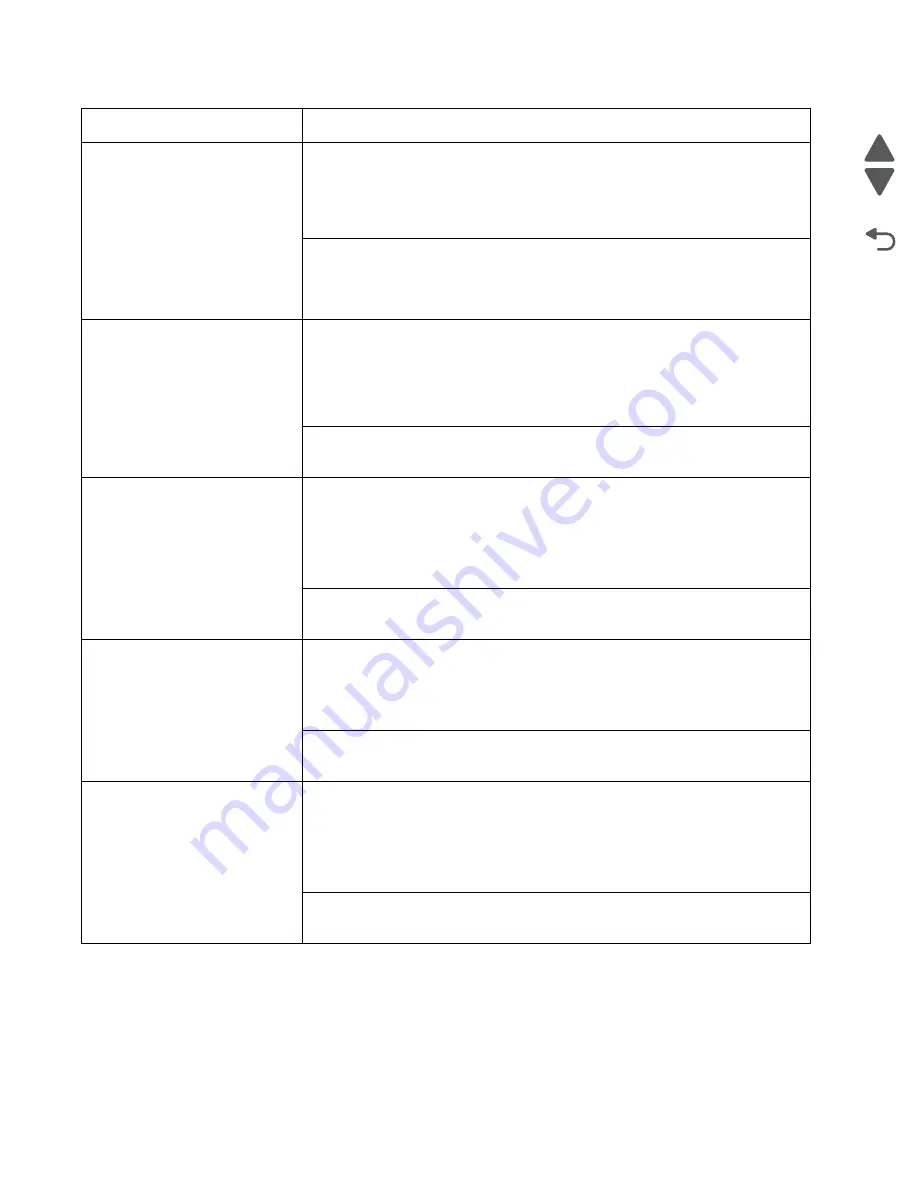
2-55
Service Manual
4447-20x
Go Back
Previous
Next
Ink tank will not eject
Technical Support Center:
Press the release tab. If the ink tank will not eject; then push the ink tank in and,
press the release tab again. If the ink tank will still not eject; then press the release
button while manually pulling the ink tank by holding the ink tank handle. If the
problem remains, then replace the printer.
Service:
Check for obvious damage on the ink tank. If there is none, then replace the tank
receiver assembly with inlet. See
“Tank receiver assembly with inlet removal”
No display
Technical Support Center:
Check the following conditions:
• The electrical outlet is not damaged.
• The power cord and power supply are properly installed to the printer.
If the problem remains, then replace the printer.
Service:
Go to
“No display service check” on page 2-78
.
No network
Technical Support Center:
Turn off the printer by unplugging the power cord. Wait for 10 seconds, and turn on
the printer. Check the network cable connection for proper installation. Refer to the
User’s Guide
or visit the Lexmark Support Web Site at
http://support.lexmark.com
on how to set up the printer on a network. If the problem remains, then replace the
printer.
Service:
Go to
“No network service check” on page 2-78
.
No power
Technical Support Center:
Check the power cord for proper installation, and make sure that the power source
is active. Be sure that the power supply is properly installed to the printer. Turn off
the printer by unplugging the power cord. Wait for 10 seconds, and turn on the
printer. If the problem remains, then replace the printer.
Service:
Go to
“No power service check” on page 2-79
.
Second tray not detected
Technical Support Center:
Turn off the printer by unplugging the power cord. Wait for 10 seconds, and turn on
the printer. Check if the printer is seated properly on top of the second tray.
Remove the printer from the second tray, and check the tray for any visible
damage. Reinstall the second tray to the printer. If the problem remains, then
replace the printer.
Service:
Go to
“Second tray not detected service check” on page 2-92
Symptom
Action
Summary of Contents for Pro5500 Series
Page 11: ...Safety information xi 4447 20x Go Back Previous Next 012 3456789...
Page 254: ...4 85 Service Manual 4447 20x Go Back Previous Next Disassembly Flow chart...
Page 260: ...5 6 Service Manual 4447 20x Go Back Previous Next Wireless card Card reader JP3...
Page 261: ...Connector locations 5 7 4447 20x Go Back Previous Next Carrier card J1 J2 J3...
Page 262: ...5 8 Service Manual 4447 20x Go Back Previous Next...
Page 268: ...7 4 Service Manual 4447 20x Go Back Previous Next Assembly 2 Engine 1 2 3 5 4...
Page 270: ...7 6 Service Manual 4447 20x Go Back Previous Next Assembly 3 Fluid system assembly 1 3 2 5 4...
Page 274: ...7 10 Service Manual 4447 20x Go Back Previous Next...
Page 277: ...I 3 Service Manual 4447 20x Go Back Previous Next...
















































