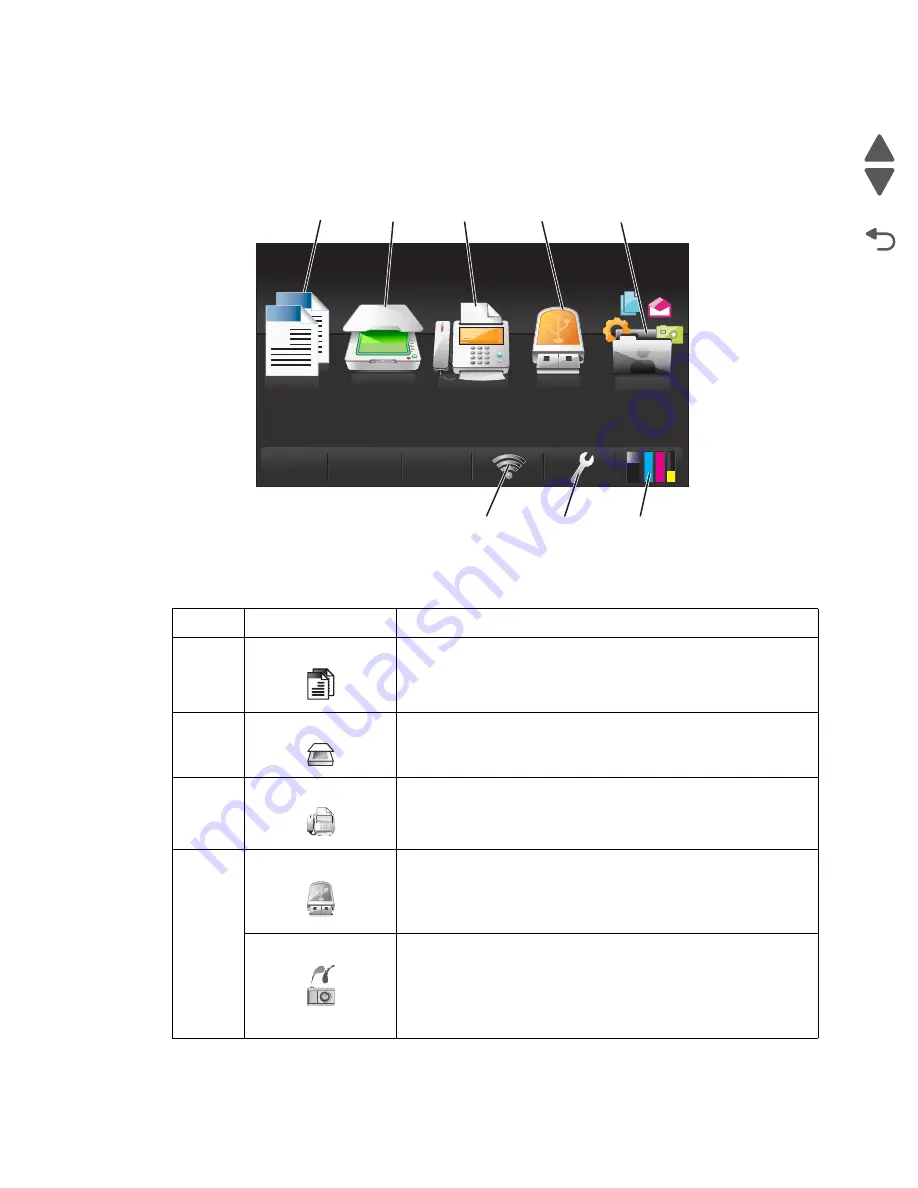
Diagnostic aids
3-2
4447-20x
Go Back
Previous
Next
Understanding the home screen
After the printer is turned on and a short warm up period occurs, the display shows the home screen. Use the
home screen selections to initiate an action, such as copying or faxing, or to change printer settings.
Number Display
item
Description
1
Copy
Access the copy menu and make copies.
2
Scan
Access the scan menu and scan documents.
3
Fax
Access the fax menu and send faxes.
4
Memory device
View, select, print, or e-mail photos and documents.
Note:
This icon appears when you return to the home screen while a
memory card or flash drive is connected to the printer. This icon does
not appear if a PictBridge-enabled camera is connected to the printer
while a memory card is in the card slot.
PictBridge
View, select, or print photos on a PictBridge-enabled camera.
Note:
This icon appears when you return to the home screen while a
PictBridge-enabled camera is connected to the printer, even when a
memory device is also in the card slot.
Note:
To change the default print settings, touch More Options on
the printer control panel.
Scan
Smart
Solutions
Fax
Memory
Device
1
2
3
4
5
6
7
8
A
Copy
A
A
Summary of Contents for Pro5500 Series
Page 11: ...Safety information xi 4447 20x Go Back Previous Next 012 3456789...
Page 254: ...4 85 Service Manual 4447 20x Go Back Previous Next Disassembly Flow chart...
Page 260: ...5 6 Service Manual 4447 20x Go Back Previous Next Wireless card Card reader JP3...
Page 261: ...Connector locations 5 7 4447 20x Go Back Previous Next Carrier card J1 J2 J3...
Page 262: ...5 8 Service Manual 4447 20x Go Back Previous Next...
Page 268: ...7 4 Service Manual 4447 20x Go Back Previous Next Assembly 2 Engine 1 2 3 5 4...
Page 270: ...7 6 Service Manual 4447 20x Go Back Previous Next Assembly 3 Fluid system assembly 1 3 2 5 4...
Page 274: ...7 10 Service Manual 4447 20x Go Back Previous Next...
Page 277: ...I 3 Service Manual 4447 20x Go Back Previous Next...
















































