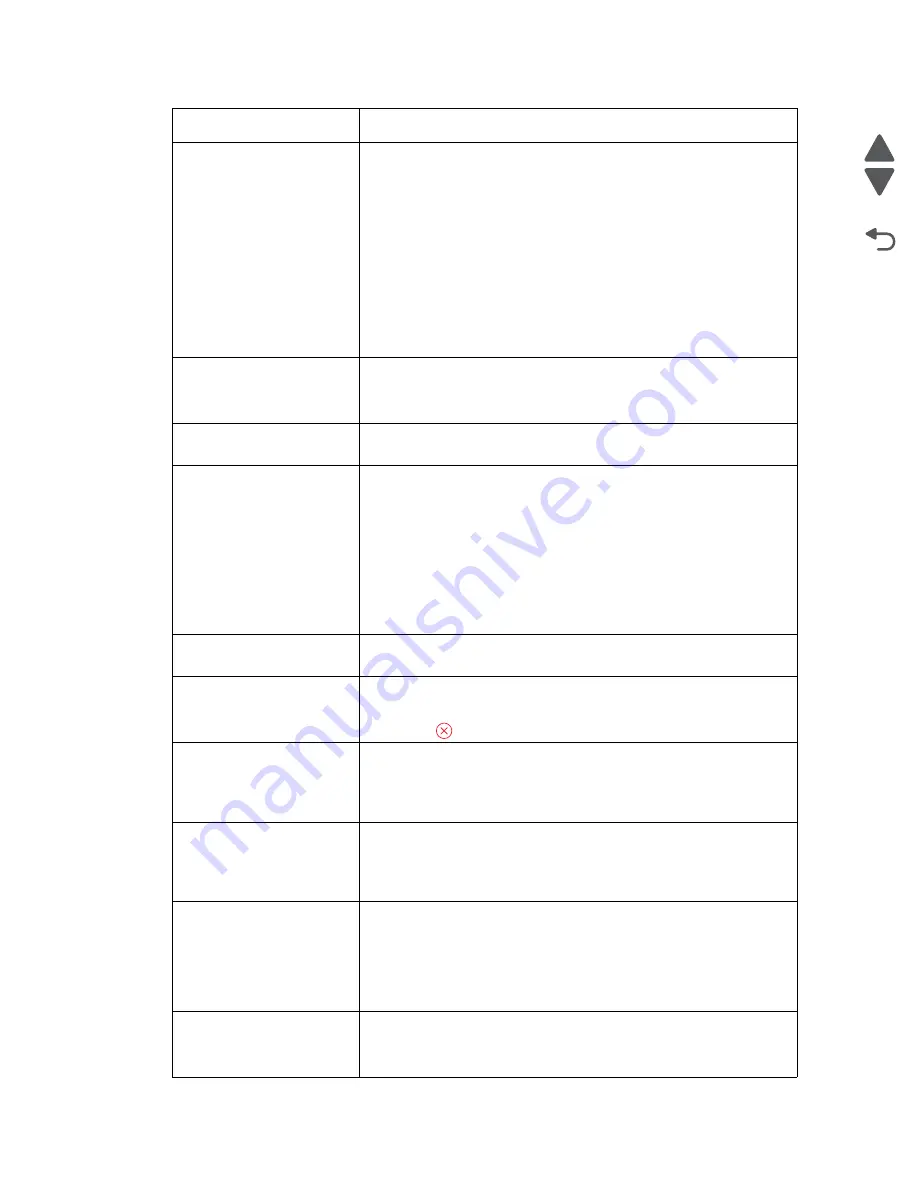
Diagnostic information
2-52
Marketing Name
Go Back
Previous
Next
Printhead Warning
One or more cartridges may have been missing for more than two
hours since the printer was turned on. Clean or Deep Clean the
printhead to restore print quality.
Notes:
• Cleaning the printhead nozzles uses ink, so clean them only when
necessary.
• Deep cleaning uses more ink, so try the Clean Printhead option first
to save ink.
• If the ink levels are too low, then you must replace the ink cartridges
before you can clean the printhead nozzles.
• Refer to the
User’s Guide
or visit the Lexmark Support Web Site at
http://support.lexmark.com
for more information on how to clean the
printhead nozzles.
Proxy Error
Try one or more of the following:
• Touch
Set Proxy
to enter the proxy settings.
• Touch
OK
to clear the message.
Remote Fax Error
The receiving fax machine cannot receive the fax. There may be errors
on the receiving end.
Replace Ink Cartridge
Try one or more of the following:
• Replace the unrecognized ink cartridge with one that is supported
by your printer.
• If a Cartridge Finder widget has been downloaded to you printer,
then touch
Find Ink
.
The Cartridge Finder solution available in the SmartSolutions menu
appears.
• Touch
OK
to clear the message.
• Refer to the
User’s Guide
or visit the Lexmark Support Web Site at
http://support.lexmark.com
for a list of supported ink cartridges.
Scanned Document Too
Long
The scan job exceeds the maximum number of pages. Touch
Cancel
Job
to clear the message and cancel the current scan job.
Scanner ADF Cover Open
Try one or more of the following:
• Close the ADF cover to clear the message.
• Press
to cancel the current scan job.
Scanner Disabled
Try one or more of the following:
• Check the printer software settings or the Administration settings
from the printer to enable the scanner.
• Touch
OK
to clear the message.
Security Certificate Error
Try one or more of the following:
• Touch
Set Date
to check the printer date, and then try to reconnect
to the server.
• Touch
OK
to clear the message.
SmartSolutions Update
Failed
Try one or more of the following:
• Make sure your printer and computer are each connected to the
Internet through an Ethernet or wireless connection.
• Make sure your printer is securely connected to the host computer,
print server, or other network access point.
• Touch
OK
to clear the message.
Standard Network Software
Error
Try one or more of the following:
• Touch
Continue
to clear the message.
• Turn the printer off and then back on to reset the printer.
Error Action
Summary of Contents for Pro5500 Series
Page 11: ...Safety information xi 4447 20x Go Back Previous Next 012 3456789...
Page 254: ...4 85 Service Manual 4447 20x Go Back Previous Next Disassembly Flow chart...
Page 260: ...5 6 Service Manual 4447 20x Go Back Previous Next Wireless card Card reader JP3...
Page 261: ...Connector locations 5 7 4447 20x Go Back Previous Next Carrier card J1 J2 J3...
Page 262: ...5 8 Service Manual 4447 20x Go Back Previous Next...
Page 268: ...7 4 Service Manual 4447 20x Go Back Previous Next Assembly 2 Engine 1 2 3 5 4...
Page 270: ...7 6 Service Manual 4447 20x Go Back Previous Next Assembly 3 Fluid system assembly 1 3 2 5 4...
Page 274: ...7 10 Service Manual 4447 20x Go Back Previous Next...
Page 277: ...I 3 Service Manual 4447 20x Go Back Previous Next...
















































