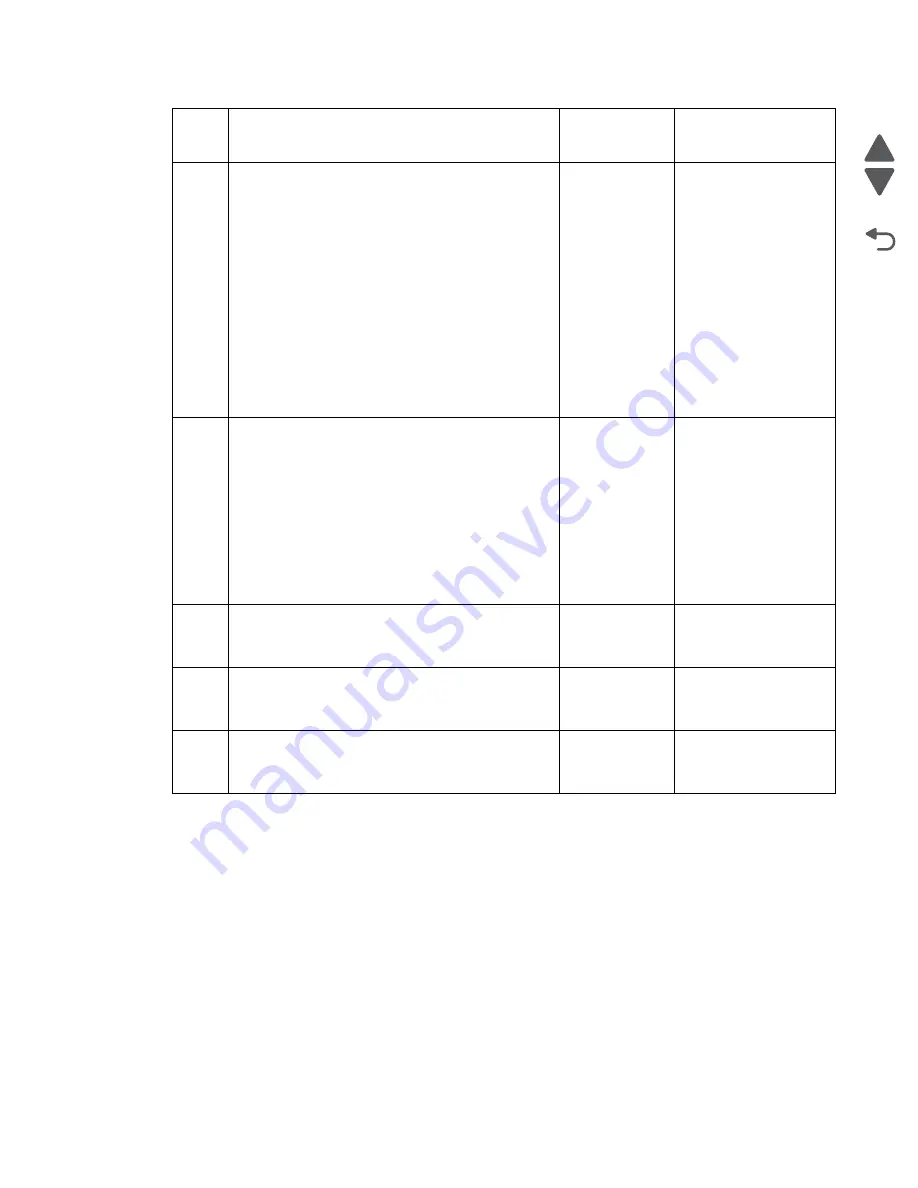
Diagnostic information
2-12
Marketing Name
Go Back
Previous
Next
6
Check the J1, J2, and J3 connectors on the carrier
card for proper connection and damage.
Reseat the J1, J2, and J3 cables.
Are the cables and connectors free from
damage?
Go to step 7.
Do any of the
following:
• If the cables are
damaged, then
replace the
printhead carrier
cables. See
“Cable parts
packet” on
page 7-8
• If the connectors
are damaged, then
replace the carrier
card. See
“Printhead carrier
card removal” on
page 4-67
.
7
Check the printhead cables and connectors for
proper connection to the carrier card. Reseat the
cables.
Are the printhead cables and connectors free
from damage?
Go to step 8.
Do any of the
following:
• If the cables are
damaged, then go
to step 8.
• If the connectors
are damaged, then
replace the carrier
card. See
“Printhead carrier
card removal” on
page 4-67
.
8
Replace the printhead. See
Does the problem remain?
Go to step 9
.
Problem resolved
9
Replace the system board
.
.
Does the problem remain?
Go to step 10.
Problem resolved
10
Replace the print engine assembly. See
engine assembly removal” on page 4-84
Does the problem remain?
Replace the
printer.
Problem resolved
Step
Questions / actions
Yes
No
Summary of Contents for Pro5500 Series
Page 11: ...Safety information xi 4447 20x Go Back Previous Next 012 3456789...
Page 254: ...4 85 Service Manual 4447 20x Go Back Previous Next Disassembly Flow chart...
Page 260: ...5 6 Service Manual 4447 20x Go Back Previous Next Wireless card Card reader JP3...
Page 261: ...Connector locations 5 7 4447 20x Go Back Previous Next Carrier card J1 J2 J3...
Page 262: ...5 8 Service Manual 4447 20x Go Back Previous Next...
Page 268: ...7 4 Service Manual 4447 20x Go Back Previous Next Assembly 2 Engine 1 2 3 5 4...
Page 270: ...7 6 Service Manual 4447 20x Go Back Previous Next Assembly 3 Fluid system assembly 1 3 2 5 4...
Page 274: ...7 10 Service Manual 4447 20x Go Back Previous Next...
Page 277: ...I 3 Service Manual 4447 20x Go Back Previous Next...
















































