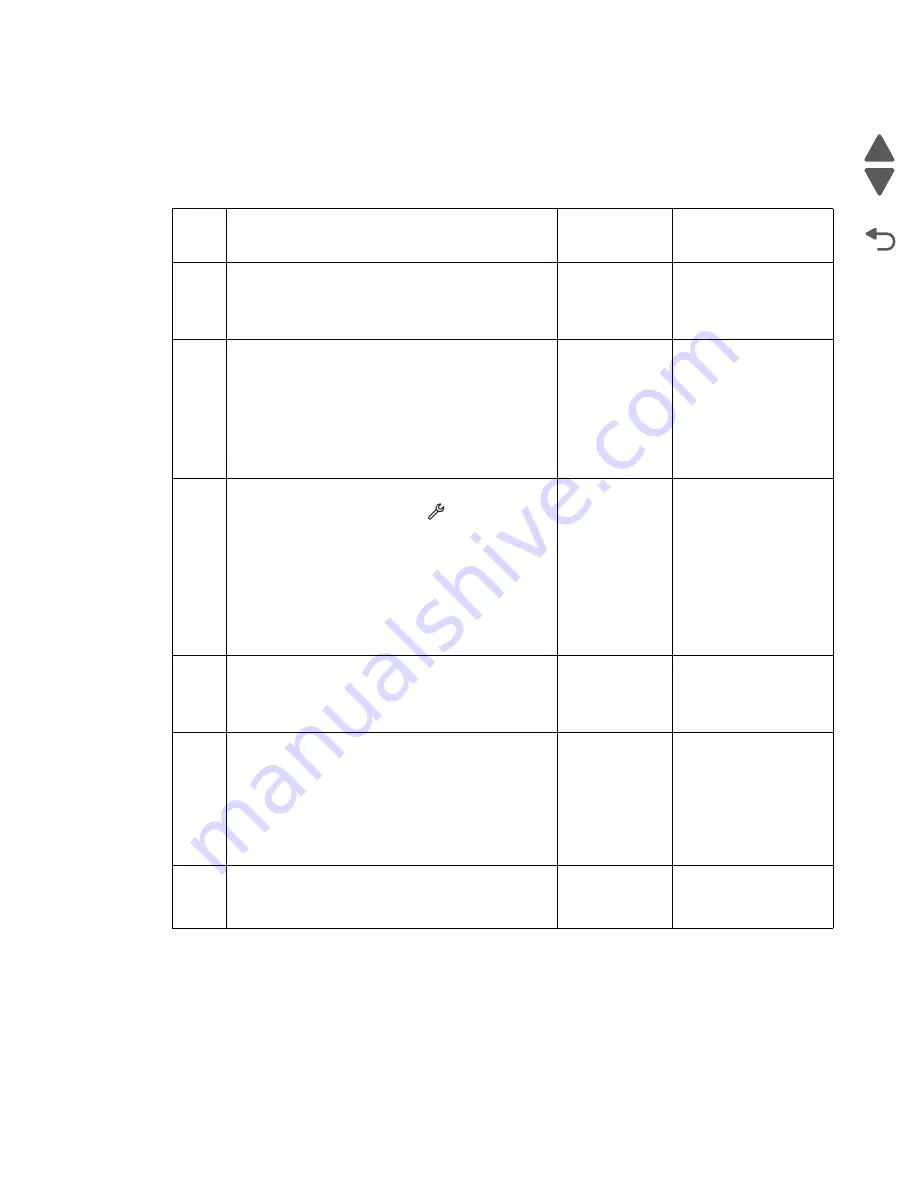
Diagnostic information
2-30
Marketing Name
Go Back
Previous
Next
Vertical banding and other unwanted data (during ADF duplex scan)
Note:
Only the Pro5500 model supports duplex scan.
Before starting, check the media route for foreign objects, such as staples, clips, and scraps, in the media path.
Step
Check
Yes
No
1
Turn off the printer by unplugging the power cord.
Wait for 10 seconds, and turn on the printer. Run
the scan/copy job again.
Does the problem remain?
Go to step 2.
Problem resolved
2
Check for any stain, dirt, or obstruction in the scan
area on the ADF scan bar.
Check for any stain, dirt, or obstruction in the
flatbed scan area.
Clean the glass with a piece of cloth
Run the scan/copy job again.
Does the problem remain?
Go to step 3.
Problem resolved
3
Isolate the problem. Run a test print on the printer.
From the home screen, touch
>
Reports
>
Demonstration Page
.
Is there a problem on the print quality?
Check the
horizontal or
vertical prints
and other
unwanted print
marks during a
print job
service check.
See
Go to step 4.
4
Check the scan/copy setting. Adjust the paper
setting to the size and type of the original
document.
Is the scan/copy setting correct?
Go to step 5.
Correct the scan/copy
settings.
5
Check the cable connectors in the interconnect
card for proper connection and damage. Reseat the
cables.
Check for any damage on the interconnect card.
Are the cables and the interconnect card free
from damage?
Go to step 6.
Do any of the
following:
• If there are cable
damages, then go
to step 8.
• If the interconnect
card is damaged,
then go to step 9.
6
Check the J45 cable on the system board for proper
connection and damage. Reseat the cable.
Is the J45 cable free from damage?
Go to step7.
Go to step 8.
Summary of Contents for Pro5500 Series
Page 11: ...Safety information xi 4447 20x Go Back Previous Next 012 3456789...
Page 254: ...4 85 Service Manual 4447 20x Go Back Previous Next Disassembly Flow chart...
Page 260: ...5 6 Service Manual 4447 20x Go Back Previous Next Wireless card Card reader JP3...
Page 261: ...Connector locations 5 7 4447 20x Go Back Previous Next Carrier card J1 J2 J3...
Page 262: ...5 8 Service Manual 4447 20x Go Back Previous Next...
Page 268: ...7 4 Service Manual 4447 20x Go Back Previous Next Assembly 2 Engine 1 2 3 5 4...
Page 270: ...7 6 Service Manual 4447 20x Go Back Previous Next Assembly 3 Fluid system assembly 1 3 2 5 4...
Page 274: ...7 10 Service Manual 4447 20x Go Back Previous Next...
Page 277: ...I 3 Service Manual 4447 20x Go Back Previous Next...






























