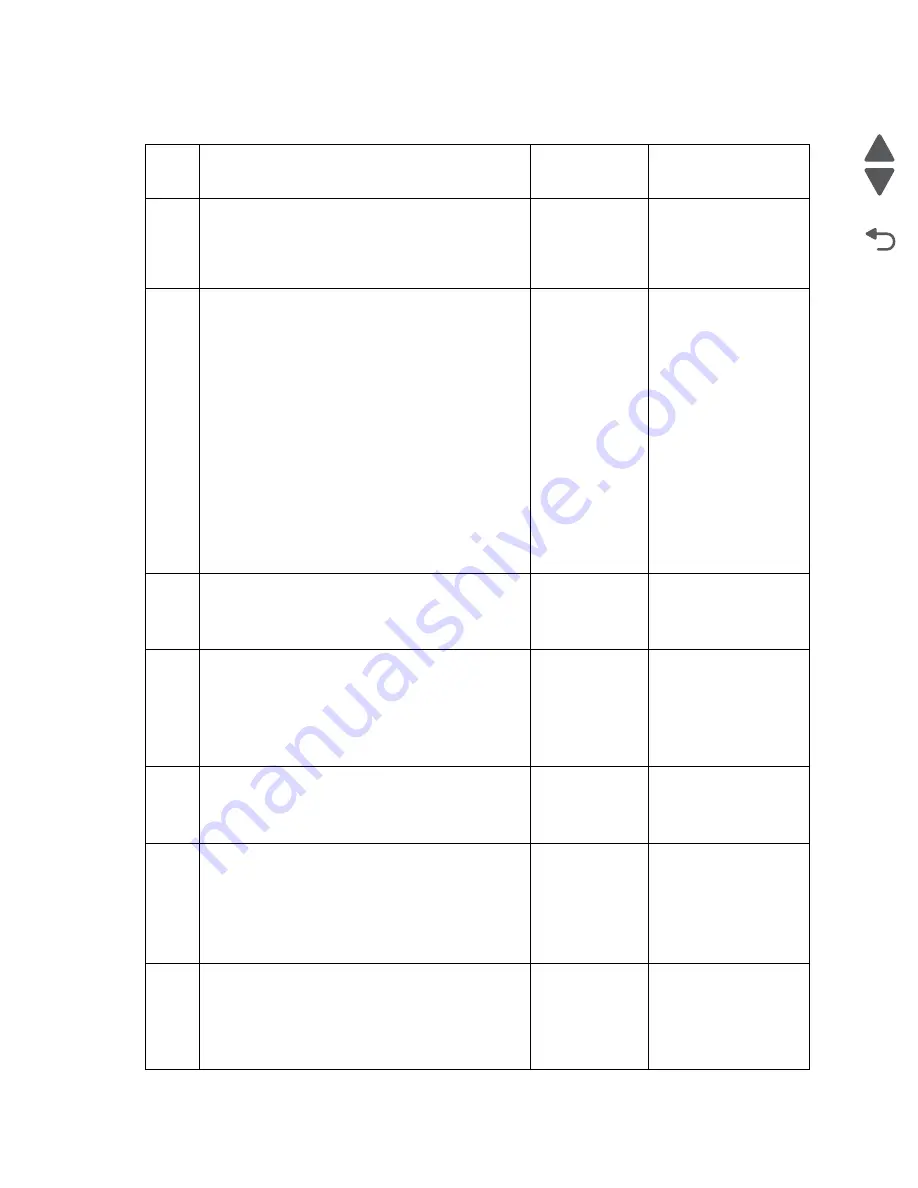
2-83
Service Manual
4447-20x
Go Back
Previous
Next
Printer paper jam (fails to reach the EOF sensor) service check
Step
Check
Yes
No
1
Check the leading edge of the paper for any
damage. Check for any obstruction in the paper
path.
Is the leading edge of the paper free from any
damage?
Go to step 2.
Clear the paper path
for any obstruction.
2
Remove the input tray, and check the following
conditions for the paper:
• If it is within the stack limit.
• If it is within the specifications.
• If it has any defects like curls and folds.
• If it is properly placed in the input tray.
Is the paper within specifications and free from
any defects?
Go to step 3.
Do any of the
following:
• Refer to the paper
specifications. See
“Media input type
specifications”
on page 1-20
“Media input
sizes
specifications”
on page 1-20
• If defects are
found, then replace
the paper.
• If the paper is
beyond the stack
limit, then lessen
the paper in the
input tray.
3
Check the pick tires for wear, contamination, and
damage.
Are the pick tires contaminated, damaged, or
worn?
Go to step 10.
Go to step 4.
4
Remove the duplex unit. See
. Check the staging sensor
flag for any mechanical damage. Check the J34
cable and connector on the system board for proper
connection. Reseat the J34 cable.
Is the staging sensor flag free from any
damage?
Go to step 5.
Go to step 15.
5
Check the J26 connector for proper connection.
Reseat the J26 cable. Check the EOF sensor for
any mechanical damage.
Is the EOF sensor free from any damage?
Go to step 6.
Go to step 15.
6
Check the following:
• If there are any damage on the duplex rollers.
• If there are any damage on the duplex flaps.
• If the duplex unit is properly inserted.
Is the duplex unit free from any damage?
Go to step 7.
Go to step 12.
7
Check the feed assist rollers for wear and
contamination. Check the paper for skid marks,
which could be possible roller slips during picking.
Are the feed assist rollers worn or damaged?
Do any of the
following:
• Clean the
rollers.
• Go to step
15.
Go to step 8.
Summary of Contents for Pro5500 Series
Page 11: ...Safety information xi 4447 20x Go Back Previous Next 012 3456789...
Page 254: ...4 85 Service Manual 4447 20x Go Back Previous Next Disassembly Flow chart...
Page 260: ...5 6 Service Manual 4447 20x Go Back Previous Next Wireless card Card reader JP3...
Page 261: ...Connector locations 5 7 4447 20x Go Back Previous Next Carrier card J1 J2 J3...
Page 262: ...5 8 Service Manual 4447 20x Go Back Previous Next...
Page 268: ...7 4 Service Manual 4447 20x Go Back Previous Next Assembly 2 Engine 1 2 3 5 4...
Page 270: ...7 6 Service Manual 4447 20x Go Back Previous Next Assembly 3 Fluid system assembly 1 3 2 5 4...
Page 274: ...7 10 Service Manual 4447 20x Go Back Previous Next...
Page 277: ...I 3 Service Manual 4447 20x Go Back Previous Next...
















































