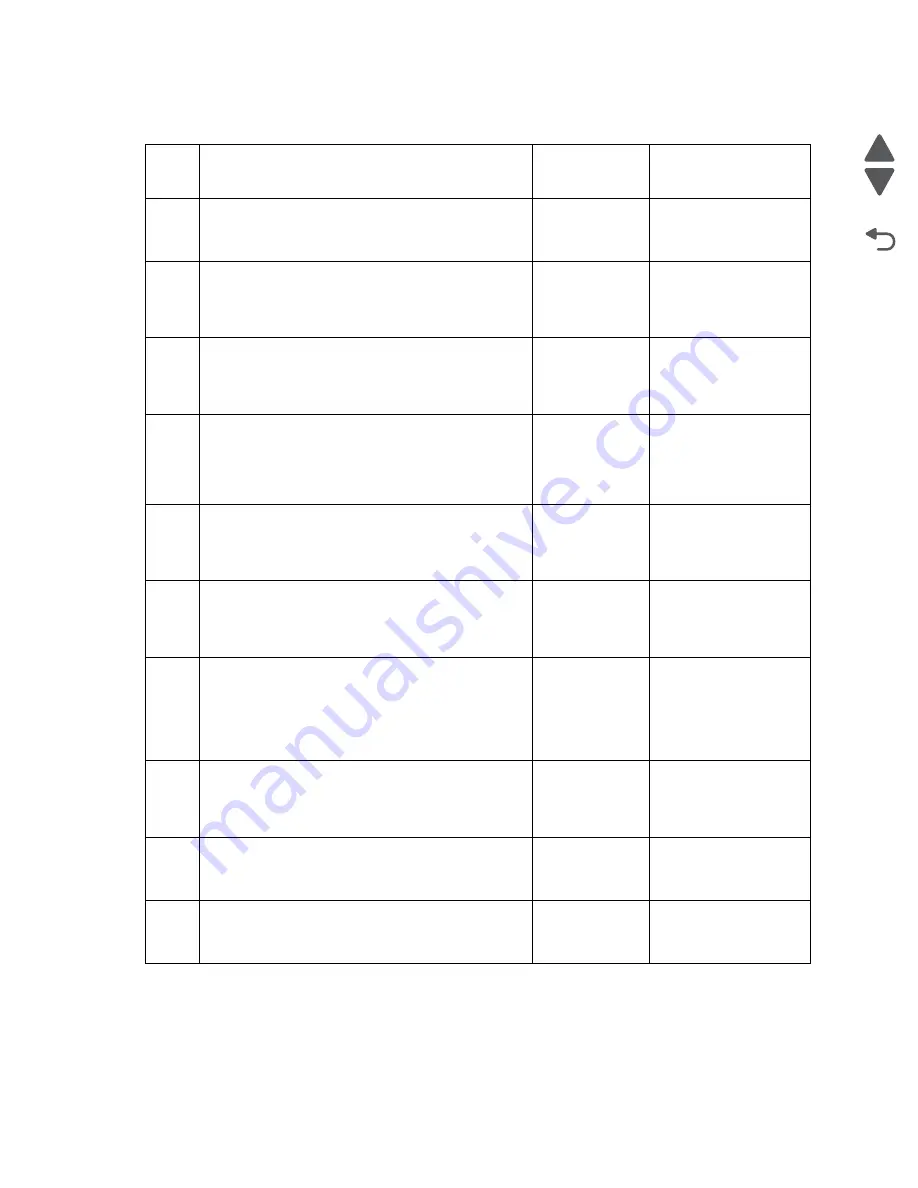
2-91
Service Manual
4447-20x
Go Back
Previous
Next
Second tray paper jam service check
Step
Check
Yes
No
1
Check if the printer is seated properly on top of the
second tray on an even surface.
Is the printer seated properly?
Go to step 2.
Properly install the
second tray to the
printer.
2
Check where the leading edge of the paper has
stopped. Check the leading edge of the paper for
any damage.
Is the paper path clear from any obstruction?
Go to step 3.
Clear the paper path
from any obstruction.
3
Try printing from the first tray. Change the paper
source to the first tray, or remove the second tray
from the printer.
Does the printer print properly?
Go to step 4.
Check for paper jams
in the printer. See
“Paper jam in the
printer” on page 2-33
4
Remove the tray insert of the second tray. Check it
for any damage, and if the tray guides are properly
set. Insert the tray insert into the tray base, and
check if it would close properly.
Is the tray insert free from any damage?
Go to step 5.
Go to step 9.
5
Check the tray base for any damage. Check for any
debris in the paper path. Check the pick tires for
wear and damage.
Is the tray base free from any damage?
Go to step 6.
Go to step 9.
6
Check the autoconnector of the second tray for any
damage.
Is the tray autoconnector free from any
damage?
Go to step 7.
Go to step 9.
7
Check the autoconnector of the printer. Let the
printer hang on one side, and check the
autoconnector at the bottom of the printer for any
damage.
Is the printer autoconnector free from any
damage?
Go to step 8.
Replace the printer.
8
Check if the second tray connector cable on the
system board is properly connected and free from
any damage. Reseat the cable.
Is the cable properly connected?
Go to step 9.
Reseat the cable.
9
Replace the second tray. See
removal (300-sheet or 550-sheet)” on page 4-9
Does the problem remain?
Go to step 8.
Problem resolved
10
Replace the system board. See
.
Does the problem remain?
Replace the
printer.
Problem resolved
Summary of Contents for Pro5500 Series
Page 11: ...Safety information xi 4447 20x Go Back Previous Next 012 3456789...
Page 254: ...4 85 Service Manual 4447 20x Go Back Previous Next Disassembly Flow chart...
Page 260: ...5 6 Service Manual 4447 20x Go Back Previous Next Wireless card Card reader JP3...
Page 261: ...Connector locations 5 7 4447 20x Go Back Previous Next Carrier card J1 J2 J3...
Page 262: ...5 8 Service Manual 4447 20x Go Back Previous Next...
Page 268: ...7 4 Service Manual 4447 20x Go Back Previous Next Assembly 2 Engine 1 2 3 5 4...
Page 270: ...7 6 Service Manual 4447 20x Go Back Previous Next Assembly 3 Fluid system assembly 1 3 2 5 4...
Page 274: ...7 10 Service Manual 4447 20x Go Back Previous Next...
Page 277: ...I 3 Service Manual 4447 20x Go Back Previous Next...
















































