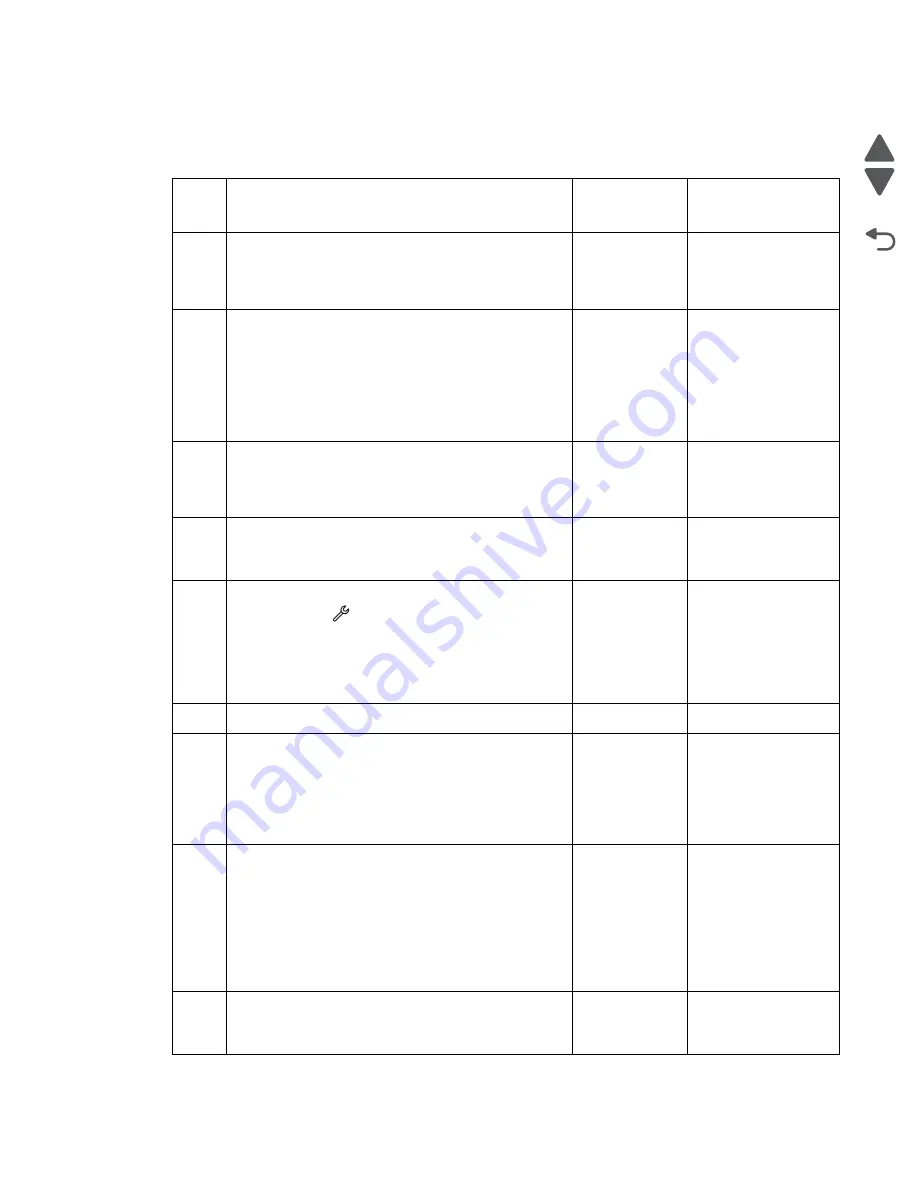
Diagnostic information
2-22
Marketing Name
Go Back
Previous
Next
Black print out from a simplex scan/copy job
Before starting, check the media route for foreign objects, such as staples, clips, and scraps, in the media path.
Step
Check
Yes
No
1
Turn off the printer by unplugging the power cord.
Wait for 10 seconds, and turn on the printer. Run the
scan/copy job again.
Does the problem remain?
Go to step 2.
Problem resolved
2
Check for any stain, dirt, or obstruction in the scan
area on the flatbed glass plate.
Check for any obstruction on the alignment edge of
the flatbed scanner.
Clean the scanner glass with a piece of cloth. Clear
the scan area from any stain, dirt and obstruction.
Does the problem remain?
Go to step 3.
Problem resolved
3
Run a scan/copy job from the flatbed scanner while
the cover is open. Check if all the flatbed scan bar
LEDs will light up during the scan/copy job.
Is the flatbed scan bar free from damage?
Go to step 4.
Go to step 13.
4
Check if the flatbed scan bar can find its base position
during POST sequence.
Can the scan bar find its base position?
Go to step 5.
Go to step 13.
5
Isolate the problem. Run a test print. From the home
screen, touch
>
Reports
>
Demonstration Page
.
Is there a problem with the print quality?
Go to
or
“Black print
out from a
print job” on
page 2-6
.
Go to step 6.
6
Are you running the scan/copy job from the ADF?
Go to step 7.
Go to step 9.
7
Check if the flatbed scan bar will move to the scan
area when the scan/copy job is running from the ADF.
Run a scan/copy job from the ADF. When the paper
reaches halfway of the paper path, then open the ADF
assembly. Check if the scan bar is in the scan area.
Does the scan bar move to the scan area?
Go to step 8.
Go to step 9.
8
Check the cable connectors in the interconnect card
for proper installation and for any damage. Reseat the
cables.
Check any damage on the interconnect card.
Are the cables and the interconnect card free from
damage?
Go to step 9.
Do any of the
following:
• If the cables are
damaged, then
go to step 12.
• If the interconnect
card is damaged,
then go to step
14.
9
Check the J45 connector for proper connection and
damage. Reseat the cable.
Is the J45 cable free from damage?
Go to step 10.
Go to step 12.
Summary of Contents for Pro5500 Series
Page 11: ...Safety information xi 4447 20x Go Back Previous Next 012 3456789...
Page 254: ...4 85 Service Manual 4447 20x Go Back Previous Next Disassembly Flow chart...
Page 260: ...5 6 Service Manual 4447 20x Go Back Previous Next Wireless card Card reader JP3...
Page 261: ...Connector locations 5 7 4447 20x Go Back Previous Next Carrier card J1 J2 J3...
Page 262: ...5 8 Service Manual 4447 20x Go Back Previous Next...
Page 268: ...7 4 Service Manual 4447 20x Go Back Previous Next Assembly 2 Engine 1 2 3 5 4...
Page 270: ...7 6 Service Manual 4447 20x Go Back Previous Next Assembly 3 Fluid system assembly 1 3 2 5 4...
Page 274: ...7 10 Service Manual 4447 20x Go Back Previous Next...
Page 277: ...I 3 Service Manual 4447 20x Go Back Previous Next...
















































