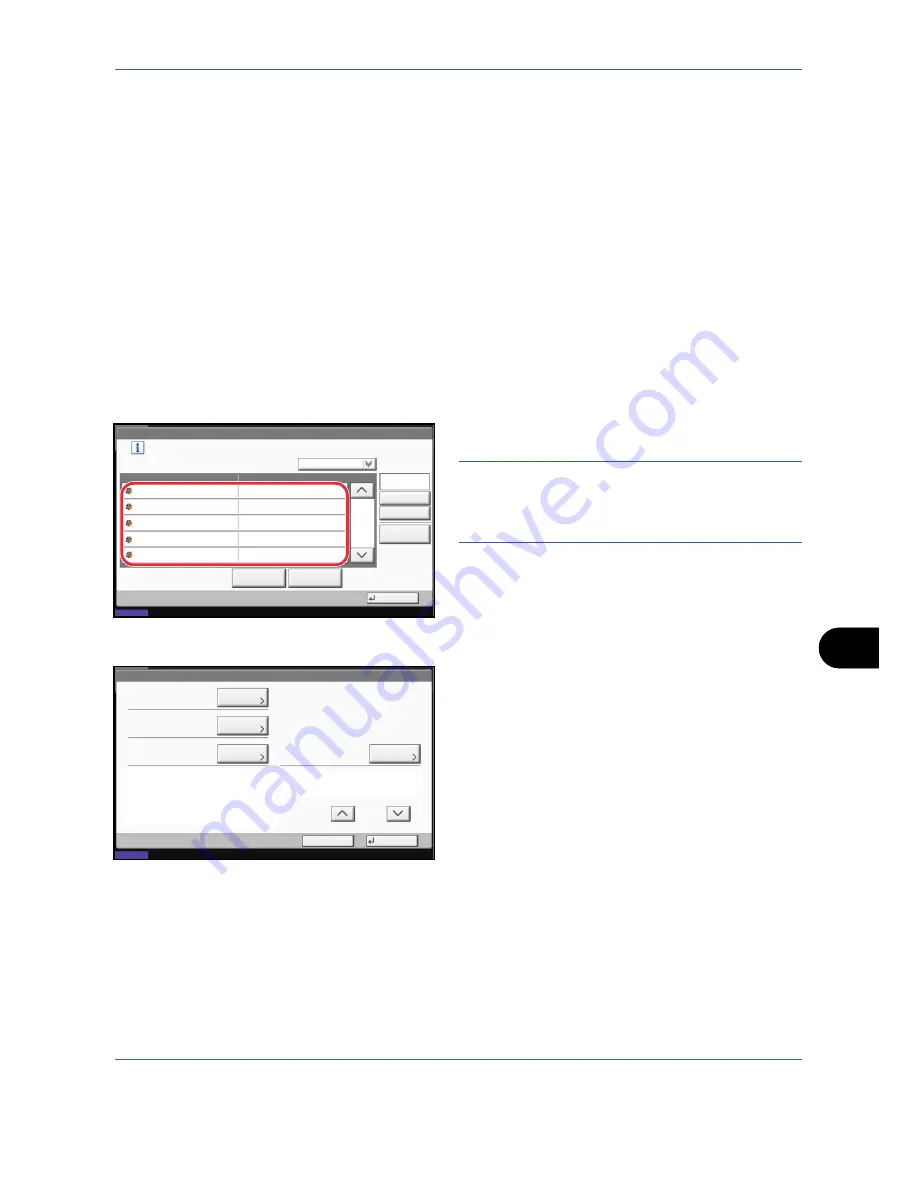
Management
OPERATION GUIDE
11-17
11
Managing Accounts
This changes the registered account information or deletes the account.
Use the procedure below to manage accounts.
1
Press the
System Menu
key.
2
Press [User Login/Job Accounting].
3
If user login administration is disabled, the user
authentication screen appears. Enter your login
user name and password and then press [Login].
For this, you need to login with administrator
privileges. Refer to
Adding a User on page 11-5
for
the default login user name and password.
4
Press [Next] of
Job Accounting Setting
and then
[Register/Edit] of
Accounting List
.
5
Select an account to change or delete.
NOTE:
Select [Name] or [ID] from the
Sort
pull-down
menu to sort the account names.
Press [Search(Name)] or [Search(ID)] to search by
account name or account ID.
The procedure differs depending on the details to
be edited.
Changing account information
1
Press [Detail].
2
Refer to steps 5 to 7 of
Adding an Account
and
steps 2 to 5 of
Restricting Using the Machine
to change account information.
3
Press [Register].
4
Press [Yes] in the registration confirmation
screen. The account information is changed.
Deleting an account
1
Press [Delete].
2
Press [Yes]. To delete the account.
User Login/Job Accounting - Accounting List
1/2
Register an account that is permitted to use this machine. (Maximum: 1000)
Search(Name)
Search(ID)
Account Name
Account ID
Detail
Name
Sort
01
02
03
04
05
00001000
00002000
00005000
00003000
00004000
Delete
Add
Close
08/08/2009 10:10
Status
Account
Account
Account
Account
Account
Account: xx
Print Restriction (Total):
Copy Restriction (Total):
Register
Copy Restr. (Full Color):
Account ID:
Cancel
Off
Off
Off
00001000
Print Restr. (Full Color):
Off
Account Name:
Change
08/08/2009 10:10
Status
Copy Restr. (SingleColor):
Off
Change
Change
Change
Change
Change
Change
1/2
01 Account
Summary of Contents for TASKalfa 420i
Page 22: ...xx OPERATION GUIDE ...
Page 72: ...Preparation before Use 2 34 OPERATION GUIDE ...
Page 160: ...Copying Functions 4 38 OPERATION GUIDE ...
Page 310: ...Default Setting System Menu 8 78 OPERATION GUIDE ...
Page 324: ...Maintenance 9 14 OPERATION GUIDE ...
Page 354: ...Troubleshooting 10 30 OPERATION GUIDE ...
Page 382: ...Management 11 28 OPERATION GUIDE ...
Page 385: ...OPERATION GUIDE Appendix 3 B1 A2 DP OP T1 Key Counter FAX Kit Expansion Memory ...
Page 414: ...Appendix 32 OPERATION GUIDE ...
Page 424: ...MEMO ...
Page 425: ...MEMO ...
Page 426: ......
Page 427: ......
Page 428: ...First edition 2009 7 Printed in China 302KR56040 ...






























