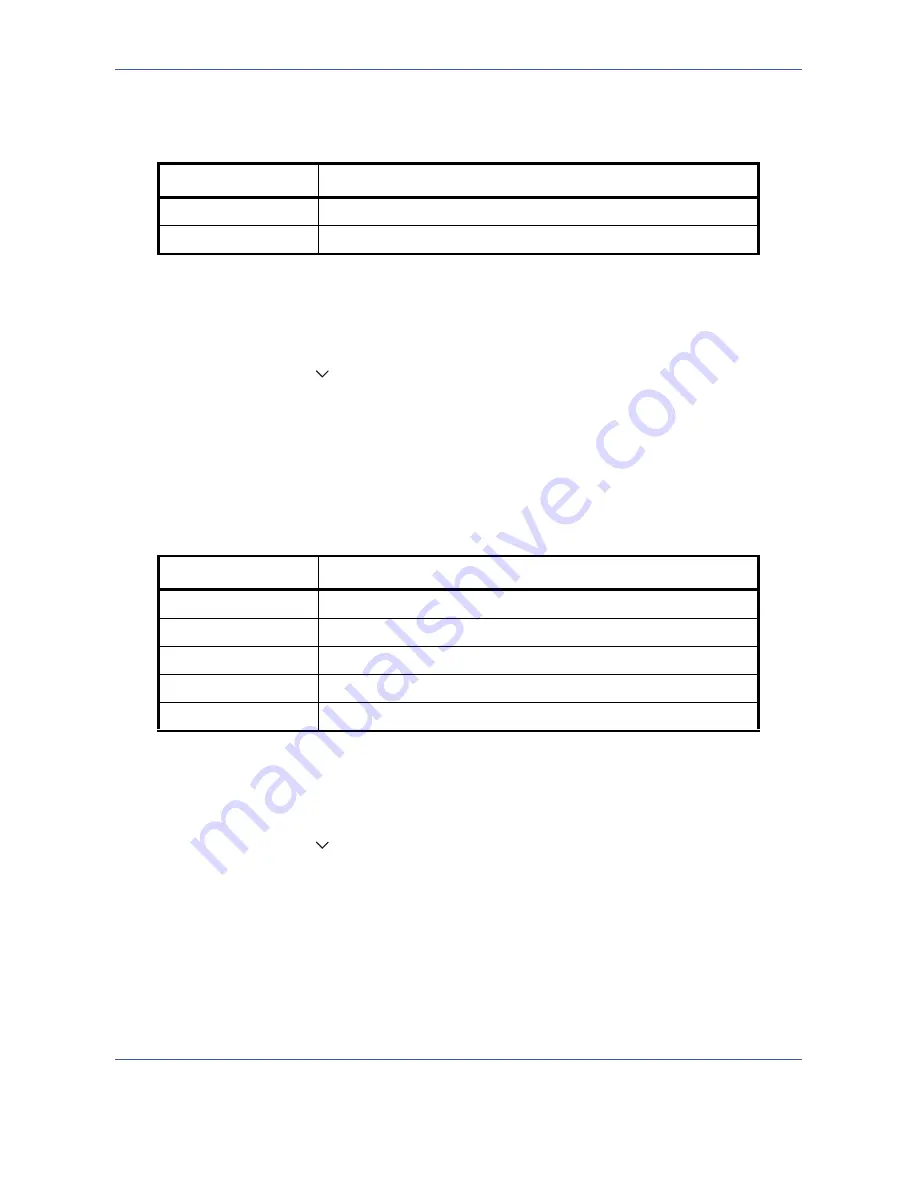
Default Setting (System Menu)
8-16
OPERATION GUIDE
Continuous Scan
Set the continuous scan defaults. The available default settings are shown below.
Refer to
page 4-10
for Original Orientation.
Use the procedure below to select the default settings for continuous scanning.
1
Press the
System Menu
key.
2
Press [Common Settings], [
], [Next] of
Function Defaults
and then [Change] of
Continuous Scan
.
3
Select [Off] or [On] for the default.
Use the procedure below to select the default quality setting for originals.
4
Press [OK].
Original Image
Set the default original document type. The available default settings are shown below.
Use the procedure below to select the default quality setting for originals.
1
Press the
System Menu
key.
2
Press [Common Settings], [
], [Next] of
Function Defaults
and then [Change] of
Original Image
.
3
Select the default original image.
4
Press [OK].
Scan Resolution
Select the default scanning resolution. The options are 600x600dpi, 400x400dpi Ultra Fine, 300x300dpi,
200x400dpi Super Fine, 200x200dpi Fine, 200x100dpi Normal.
Use the procedure below to select the default resolution setting.
Item Description
Off
Continuous scan not performed
On
Continuous scan performed
Item Description
Text+Photo
Text and photos together.
Photo
For photos taken with a camera.
Text
Only text, no photos.
for OCR
Image quality suitable for OCR software.*
*
This function is only available for black and white mode.
Printed Document
For documents printed from this machine.
Summary of Contents for TASKalfa 420i
Page 22: ...xx OPERATION GUIDE ...
Page 72: ...Preparation before Use 2 34 OPERATION GUIDE ...
Page 160: ...Copying Functions 4 38 OPERATION GUIDE ...
Page 310: ...Default Setting System Menu 8 78 OPERATION GUIDE ...
Page 324: ...Maintenance 9 14 OPERATION GUIDE ...
Page 354: ...Troubleshooting 10 30 OPERATION GUIDE ...
Page 382: ...Management 11 28 OPERATION GUIDE ...
Page 385: ...OPERATION GUIDE Appendix 3 B1 A2 DP OP T1 Key Counter FAX Kit Expansion Memory ...
Page 414: ...Appendix 32 OPERATION GUIDE ...
Page 424: ...MEMO ...
Page 425: ...MEMO ...
Page 426: ......
Page 427: ......
Page 428: ...First edition 2009 7 Printed in China 302KR56040 ...






























