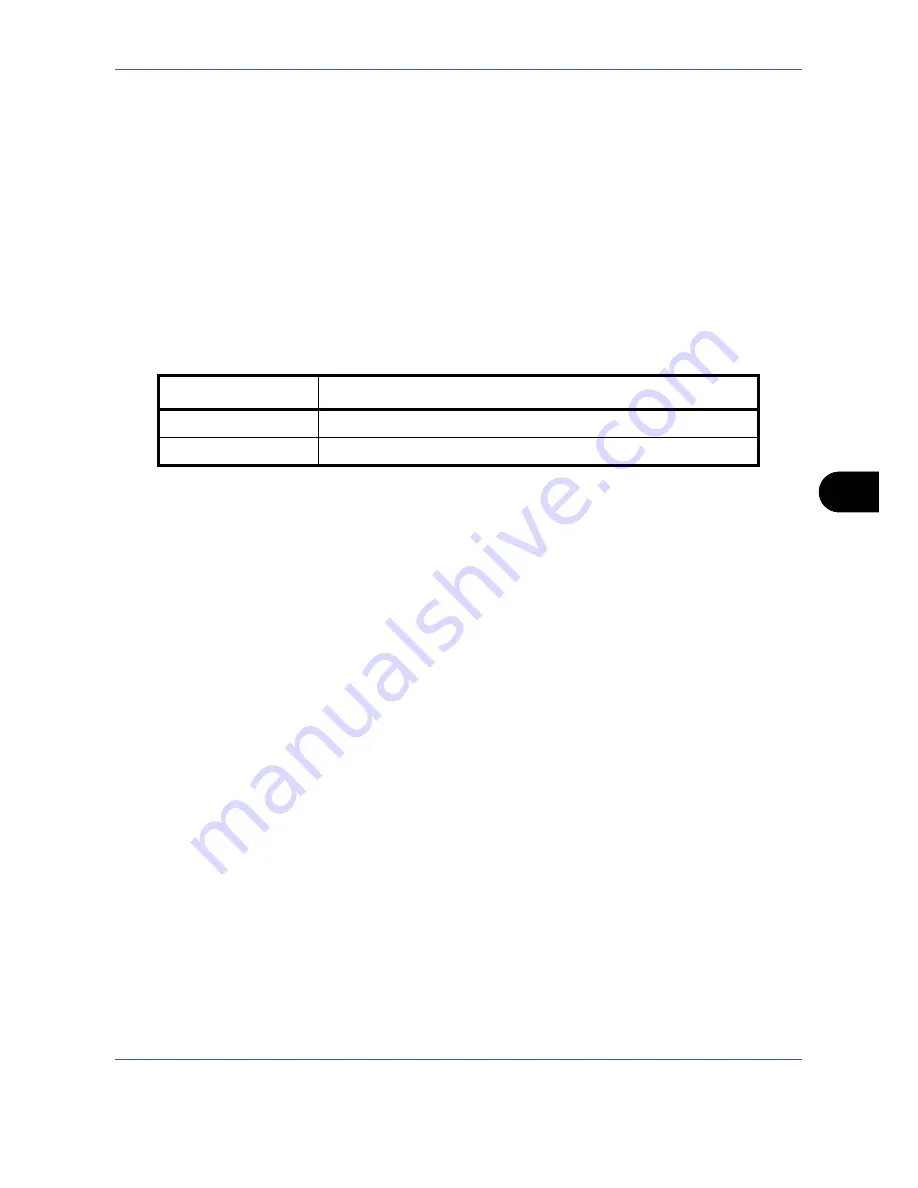
Default Setting (System Menu)
OPERATION GUIDE
8-27
8
Use the procedure below to specify the action performed for Auto Paper Selection.
1
Press the
System Menu
key.
2
Press [Copy] and [Change] of
Auto Paper Selection
.
3
Press [Most Suitable Size] or [Same as Original Size].
4
Press [OK].
5
Move to the copy screen and press the
Reset
key.
Auto % Priority
When a paper source of different size from the original is selected, select whether automatic zoom (reduce/
zoom) is performed. The table below shows the available settings.
Use the procedure below to specify the automatic zoom priority.
1
Press the
System Menu
key.
2
Press [Copy] and [Change] of
Auto % Priority
.
3
Select the default for [Off] or [On].
4
Press [OK].
5
Move to the copy screen and press the
Reset
key.
Reserve Next Priority
Select the operation of the reserve copy and interrupt copy functions and for canceling jobs.
Use the procedure below to select the default
Reserve Next Priority
setting.
1
Press the
System Menu
key.
2
Press [Copy] and [Change] of
Reserve Next Priority
.
3
Select the default for [Off] or [On].
4
Press [OK].
Preset Limit
Restrict the number of copies that can be made at one time. Options are 1-999 copies.
Use the procedure below to set the limit on the number of copies.
1
Press the
System Menu
key.
Item
Description
Off
No zoom performed (copied in original size).
On
Automatic zoom performed as appropriate.
Summary of Contents for TASKalfa 420i
Page 22: ...xx OPERATION GUIDE ...
Page 72: ...Preparation before Use 2 34 OPERATION GUIDE ...
Page 160: ...Copying Functions 4 38 OPERATION GUIDE ...
Page 310: ...Default Setting System Menu 8 78 OPERATION GUIDE ...
Page 324: ...Maintenance 9 14 OPERATION GUIDE ...
Page 354: ...Troubleshooting 10 30 OPERATION GUIDE ...
Page 382: ...Management 11 28 OPERATION GUIDE ...
Page 385: ...OPERATION GUIDE Appendix 3 B1 A2 DP OP T1 Key Counter FAX Kit Expansion Memory ...
Page 414: ...Appendix 32 OPERATION GUIDE ...
Page 424: ...MEMO ...
Page 425: ...MEMO ...
Page 426: ......
Page 427: ......
Page 428: ...First edition 2009 7 Printed in China 302KR56040 ...






























