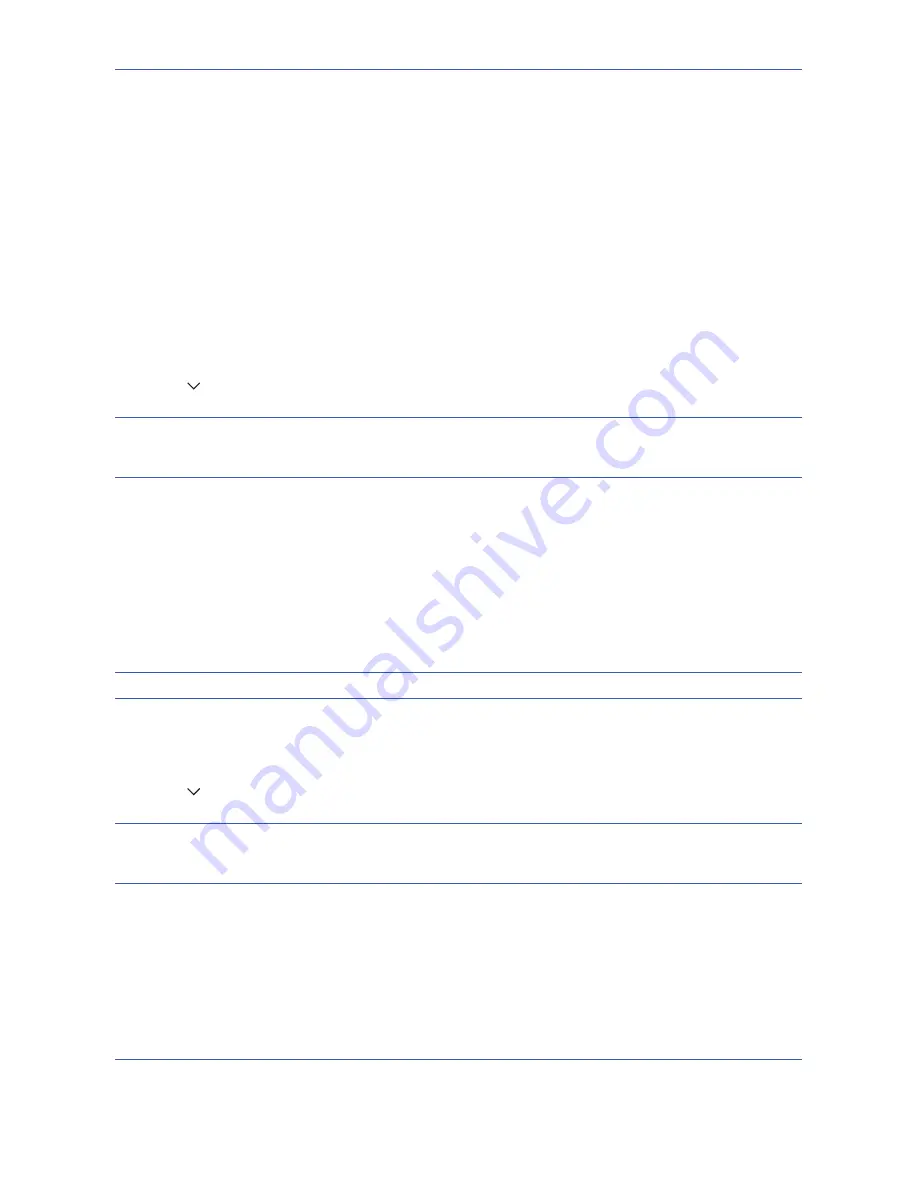
Default Setting (System Menu)
8-58
OPERATION GUIDE
Internet Browser Setup
This procedure sets up the Internet browser application. You can specify the following Internet browser settings.
• Internet Browser Setting
• Browser Preferences
• Proxy Settings
Internet Browser Setting
This selects whether or not the Internet browser is used.
Use the procedure below to specify the Internet browser setting.
1
Press the
System Menu
key.
2
Press [ ] and then [Internet].
NOTE:
If user login administration is disabled, the user authentication screen appears. Enter your login user
name and password and then press [Login]. For this, you need to login with administrator privileges. Refer to
Adding a User on page 11-5
for the default login user name and password.
3
Press [Change] of
Internet Browser
.
4
Press [On] or [Off].
5
Press [OK].
Browser Preferences
This specifies Internet browser preferences such as your home page setting and how pages are displayed.
NOTE:
This is not displayed if you selected
Off
in
Internet Browser Setting
(page 8-58)
.
Use the procedure below to set your Internet browser preferences.
1
Press the
System Menu
key.
2
Press [ ] and then [Internet].
NOTE:
If user login administration is disabled, the user authentication screen appears. Enter your login user
name and password and then press [Login]. For this, you need to login with administrator privileges. Refer to
Adding a User on page 11-5
for the default login user name and password.
3
Press [Next] of
Browser Environment
.
Summary of Contents for TASKalfa 420i
Page 22: ...xx OPERATION GUIDE ...
Page 72: ...Preparation before Use 2 34 OPERATION GUIDE ...
Page 160: ...Copying Functions 4 38 OPERATION GUIDE ...
Page 310: ...Default Setting System Menu 8 78 OPERATION GUIDE ...
Page 324: ...Maintenance 9 14 OPERATION GUIDE ...
Page 354: ...Troubleshooting 10 30 OPERATION GUIDE ...
Page 382: ...Management 11 28 OPERATION GUIDE ...
Page 385: ...OPERATION GUIDE Appendix 3 B1 A2 DP OP T1 Key Counter FAX Kit Expansion Memory ...
Page 414: ...Appendix 32 OPERATION GUIDE ...
Page 424: ...MEMO ...
Page 425: ...MEMO ...
Page 426: ......
Page 427: ......
Page 428: ...First edition 2009 7 Printed in China 302KR56040 ...






























