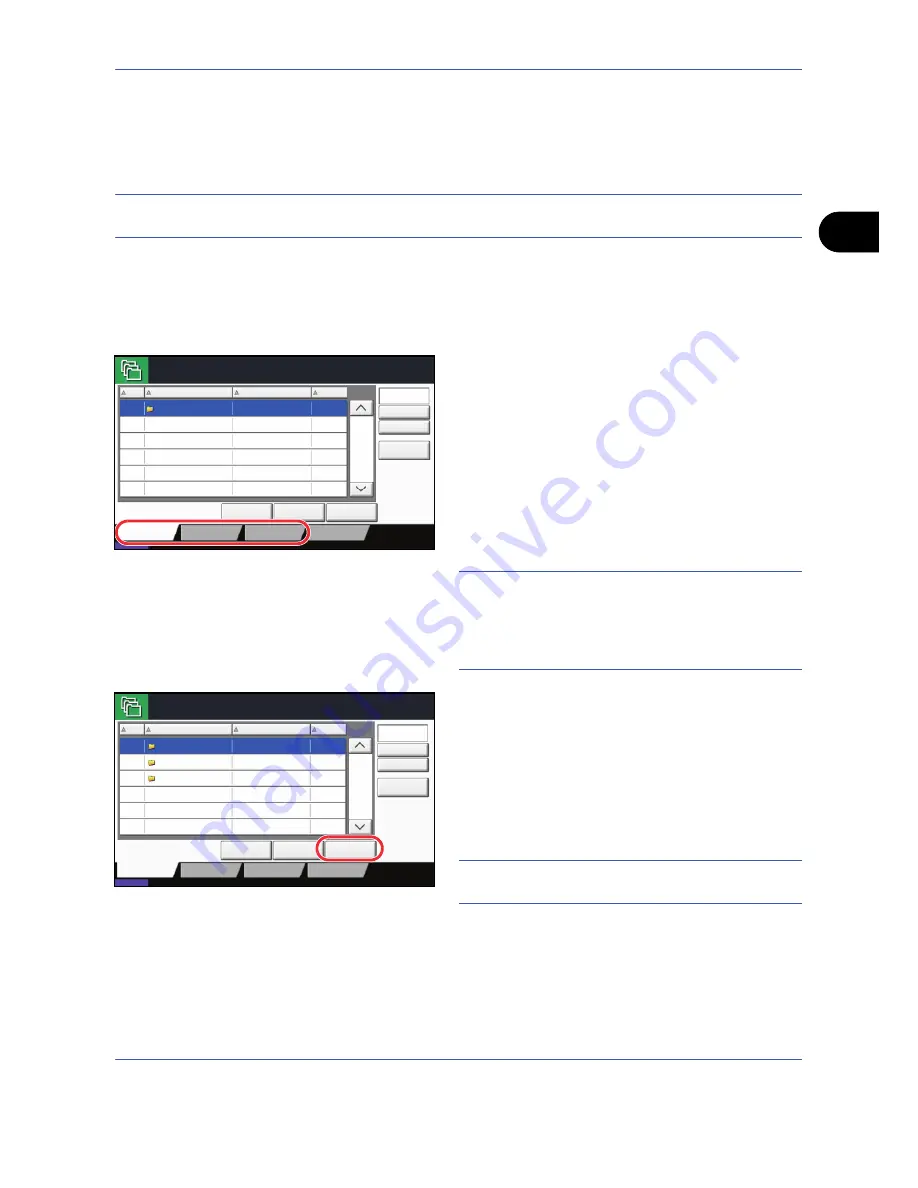
Basic Operation
OPERATION GUIDE
3-35
3
Basic Operation for Document Box
This section explains basic operations for document boxes, using examples where tasks are carried out with
custom boxes.
NOTE:
In the following explanation, it is assumed that user login administration is enabled. For details on User
Logon privileges, refer to
User Privileges on page 3-40
.
The basic procedure for using document boxes is explained below.
1
Press the
Document Box
key.
The default document box screen appears.
2
Press [Custom Box], [Job Box] or [Removable
Memory] to select the type of document box you
want to work with.
In this example, press [Custom Box].
The box list screen appears.
You can use this screen for tasks such as
registering and editing boxes. For more information
on using the box list, refer to
Custom Box List on
page 3-36
.
NOTE:
For more information on registering boxes,
refer to
Creating a New Custom Box on page 6-2
.
You cannot access boxes if you forget your password.
In this event, access the machine using administrator
privileges and overwrite your box password.
3
Select the box containing the document you want
to work with and press [Open].
The document list screen appears.
You can use this screen for tasks such as printing
and sending documents. For more information on
using the document list, refer to
Document List on
page 3-37
.
NOTE:
If a custom box is protected by a password,
enter the correct password.
Custom Box.
No.
Name
Owner
Used Area
Register/Edit
Box
1/1
0001
SALES
Anonymous
- - - -
Store File
Detail
Open
Custom Box
Job Box
Removable Memory
Status
08/08/2009 10:10
FAX Box
Search(Name)
Search(No.)
Custom Box.
No.
Name
Owner
Used Area
Register/Edit
Box
1/1
Store File
Detail
Open
Custom Box
Job Box
Removable Memory
FAX Box
Status
08/08/2009 10:10
0001
10%
Box
0002
20%
Box
0003
30%
User
User
User
1
2
3
Box
0001
0002
0003
Search(Name)
Search(No.)
Summary of Contents for TASKalfa 420i
Page 22: ...xx OPERATION GUIDE ...
Page 72: ...Preparation before Use 2 34 OPERATION GUIDE ...
Page 160: ...Copying Functions 4 38 OPERATION GUIDE ...
Page 310: ...Default Setting System Menu 8 78 OPERATION GUIDE ...
Page 324: ...Maintenance 9 14 OPERATION GUIDE ...
Page 354: ...Troubleshooting 10 30 OPERATION GUIDE ...
Page 382: ...Management 11 28 OPERATION GUIDE ...
Page 385: ...OPERATION GUIDE Appendix 3 B1 A2 DP OP T1 Key Counter FAX Kit Expansion Memory ...
Page 414: ...Appendix 32 OPERATION GUIDE ...
Page 424: ...MEMO ...
Page 425: ...MEMO ...
Page 426: ......
Page 427: ......
Page 428: ...First edition 2009 7 Printed in China 302KR56040 ...






























