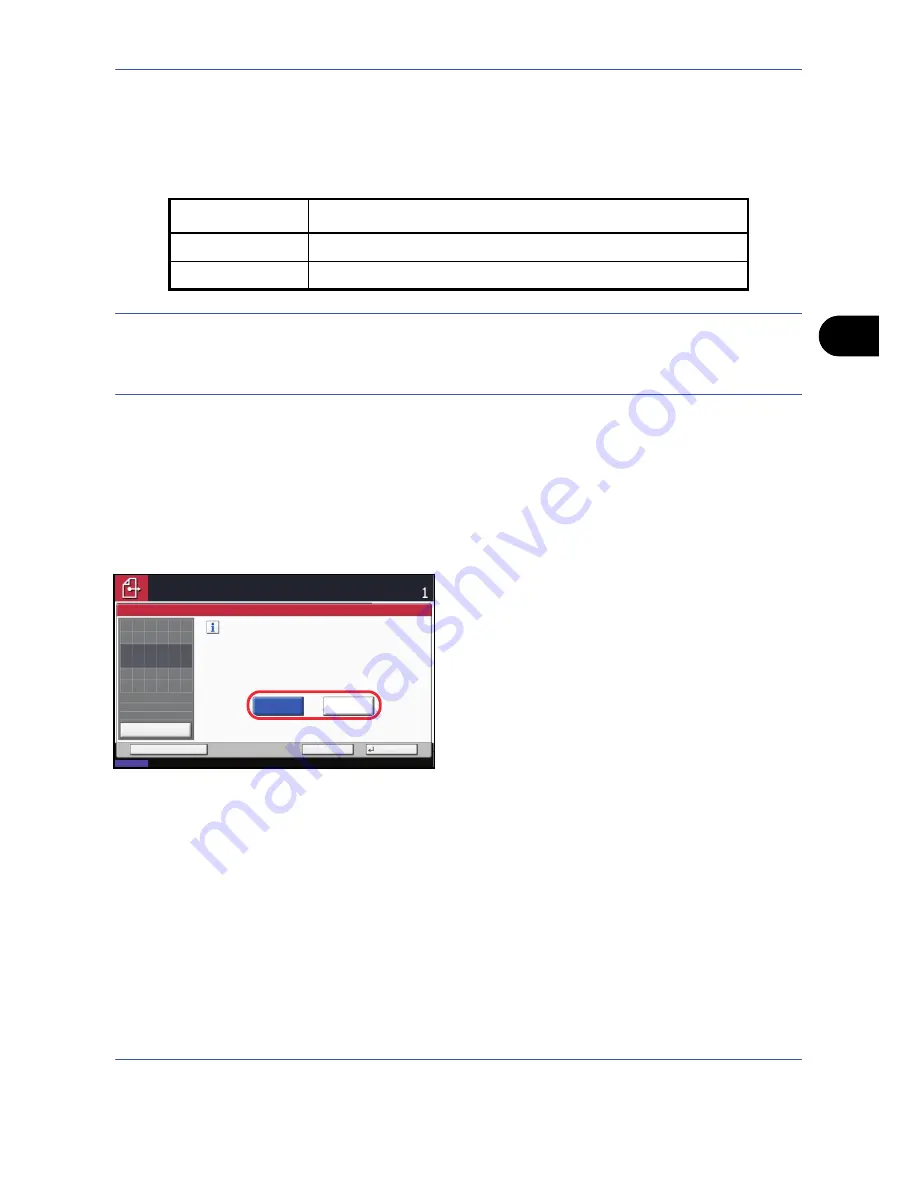
Sending Functions
OPERATION GUIDE
5-5
5
Zoom
Scans the original by automatically zooming it depending on the sending size.
The table below lists the available options.
NOTE:
When zooming in or out, see
Sending Size Selection on page 5-3
when selecting the sending size.
Depending on the combination of original size and sending size, the image is placed at the edge of the paper.
To center the image vertically and horizontally on the page, use the centering setting described in
Centering on
page 5-6
.
Use the procedure below to enlarge or reduce the original to match the transmission size.
1
Press the
Send
key.
2
Place the originals on the platen.
3
Select the transmission size.
4
Press [Advanced Setup] and then [Zoom].
5
Press [100%] or [Auto].
6
Press [OK].
7
Specify the destination, and press the
Start
key to
start sending.
Item
Detail
100%
No Zoom (to be scanned at actual size)
Auto
Zoomed automatically according to the specified sending size.
Enlarge or reduce original when scanning.
[100%]: Scan at actual size.
[Auto]: Enlarge or reduce to match
sending size/storing size.
Auto
Zoom
100%
Status
08/08/2009 10:10
Cancel
OK
Add Shortcut
Ready to send.
Destination
Place original.
Preview
Original
Zoom
Paper
100%
---
:
:
:
---
Place original.
Summary of Contents for TASKalfa 420i
Page 22: ...xx OPERATION GUIDE ...
Page 72: ...Preparation before Use 2 34 OPERATION GUIDE ...
Page 160: ...Copying Functions 4 38 OPERATION GUIDE ...
Page 310: ...Default Setting System Menu 8 78 OPERATION GUIDE ...
Page 324: ...Maintenance 9 14 OPERATION GUIDE ...
Page 354: ...Troubleshooting 10 30 OPERATION GUIDE ...
Page 382: ...Management 11 28 OPERATION GUIDE ...
Page 385: ...OPERATION GUIDE Appendix 3 B1 A2 DP OP T1 Key Counter FAX Kit Expansion Memory ...
Page 414: ...Appendix 32 OPERATION GUIDE ...
Page 424: ...MEMO ...
Page 425: ...MEMO ...
Page 426: ......
Page 427: ......
Page 428: ...First edition 2009 7 Printed in China 302KR56040 ...






























