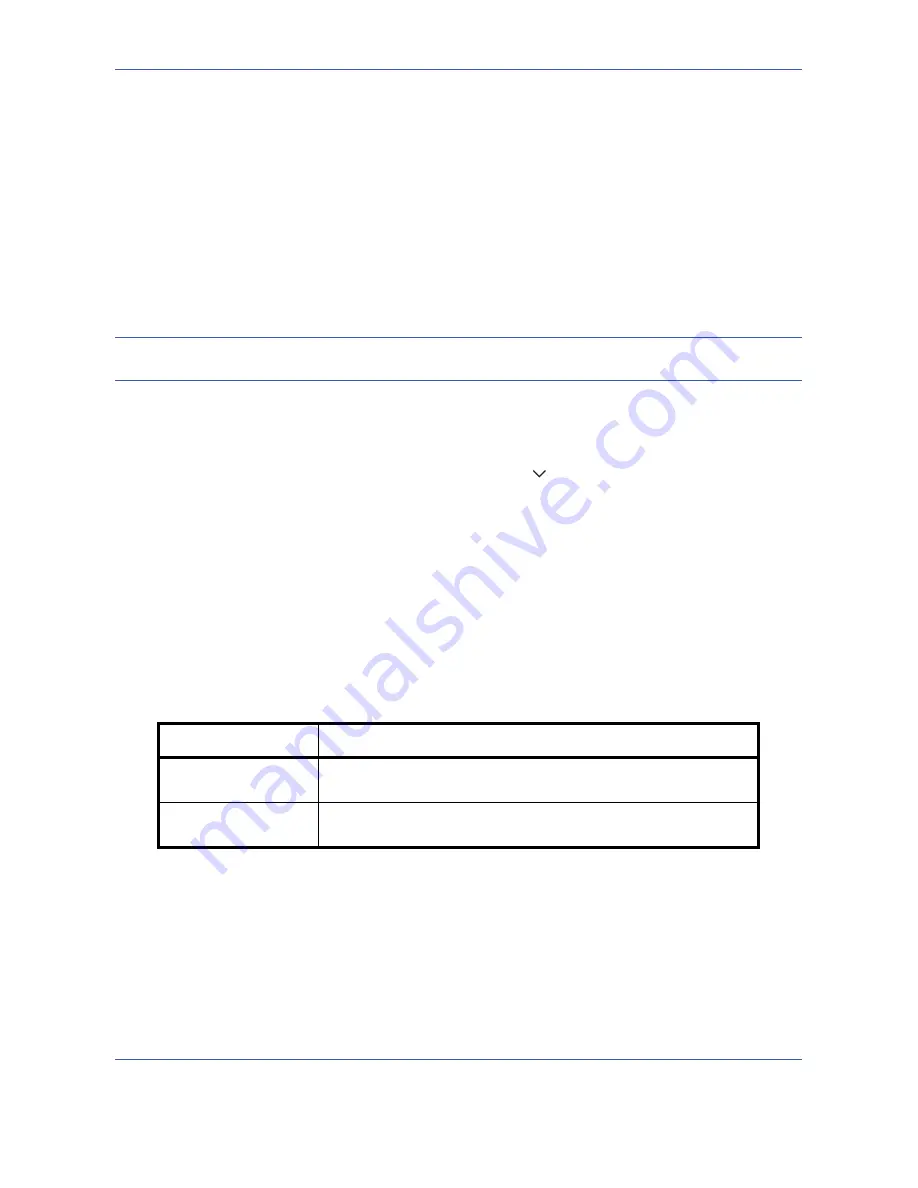
Default Setting (System Menu)
8-10
OPERATION GUIDE
Use the procedure below to select the paper size and media type used by Auto Selection.
1
Press the
System Menu
key.
2
Press [Common Settings], [Next] of
Original / Paper Settings
and then [Change] of
Media for Auto (B & W).
3
Select [All Media Types] or any media type for paper selection.
4
Press [OK].
Paper Source for Cover Paper
Select paper source for cover paper from Cassette 1-4 or Multi Purpose Tray. Cover is used for Booklet (see
page 4-19
) and Cover (see
page 4-21
) modes.
NOTE:
[Cassette 3] is displayed when either of the optional paper feeder or 3,000 sheet paper feeder is
installed, and [Cassette 4] is displayed when the optional paper feeder is installed.
Use the procedure below to select the paper source for the cover.
1
Press the
System Menu
key.
2
Press [Common Settings], [Next] of
Original / Paper Settings
, [
] and then [Change] of
Paper Source for
Cover
.
3
Select the paper source to load cover paper.
4
Press [OK].
Special Paper Action
When printing on Prepunched, Preprint, and Letterhead, punch-holes might not be aligned or the print direction
might be upside-down depending on how originals are set and the combination of copying functions. In such a
case, select [Adjust Print Direction] to adjust the print direction. When paper orientation is not important, select
[Speed Priority].
The table below lists the available settings and their details.
Item
Description
Adjust Print Direction
Adjust print direction. Print speed is a little slower. Select this item to
print on Prepunched, Preprint and Letterhead.
Speed Priority
Give the job speed top priority and disregard the paper orientation.
Select this item when paper orientation is not important.
Summary of Contents for TASKalfa 420i
Page 22: ...xx OPERATION GUIDE ...
Page 72: ...Preparation before Use 2 34 OPERATION GUIDE ...
Page 160: ...Copying Functions 4 38 OPERATION GUIDE ...
Page 310: ...Default Setting System Menu 8 78 OPERATION GUIDE ...
Page 324: ...Maintenance 9 14 OPERATION GUIDE ...
Page 354: ...Troubleshooting 10 30 OPERATION GUIDE ...
Page 382: ...Management 11 28 OPERATION GUIDE ...
Page 385: ...OPERATION GUIDE Appendix 3 B1 A2 DP OP T1 Key Counter FAX Kit Expansion Memory ...
Page 414: ...Appendix 32 OPERATION GUIDE ...
Page 424: ...MEMO ...
Page 425: ...MEMO ...
Page 426: ......
Page 427: ......
Page 428: ...First edition 2009 7 Printed in China 302KR56040 ...






























