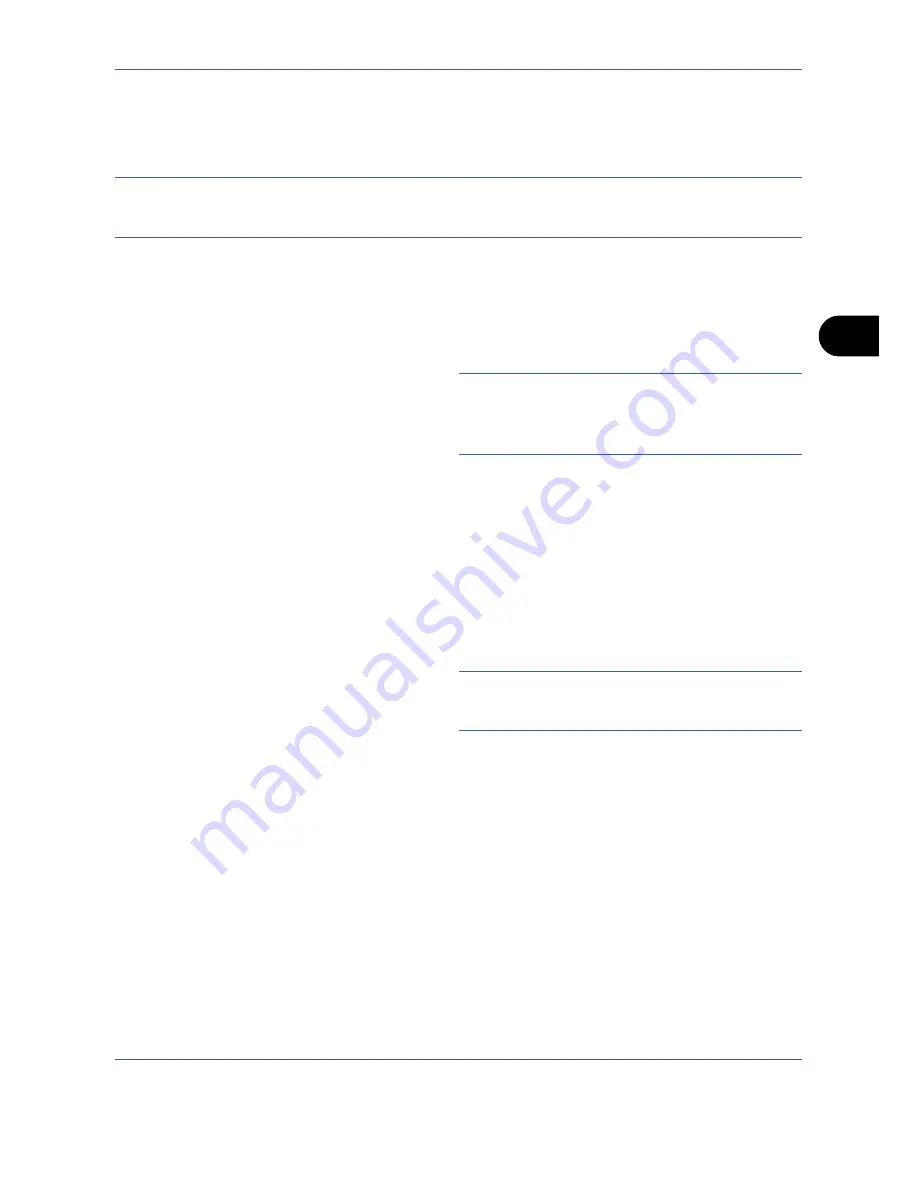
Sending Functions
OPERATION GUIDE
5-27
5
WSD Scan
WSD Scan saves images of originals scanned on this machine as files on a WSD-compatible computer.
NOTE:
To use WSD Scan, confirm that the computer used for WSD scanning and the machine is network-
connected, and
WSD Scan Setup (page 8-68)
is set to
On
in the network settings. For information on operating
the computer, refer to the computer’s help or the operation guide of your software.
Installing Driver Software (for Windows Vista)
1
Click
Start
and then
Network
in the computer.
2
Right-click the machine’s icon and then click
Install
.
NOTE:
If the
User Account Control
window appears,
click
Continue
.
If the
Found New Hardware
window appears, click
Cancel
.
3
During the installation, double-click the icon shown
on the task bar to display the
Driver Software
Installation
screen. When
Your devices are
ready to use
is displayed on the
Driver Software
Installation
screen, the installation is completed.
Procedure Using this machine
1
Press the
Send
Key.
Displays the screen for sending.
NOTE:
Depending on the settings, the address book
screen may appear. In this event, press [Cancel] to
display the screen for sending.
2
Place the originals in the document processor or on
the platen.
3
Press [WSD Scan].
4
Press [From Operation Panel] and press [Next].
Summary of Contents for TASKalfa 420i
Page 22: ...xx OPERATION GUIDE ...
Page 72: ...Preparation before Use 2 34 OPERATION GUIDE ...
Page 160: ...Copying Functions 4 38 OPERATION GUIDE ...
Page 310: ...Default Setting System Menu 8 78 OPERATION GUIDE ...
Page 324: ...Maintenance 9 14 OPERATION GUIDE ...
Page 354: ...Troubleshooting 10 30 OPERATION GUIDE ...
Page 382: ...Management 11 28 OPERATION GUIDE ...
Page 385: ...OPERATION GUIDE Appendix 3 B1 A2 DP OP T1 Key Counter FAX Kit Expansion Memory ...
Page 414: ...Appendix 32 OPERATION GUIDE ...
Page 424: ...MEMO ...
Page 425: ...MEMO ...
Page 426: ......
Page 427: ......
Page 428: ...First edition 2009 7 Printed in China 302KR56040 ...






























