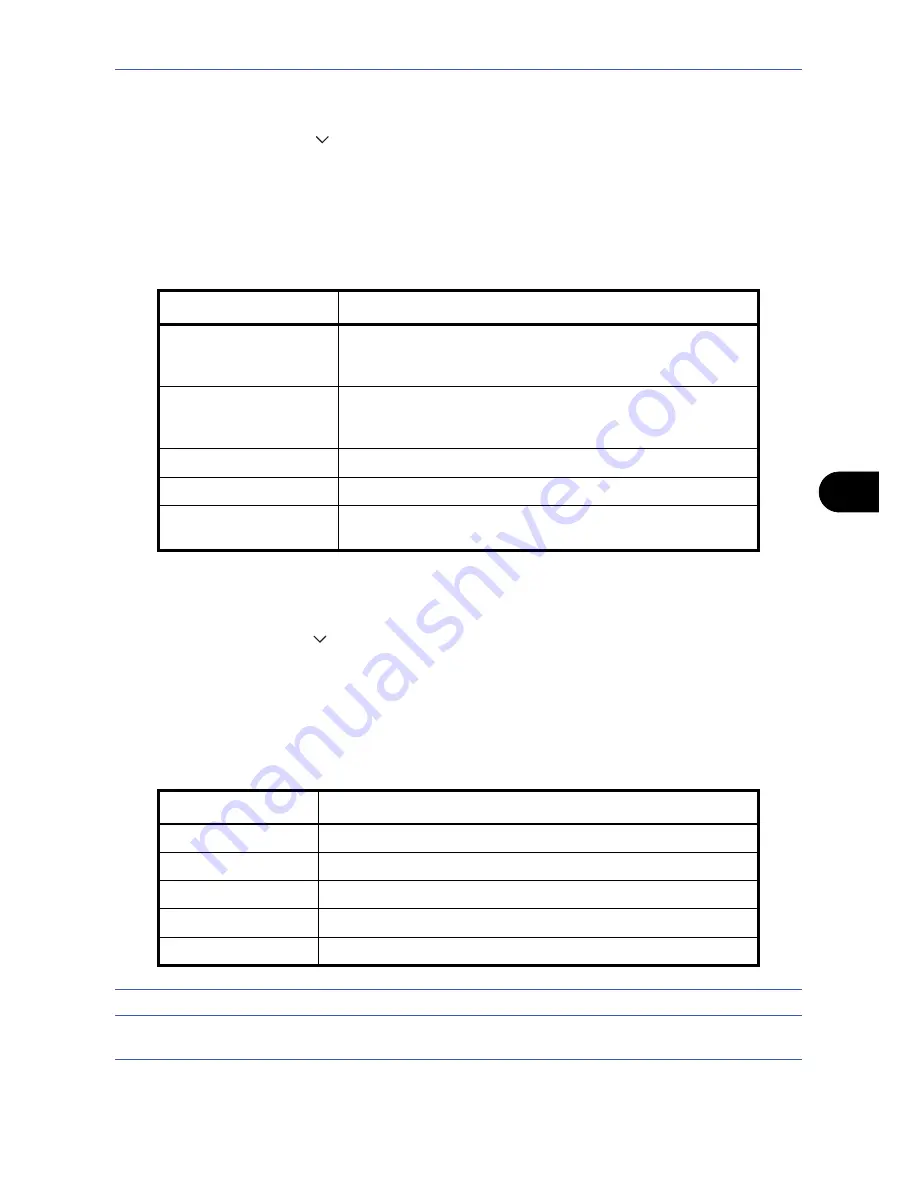
Default Setting (System Menu)
OPERATION GUIDE
8-17
8
1
Press the
System Menu
key.
2
Press [Common Settings], [
], [Next] of
Function Defaults
and then [Change] of
Scan Resolution
.
3
Select the default resolution.
4
Press [OK].
Color Selection (Send/Store)
Select the default color mode for scanning documents. The available default settings are shown below.
Use the procedure below to select the default color mode.
1
Press the
System Menu
key.
2
Press [Common Settings], [
], [Next] of
Function Defaults
and then [Change] of
Color Select.(Send/Store)
.
3
Select the default color mode.
4
Press [OK].
File Format
Select the default file type to send the scanned originals. The available default settings are shown below.
NOTE:
Refer to
page 5-12
for file formats.
Color mode
Description
Auto Color (Color/Gray)
Automatically recognize whether the document is color or black
and white, and scan color documents in Full Color and black and
white documents in Grayscale.
Auto Color (Color/B & W)
Automatically recognize whether the document is color or black
and white, and scan color documents in Full Color and black and
white documents in Black and White.
Full Color
Scan document in full color.
Grayscale
Scan document in grayscale for smoother and finer finish.
Black & White
Scan document in black and white. File size is smaller than Full
Color or Grayscale.
Item
Description
Send files in PDF format.
TIFF
Send files in TIFF format.
JPEG
Send files in JPEG format.
XPS
Send files in XPS format.
High Comp. PDF
Send files in High Comp. PDF format (refer to
page 5-14
).
Summary of Contents for TASKalfa 420i
Page 22: ...xx OPERATION GUIDE ...
Page 72: ...Preparation before Use 2 34 OPERATION GUIDE ...
Page 160: ...Copying Functions 4 38 OPERATION GUIDE ...
Page 310: ...Default Setting System Menu 8 78 OPERATION GUIDE ...
Page 324: ...Maintenance 9 14 OPERATION GUIDE ...
Page 354: ...Troubleshooting 10 30 OPERATION GUIDE ...
Page 382: ...Management 11 28 OPERATION GUIDE ...
Page 385: ...OPERATION GUIDE Appendix 3 B1 A2 DP OP T1 Key Counter FAX Kit Expansion Memory ...
Page 414: ...Appendix 32 OPERATION GUIDE ...
Page 424: ...MEMO ...
Page 425: ...MEMO ...
Page 426: ......
Page 427: ......
Page 428: ...First edition 2009 7 Printed in China 302KR56040 ...






























