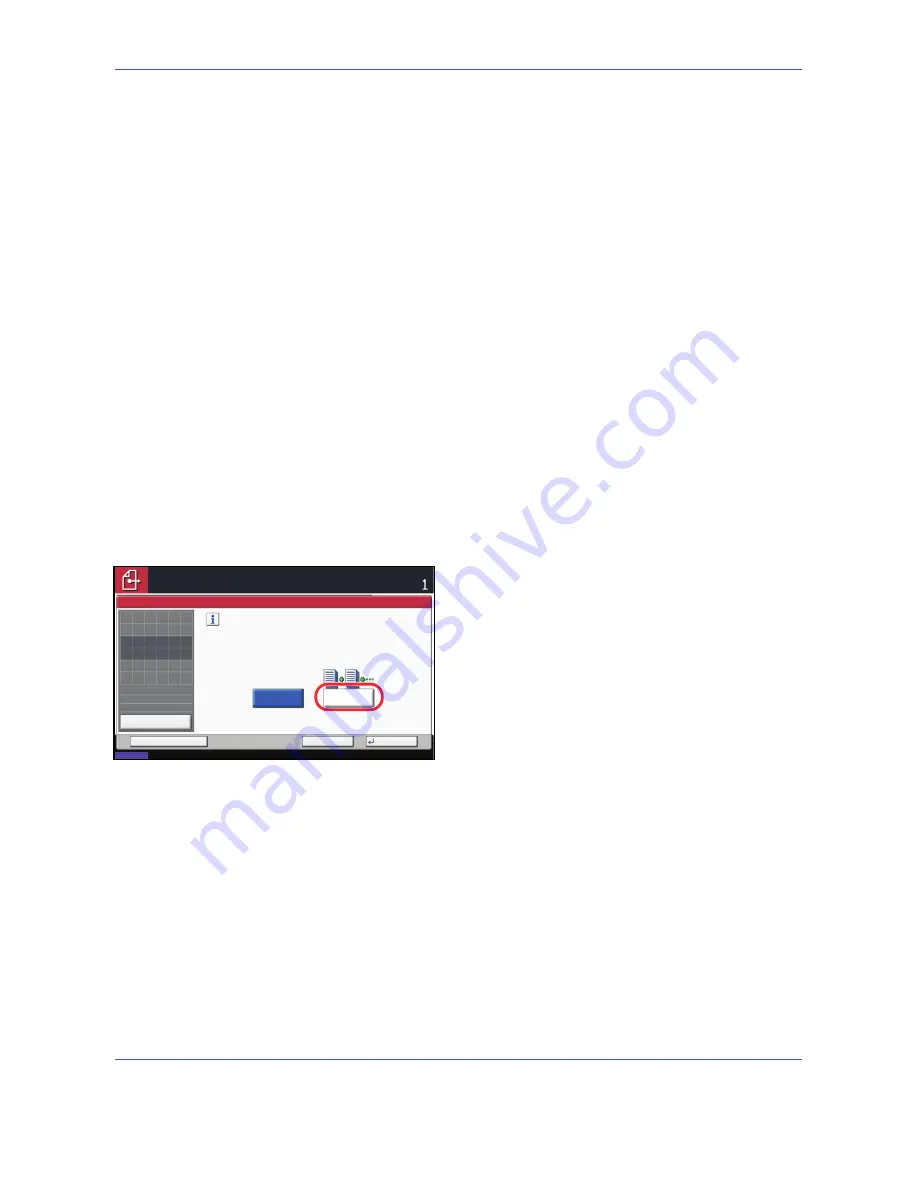
Sending Functions
5-22
OPERATION GUIDE
Continuous Scan
When the multi-page originals cannot be placed in the document processor at one time, the originals can be
scanned in separate batches and then sent as one job. With this function, originals can be scanned one after
another until you press [Scan Finish].
Any of the following settings can be changed during scanning.
• Original Size selection
• Original Orientation
• 1-sided / 2-sided selection
• Scan density
• Image quality
• Scan resolution
• Color selection
• Sending Size selection
• Zoom
• Border Erase
The procedure for using continuous scanning when sending scanned images is explained below.
1
Press the
Send
key.
2
Press [Advanced Setup] and then [Continuous
Scan].
3
Press [On]. Continuous Scan is selected.
4
Press [OK].
5
Specify the destination.
6
Place the original, and press the
Start
key.
When the scanning is completed, change the
settings as necessary.
7
Place the next original, and press the
Start
key.
Scan the remaining originals by the same
procedure.
When you have scanned all the originals, press
[Finish Scan] to start sending.
Continuous Scan
Scan a large number of originals
in separate batches and then produce
as one job.
*Settings can be changed during scanning.
Off
On
Cancel
OK
Add Shortcut
Status
08/08/2009 10:10
Preview
Original
Zoom
Paper
100%
---
:
:
:
---
Place original.
Place original.
Ready to send.
Destination
Summary of Contents for TASKalfa 420i
Page 22: ...xx OPERATION GUIDE ...
Page 72: ...Preparation before Use 2 34 OPERATION GUIDE ...
Page 160: ...Copying Functions 4 38 OPERATION GUIDE ...
Page 310: ...Default Setting System Menu 8 78 OPERATION GUIDE ...
Page 324: ...Maintenance 9 14 OPERATION GUIDE ...
Page 354: ...Troubleshooting 10 30 OPERATION GUIDE ...
Page 382: ...Management 11 28 OPERATION GUIDE ...
Page 385: ...OPERATION GUIDE Appendix 3 B1 A2 DP OP T1 Key Counter FAX Kit Expansion Memory ...
Page 414: ...Appendix 32 OPERATION GUIDE ...
Page 424: ...MEMO ...
Page 425: ...MEMO ...
Page 426: ......
Page 427: ......
Page 428: ...First edition 2009 7 Printed in China 302KR56040 ...






























