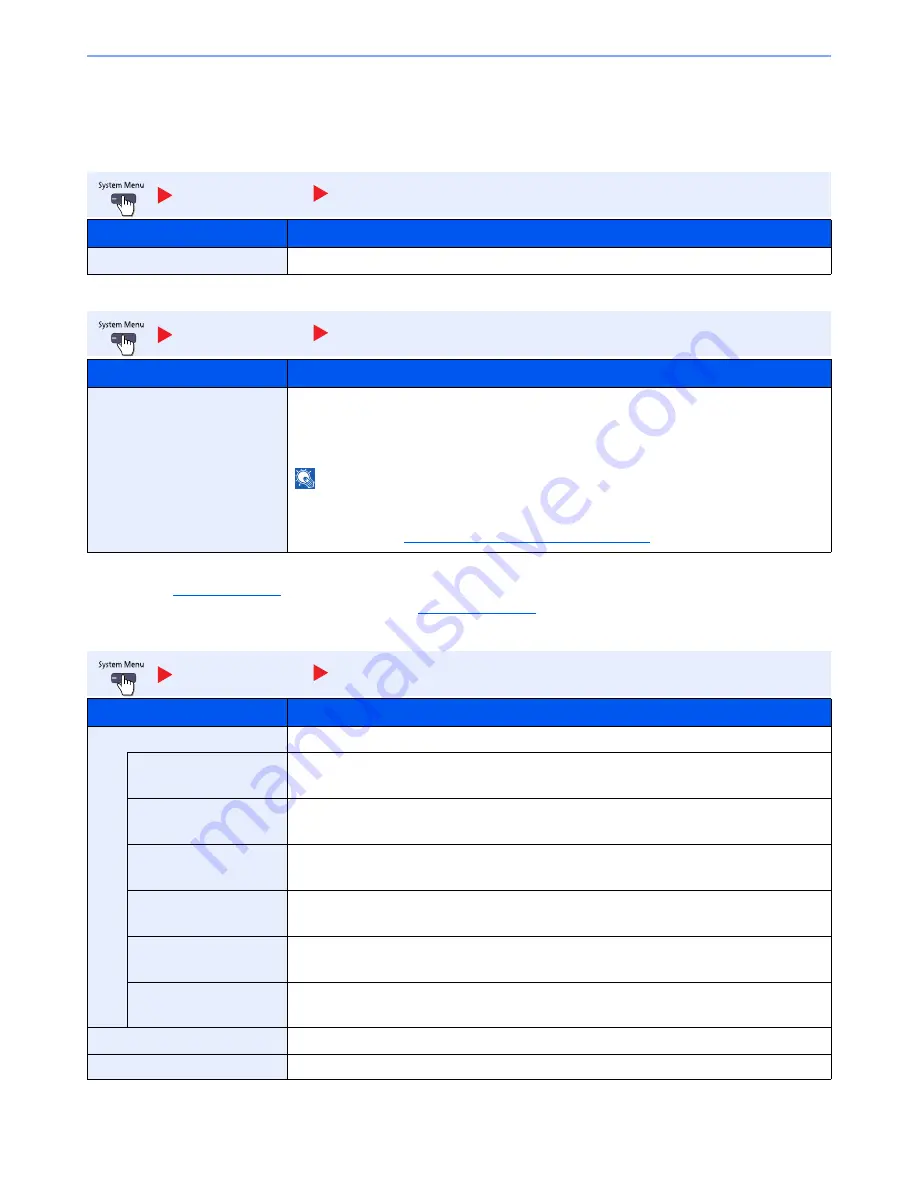
8-9
System Menu > Default Setting on the Machine (System Menu)
Common Settings
Configure overall machine operation.
Language
Default Screen
*1
Displayed only when the optional FAX Kit is installed.
*2
Referring to
Internet on page 8-59
and configure necessary settings for Internet Browser.
*3
The running application will be displayed. For details, refer to
Application on page 5-9
.
Sound
*
Displayed only when the optional FAX Kit is installed.
Common Settings
Language
Item
Description
Language
Select the language displayed on the touch panel.
Common Settings
Default Screen
Item
Description
Default screen
Select the screen appearing right after start-up (default screen).
Value
: Home, Copy, Send, FAX*
1
, Status, Custom Box, Job Box,
Removable Memory, FAX Box*
1
, Program, Home (Accessibility), Accessibility Copy,
Accessibility Send, Accessibility FAX*
1
, Internet Browser*
2
, Application Name*
3
NOTE
If you are using [Power Saving Recovery] in [EnergySaver RecoveryLevel], select [Home] in
the initial screen.
For details, refer to
Energy Saver Recovery Level on page 2-31
.
Common Settings
Sound
Item
Description
Buzzer
Set options for buzzer sound during the machine operations.
Volume
Set the buzzer volume level.
Value
: 0 (Mute), 1 (Minimum), 2, 3 (Medium), 4, 5 (Maximum)
Key Confirmation
Emit a sound when the operation panel and touch panel keys are pressed.
Value
: Off, On
Job Finish
Emit a sound when a print job is normally completed.
Value
: Off, On, FAX Reception Only*
Ready
Emit a sound when the warm-up is completed.
Value
: Off, On
Warning
Emit a sound when errors occur.
Value
: Off, On
USB Keyboard
Emit a sound to confirm keypresses with a sound.
Value
: Off, On
FAX Speaker Volume*
For details, refer to the
FAX Operation Guide
.
FAX Monitor Volume*
For details, refer to the
FAX Operation Guide
.
Summary of Contents for TASKalfa 3010i
Page 1: ...OPERATION GUIDE 3010i 3510i ...
Page 22: ...xxi ...
Page 42: ...xli Menu Map ...
Page 60: ...1 18 Legal and Safety Information Notice ...
Page 114: ...2 54 Installing and Setting up the Machine Transferring data from our other products ...
Page 164: ...3 50 Preparation before Use Registering Destinations in the Address Book ...
Page 176: ...4 12 Printing from PC Printing Data Saved on the Printer ...
Page 250: ...5 74 Operation on the Machine Manual Staple ...
Page 314: ...6 64 Using Various Functions Functions ...
Page 392: ...8 60 System Menu Default Setting on the Machine System Menu ...
Page 434: ...9 42 User Authentication and Accounting User Login Job Accounting Unknown ID Job ...
Page 438: ...10 4 Troubleshooting Regular Maintenance DP 772 1 2 3 4 ...
Page 439: ...10 5 Troubleshooting Regular Maintenance DP 773 1 2 ...
Page 441: ...10 7 Troubleshooting Regular Maintenance 3 4 5 6 ...
Page 471: ...10 37 Troubleshooting Troubleshooting Cassette 2 1 2 ...
Page 473: ...10 39 Troubleshooting Troubleshooting Large Capacity Feeder 1 500 sheet x 2 1 2 3 B1 B2 ...
Page 474: ...10 40 Troubleshooting Troubleshooting Multi Purpose Tray 1 2 3 4 ...
Page 475: ...10 41 Troubleshooting Troubleshooting Duplex unit 1 2 ...
Page 476: ...10 42 Troubleshooting Troubleshooting Inner Tray Fixing unit 1 2 3 ...
Page 480: ...10 46 Troubleshooting Troubleshooting Job Separator 1 2 3 Bridge Unit Option 1 2 ...
Page 481: ...10 47 Troubleshooting Troubleshooting 1 000 Sheet Finisher Option 1 2 3 D1 D2 2 1 D3 ...
Page 484: ...10 50 Troubleshooting Troubleshooting Tray B 1 2 3 D2 D3 ...
Page 485: ...10 51 Troubleshooting Troubleshooting Conveyor 1 2 Mailbox Option 1 D2 D3 1 2 ...
Page 488: ...10 54 Troubleshooting Troubleshooting ...
Page 529: ......
Page 532: ...First edition 2013 7 2NLKDEN100 ...
















































