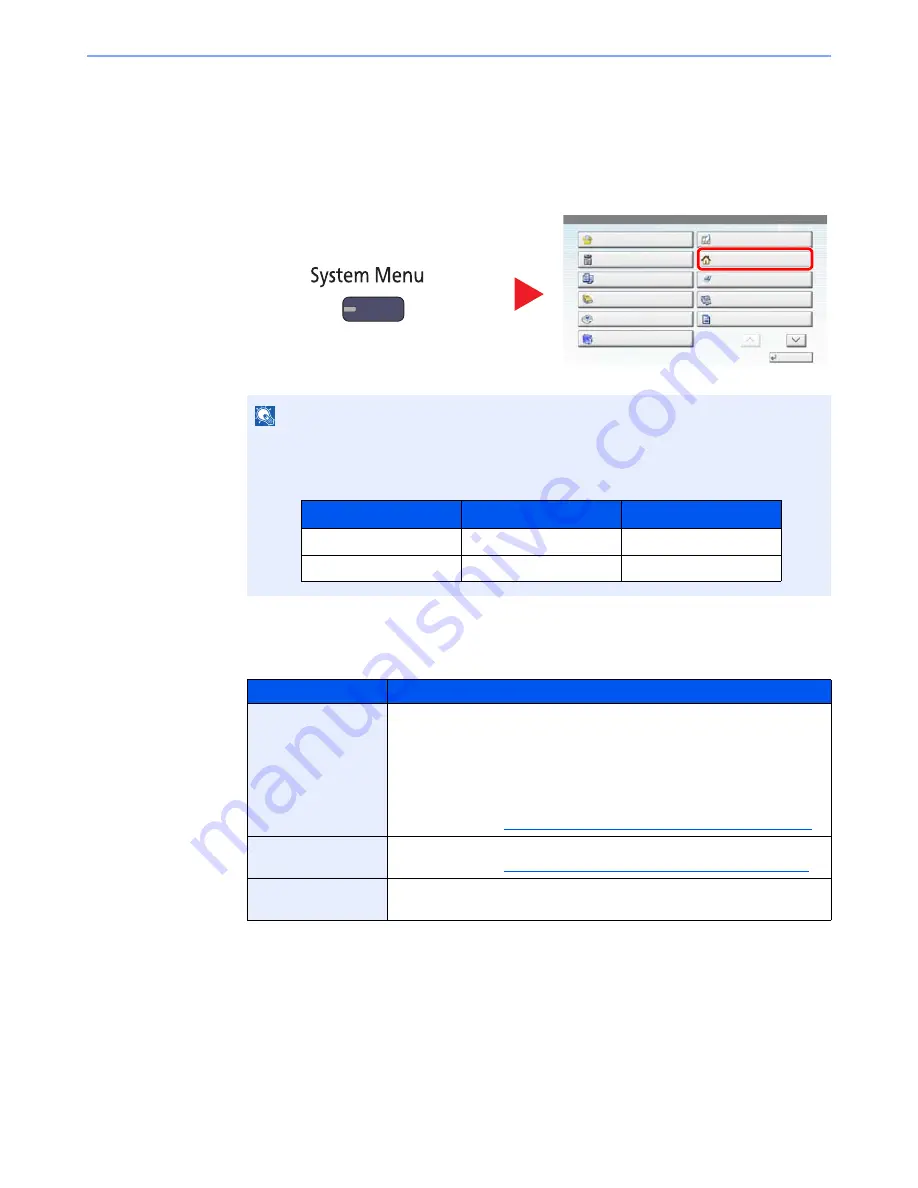
3-4
Preparation before Use > Touch Panel Display
Editing the Home Screen
You can change the background of the Home screen as well as which icons are displayed.
1
Display the screen.
Press the [
System Menu
] key and select [Home].
2
Configure the settings.
The available settings are shown below.
NOTE
You can only change the settings by logging in with administrator privileges.
The factory default login user name and login password are set as shown below.
Item
Description
Customize Desktop
Specify the function icons to display on the desktop.
Press [Add] to display the screen for selecting the function to display. Select
the function to display and press [OK].
Select an icon and press [Previous] or [After] to change the display position
of the selected icon on the Desktop.
To delete an icon from desktop, select the desired one and press [Delete].
For details, refer to
Available Functions to Display on Desktop on page 3-5
.
Customize Taskbar
Specify the task icons to display on the taskbar.
For details, refer to
Available Functions to Display on Taskbar on page 3-6
.
Wallpaper
Configure the wallpaper of the Home screen.
Value
: Images 1 to 8
1
System Menu
Quick Setup Wizard
Close
Common Settings
Copy
Document Box/Removable
Memory
Printer
System/Network
Cassette/MP Tray Settings
Home
Send
FAX
Report
1/2
2
Model Name
Login User Name
Login Password
3010i
3000
3000
3510i
3500
3500
Summary of Contents for TASKalfa 3010i
Page 1: ...OPERATION GUIDE 3010i 3510i ...
Page 22: ...xxi ...
Page 42: ...xli Menu Map ...
Page 60: ...1 18 Legal and Safety Information Notice ...
Page 114: ...2 54 Installing and Setting up the Machine Transferring data from our other products ...
Page 164: ...3 50 Preparation before Use Registering Destinations in the Address Book ...
Page 176: ...4 12 Printing from PC Printing Data Saved on the Printer ...
Page 250: ...5 74 Operation on the Machine Manual Staple ...
Page 314: ...6 64 Using Various Functions Functions ...
Page 392: ...8 60 System Menu Default Setting on the Machine System Menu ...
Page 434: ...9 42 User Authentication and Accounting User Login Job Accounting Unknown ID Job ...
Page 438: ...10 4 Troubleshooting Regular Maintenance DP 772 1 2 3 4 ...
Page 439: ...10 5 Troubleshooting Regular Maintenance DP 773 1 2 ...
Page 441: ...10 7 Troubleshooting Regular Maintenance 3 4 5 6 ...
Page 471: ...10 37 Troubleshooting Troubleshooting Cassette 2 1 2 ...
Page 473: ...10 39 Troubleshooting Troubleshooting Large Capacity Feeder 1 500 sheet x 2 1 2 3 B1 B2 ...
Page 474: ...10 40 Troubleshooting Troubleshooting Multi Purpose Tray 1 2 3 4 ...
Page 475: ...10 41 Troubleshooting Troubleshooting Duplex unit 1 2 ...
Page 476: ...10 42 Troubleshooting Troubleshooting Inner Tray Fixing unit 1 2 3 ...
Page 480: ...10 46 Troubleshooting Troubleshooting Job Separator 1 2 3 Bridge Unit Option 1 2 ...
Page 481: ...10 47 Troubleshooting Troubleshooting 1 000 Sheet Finisher Option 1 2 3 D1 D2 2 1 D3 ...
Page 484: ...10 50 Troubleshooting Troubleshooting Tray B 1 2 3 D2 D3 ...
Page 485: ...10 51 Troubleshooting Troubleshooting Conveyor 1 2 Mailbox Option 1 D2 D3 1 2 ...
Page 488: ...10 54 Troubleshooting Troubleshooting ...
Page 529: ......
Page 532: ...First edition 2013 7 2NLKDEN100 ...
















































