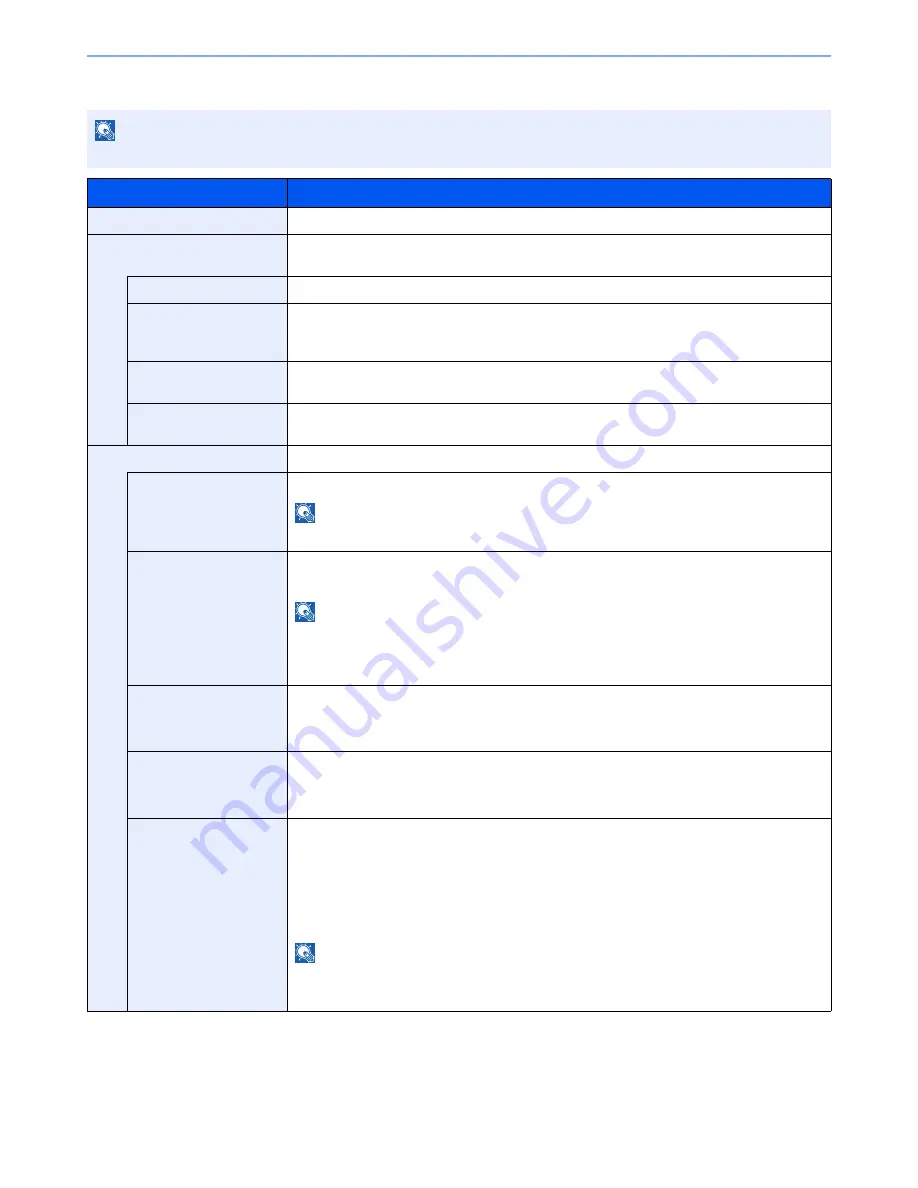
8-48
System Menu > Default Setting on the Machine (System Menu)
Wireless Network
*1
Not displayed if you selected [Ad Hoc] for "Connection Mode".
*2
Not displayed if you selected [WPA2-PSK] for "Network Authentication".
NOTE
This function is displayed when the optional Wireless Interface Kit is installed.
Item
Description
Connection Status
When the optional Wireless Interface Kit is installed, you can check the wireless LAN status.
Quick Setup Wizard
If the machine will connect to an access point that supports the automatic wireless network setup,
connection settings can be configured by Quick Setup.
Available Network
Displays access points to which the machine can connect.
Push Button Method
If the access point supports the push button method, wireless settings can be configured using
the push button. This setting executes push button, and the connection is started by pressing
the push button on the access point.
PIN Code
Method(Device)
Starts connection using the machine's PIN code. Enter the PIN code into the access point. The
PIN code of the machine is automatically generated.
PIN Code
Method(Terminal)
Starts connection using the PIN code of the access point. Enter the PIN code of the access
point.
Custom Setup
The detailed settings for wireless LAN can be changed.
Network Name(SSID)
Set the SSID (Service Set Identifier) of the wireless LAN to which the machine connects.
NOTE
Up to 32 characters can be entered.
Connection Mode
Set the connection mode.
Value
: Ad Hoc, Infrastructure
NOTE
Ad Hoc: Directly communicates with the device without going through an access point. This
method cannot be used to connect to two or more devices.
Infrastructure: Performs communication through an access point.
Channel
Set channel.
Use [-] / [+] or the numeric keys to enter a number.
Value
: 1 to 11
Network Authentication
Select network authentication type.
To select other options, open the device home page from a computer.
Value
: Open, Shared, WPA-PSK
*1
, WPA2-PSK
*1
Encryption
Select encryption method and enter the Preshared key. The setting values vary depending on the
Network Authentication setting.
When Network Authentication is set to [
Open
] or [
Shared
]
Value
: Disable, WEP
When Network Authentication is set to [
PA-PSK
] or [
PA-PSK
]
Value
: TKIP
*2
, AES, Auto
*2
, Preshared Key
NOTE
If [WEP] is selected, enter the WEP key. Up to 26 characters can be entered.
If [Preshared Key] is selected, enter the Preshared key. Enter the value in 8 to 64 characters.
Summary of Contents for TASKalfa 3010i
Page 1: ...OPERATION GUIDE 3010i 3510i ...
Page 22: ...xxi ...
Page 42: ...xli Menu Map ...
Page 60: ...1 18 Legal and Safety Information Notice ...
Page 114: ...2 54 Installing and Setting up the Machine Transferring data from our other products ...
Page 164: ...3 50 Preparation before Use Registering Destinations in the Address Book ...
Page 176: ...4 12 Printing from PC Printing Data Saved on the Printer ...
Page 250: ...5 74 Operation on the Machine Manual Staple ...
Page 314: ...6 64 Using Various Functions Functions ...
Page 392: ...8 60 System Menu Default Setting on the Machine System Menu ...
Page 434: ...9 42 User Authentication and Accounting User Login Job Accounting Unknown ID Job ...
Page 438: ...10 4 Troubleshooting Regular Maintenance DP 772 1 2 3 4 ...
Page 439: ...10 5 Troubleshooting Regular Maintenance DP 773 1 2 ...
Page 441: ...10 7 Troubleshooting Regular Maintenance 3 4 5 6 ...
Page 471: ...10 37 Troubleshooting Troubleshooting Cassette 2 1 2 ...
Page 473: ...10 39 Troubleshooting Troubleshooting Large Capacity Feeder 1 500 sheet x 2 1 2 3 B1 B2 ...
Page 474: ...10 40 Troubleshooting Troubleshooting Multi Purpose Tray 1 2 3 4 ...
Page 475: ...10 41 Troubleshooting Troubleshooting Duplex unit 1 2 ...
Page 476: ...10 42 Troubleshooting Troubleshooting Inner Tray Fixing unit 1 2 3 ...
Page 480: ...10 46 Troubleshooting Troubleshooting Job Separator 1 2 3 Bridge Unit Option 1 2 ...
Page 481: ...10 47 Troubleshooting Troubleshooting 1 000 Sheet Finisher Option 1 2 3 D1 D2 2 1 D3 ...
Page 484: ...10 50 Troubleshooting Troubleshooting Tray B 1 2 3 D2 D3 ...
Page 485: ...10 51 Troubleshooting Troubleshooting Conveyor 1 2 Mailbox Option 1 D2 D3 1 2 ...
Page 488: ...10 54 Troubleshooting Troubleshooting ...
Page 529: ......
Page 532: ...First edition 2013 7 2NLKDEN100 ...
















































