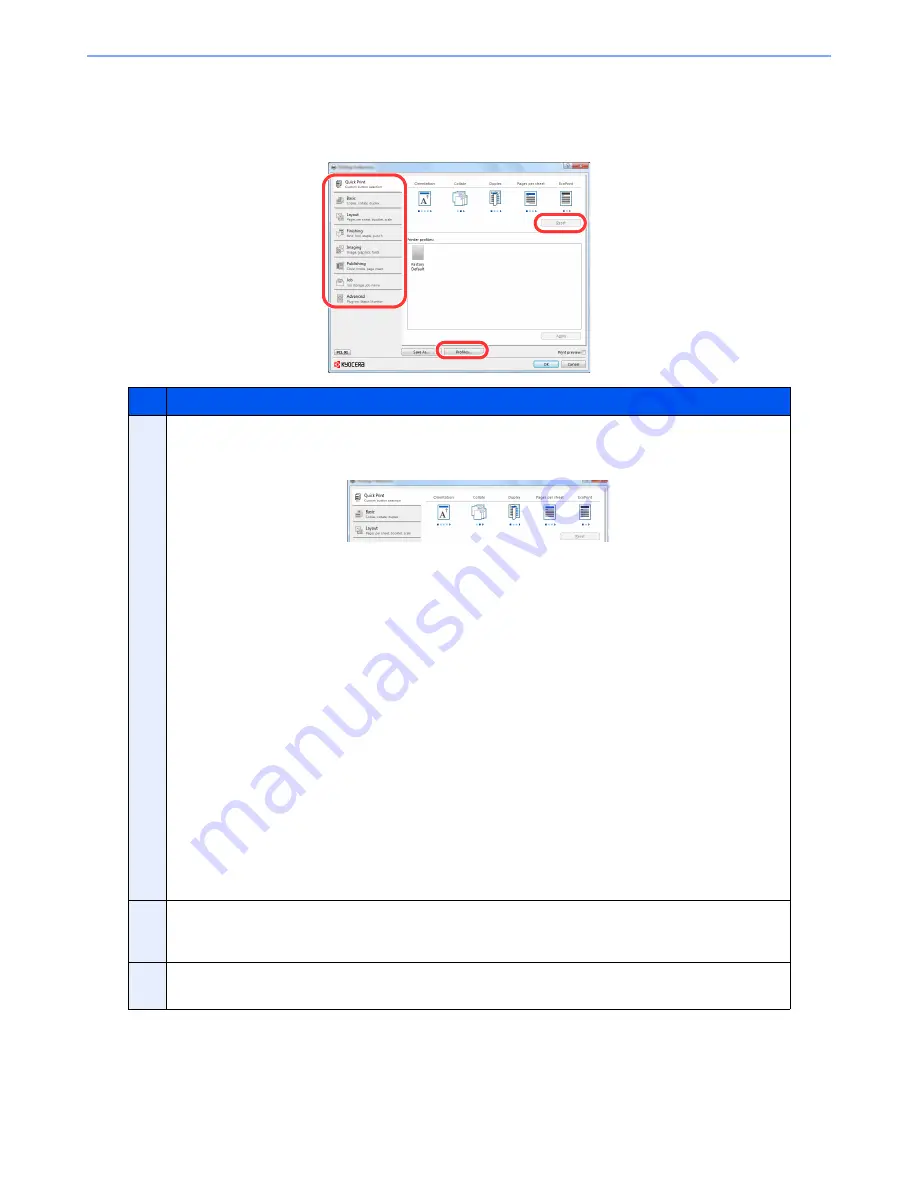
4-5
Printing from PC > Printing from PC
Printer driver print settings screen
The printer driver print settings screen allows you to configure a variety of print-related settings. For more information,
refer to the
Printer Driver User Guide
on the DVD.
No.
Description
1
[
Quick Print
] tab
Provides icons that can be used to easily configure frequently used functions. Each time you click an icon, it
changes to an image resembling the print results and applies the settings.
[
Basic
] tab
This tab groups basic functions that are frequently used. You can use it to configure the paper size,
destination, and duplex printing.
[
Layout
] tab
This tab lets you configure settings for printing various layouts, including booklet printing, combine mode,
poster printing, and scaling.
[
Finishing
] tab
This tab lets you configure settings related to finishing of printed media, including binding and stapling.
[
Imaging
] tab
This tab lets you configure settings related to the quality of the print results.
[
Publishing
] tab
This tab lets you create covers and inserts for print jobs and put inserts between sheets of OHP film.
[
Job
] tab
This tab lets you configure settings for saving print data from the computer to the machine. Regularly used
documents and other data can be saved to the machine for easy printing later. Since saved documents can
be printed directly from the machine, this function is also convenient when you wish to print a document that
you don't want others to see.
[
Advanced
] tab
This tab lets you configure settings for adding text pages or watermarks to print data.
2
[
Profiles
]
Printer driver settings can be saved as a profile. Saved profiles can be recalled at any time, so it's a
convenient practice to save frequently used settings.
3
[
Reset
]
Click to revert settings to their initial values.
1
2
3
Summary of Contents for TASKalfa 3010i
Page 1: ...OPERATION GUIDE 3010i 3510i ...
Page 22: ...xxi ...
Page 42: ...xli Menu Map ...
Page 60: ...1 18 Legal and Safety Information Notice ...
Page 114: ...2 54 Installing and Setting up the Machine Transferring data from our other products ...
Page 164: ...3 50 Preparation before Use Registering Destinations in the Address Book ...
Page 176: ...4 12 Printing from PC Printing Data Saved on the Printer ...
Page 250: ...5 74 Operation on the Machine Manual Staple ...
Page 314: ...6 64 Using Various Functions Functions ...
Page 392: ...8 60 System Menu Default Setting on the Machine System Menu ...
Page 434: ...9 42 User Authentication and Accounting User Login Job Accounting Unknown ID Job ...
Page 438: ...10 4 Troubleshooting Regular Maintenance DP 772 1 2 3 4 ...
Page 439: ...10 5 Troubleshooting Regular Maintenance DP 773 1 2 ...
Page 441: ...10 7 Troubleshooting Regular Maintenance 3 4 5 6 ...
Page 471: ...10 37 Troubleshooting Troubleshooting Cassette 2 1 2 ...
Page 473: ...10 39 Troubleshooting Troubleshooting Large Capacity Feeder 1 500 sheet x 2 1 2 3 B1 B2 ...
Page 474: ...10 40 Troubleshooting Troubleshooting Multi Purpose Tray 1 2 3 4 ...
Page 475: ...10 41 Troubleshooting Troubleshooting Duplex unit 1 2 ...
Page 476: ...10 42 Troubleshooting Troubleshooting Inner Tray Fixing unit 1 2 3 ...
Page 480: ...10 46 Troubleshooting Troubleshooting Job Separator 1 2 3 Bridge Unit Option 1 2 ...
Page 481: ...10 47 Troubleshooting Troubleshooting 1 000 Sheet Finisher Option 1 2 3 D1 D2 2 1 D3 ...
Page 484: ...10 50 Troubleshooting Troubleshooting Tray B 1 2 3 D2 D3 ...
Page 485: ...10 51 Troubleshooting Troubleshooting Conveyor 1 2 Mailbox Option 1 D2 D3 1 2 ...
Page 488: ...10 54 Troubleshooting Troubleshooting ...
Page 529: ......
Page 532: ...First edition 2013 7 2NLKDEN100 ...






























