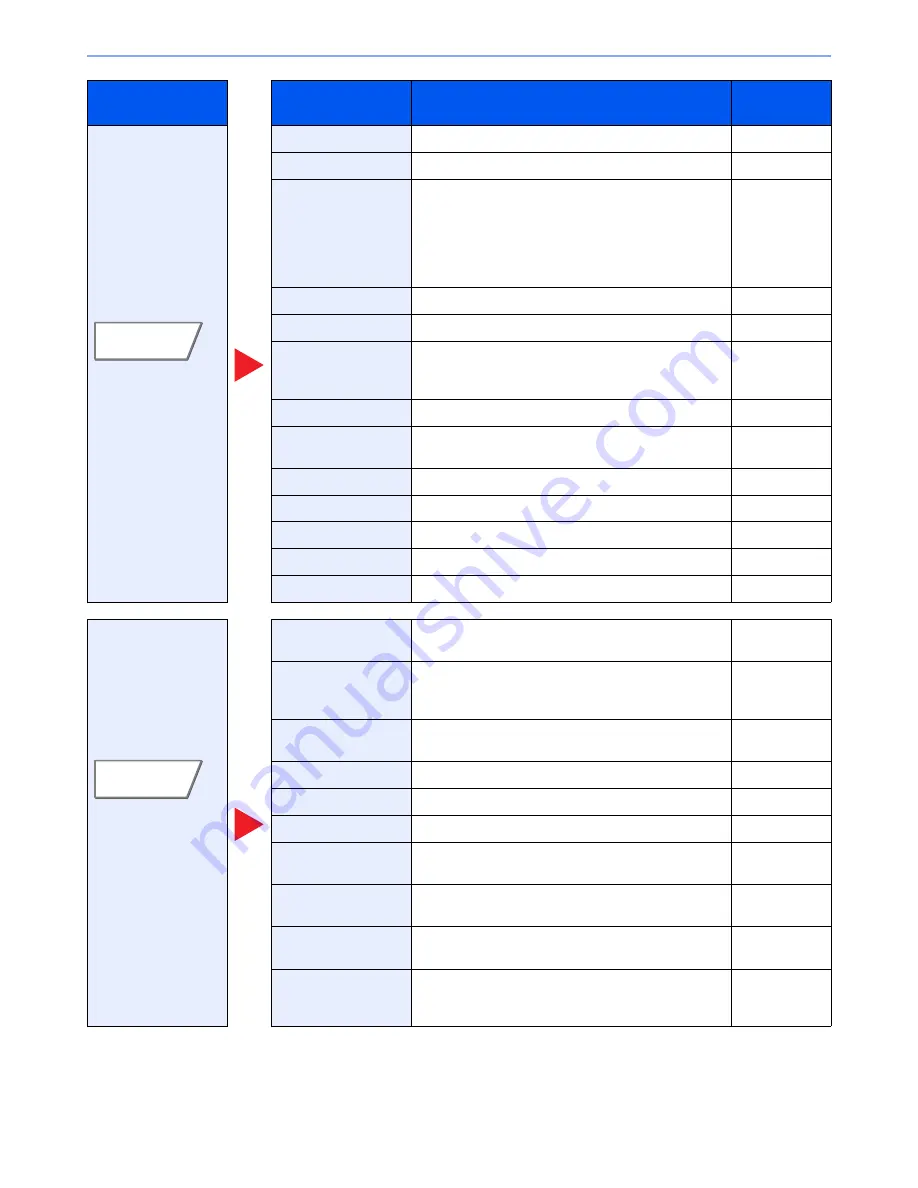
6-3
Using Various Functions > Functions Available on the Machine
Configure the settings
for duplex printing and
stamp.
Zoom
Adjusts the zoom to reduce or enlarge the image.
page 6-25
Combine
Combines 2 or 4 original sheets into 1 printed page.
page 6-29
Margin/Centering
Margin:
Add margins (white space). In addition,
you can set the margin width and the back
page margin.
Centering: Centers the original image on the paper
when copying onto paper different from the
original size.
page 6-31
Border Erase
Erases the black border that forms around the image.
page 6-32
Booklet
Prints documents to 2-sided open book sheets.
page 6-34
Duplex
Produces two-sided copies.
You can also create single-sided copies from two-sided
originals or originals with facing pages such as books.
page 6-36
Cover
Adds a cover to the finished documents.
page 6-39
Form
Prints the original document overlaid with a form or
image.
page 6-40
Page #
Adds page numbers to the finished documents.
page 6-41
Memo Page
Delivers copies with a space for adding notes.
page 6-43
Image Repeat
Tiles the original image on one sheet of paper.
page 6-44
Text Stamp
You can add a text stamp on the documents.
page 6-45
Bates Stamp
You can add a bates stamp on the documents.
page 6-47
Configure the settings
for continuous
scanning, mirror
image copies, and
Skip Blank Page
function.
Continuous Scan
Scans a large number of originals in separate batches
and then produce as one job.
page 6-49
Auto Image Rotation
Automatically rotates the image 90 degrees when the
sizes of the original and the loaded paper matches but
the orientations are different.
page 6-50
Negative Image
Inverts black and white portions of the image for
printing.
page 6-50
Mirror Image
Copies the mirrored image of the original.
page 6-50
Job Finish Notice
Sends E-mail notice when a job is complete.
page 6-51
File Name Entry
Adds a file name.
page 6-51
Priority Override
Suspends the current job and gives a new job top
priority.
page 6-52
Repeat Copy
Enables additional copies in the desired quantity as
necessary after a copy job is completed.
page 6-52
DP Read Action
When the document processor is used, select the
scanning operation for the document processor.
page 6-53
Skip Blank Page
When there are blank pages in a scanned document,
this function skips the blank pages and prints only
pages that are not blank.
page 6-53
Tab
Function key
Description
Reference
page
Layout/Edit
Advanced
Setup
Summary of Contents for TASKalfa 3010i
Page 1: ...OPERATION GUIDE 3010i 3510i ...
Page 22: ...xxi ...
Page 42: ...xli Menu Map ...
Page 60: ...1 18 Legal and Safety Information Notice ...
Page 114: ...2 54 Installing and Setting up the Machine Transferring data from our other products ...
Page 164: ...3 50 Preparation before Use Registering Destinations in the Address Book ...
Page 176: ...4 12 Printing from PC Printing Data Saved on the Printer ...
Page 250: ...5 74 Operation on the Machine Manual Staple ...
Page 314: ...6 64 Using Various Functions Functions ...
Page 392: ...8 60 System Menu Default Setting on the Machine System Menu ...
Page 434: ...9 42 User Authentication and Accounting User Login Job Accounting Unknown ID Job ...
Page 438: ...10 4 Troubleshooting Regular Maintenance DP 772 1 2 3 4 ...
Page 439: ...10 5 Troubleshooting Regular Maintenance DP 773 1 2 ...
Page 441: ...10 7 Troubleshooting Regular Maintenance 3 4 5 6 ...
Page 471: ...10 37 Troubleshooting Troubleshooting Cassette 2 1 2 ...
Page 473: ...10 39 Troubleshooting Troubleshooting Large Capacity Feeder 1 500 sheet x 2 1 2 3 B1 B2 ...
Page 474: ...10 40 Troubleshooting Troubleshooting Multi Purpose Tray 1 2 3 4 ...
Page 475: ...10 41 Troubleshooting Troubleshooting Duplex unit 1 2 ...
Page 476: ...10 42 Troubleshooting Troubleshooting Inner Tray Fixing unit 1 2 3 ...
Page 480: ...10 46 Troubleshooting Troubleshooting Job Separator 1 2 3 Bridge Unit Option 1 2 ...
Page 481: ...10 47 Troubleshooting Troubleshooting 1 000 Sheet Finisher Option 1 2 3 D1 D2 2 1 D3 ...
Page 484: ...10 50 Troubleshooting Troubleshooting Tray B 1 2 3 D2 D3 ...
Page 485: ...10 51 Troubleshooting Troubleshooting Conveyor 1 2 Mailbox Option 1 D2 D3 1 2 ...
Page 488: ...10 54 Troubleshooting Troubleshooting ...
Page 529: ......
Page 532: ...First edition 2013 7 2NLKDEN100 ...






























