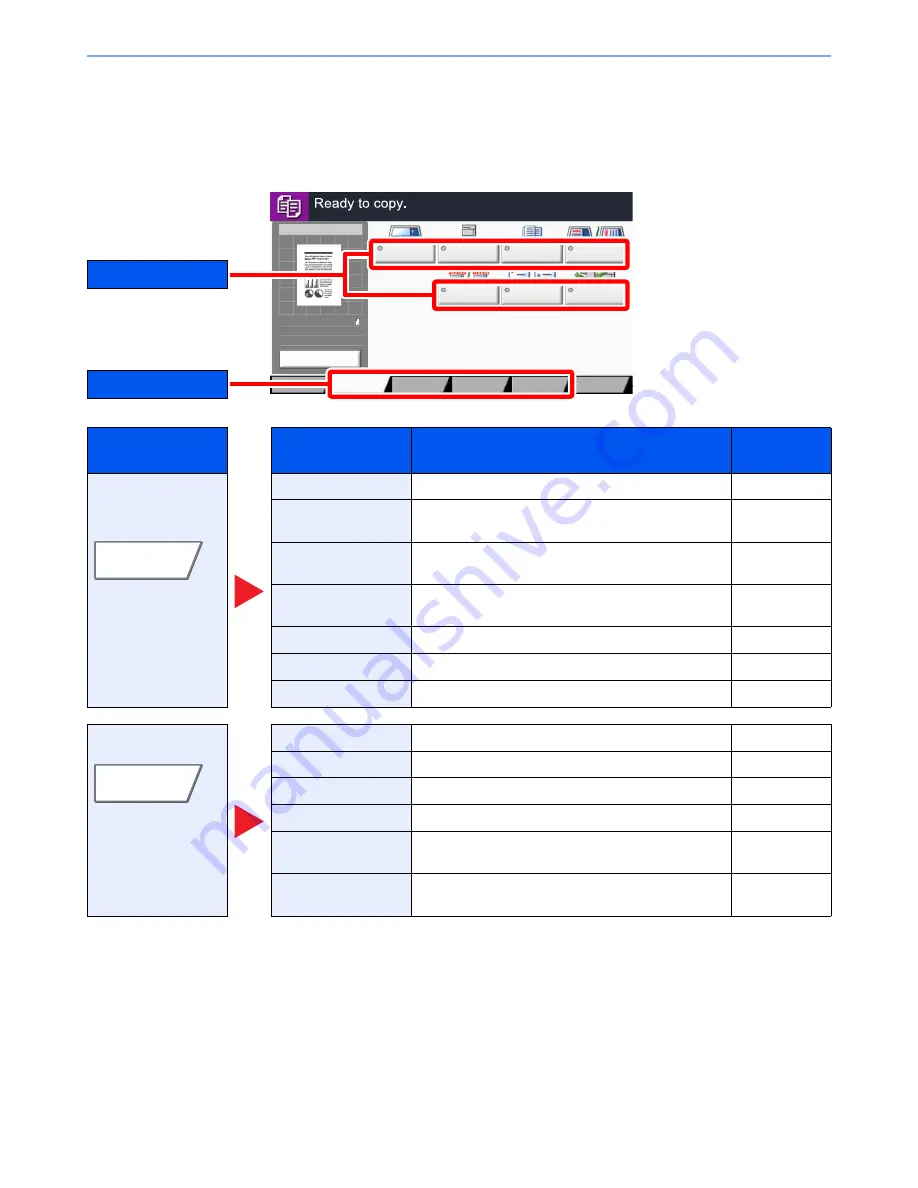
6-2
Using Various Functions > Functions Available on the Machine
Functions Available on the Machine
Copy
To configure the settings for functions, select the tab and press the function key.
For details on each function, see the table below.
Tab
Function key
Description
Reference
page
Configure the settings
for originals, paper,
and finishing such as
collate and staple.
Original Size
Specify the original size to be scanned.
page 6-11
Paper Selection
Select the cassette or multi-purpose tray that contains
the required paper size.
page 6-12
Mixed Size Originals
Scans all sheets in the document processor, even if
they are of different sizes.
page 6-13
Original Orientation
Select the orientation of the original document top
edge to scan correct direction.
page 6-15
Collate/Offset
Offsets the output by page or set.
page 6-16
Staple/Punch
Staples or punches printed documents.
page 6-17
Paper Output
Specify the output tray.
page 6-20
Configure the settings
for density, quality of
copies, and color
balance.
Density
Adjust density using 7 or 13 levels.
page 6-20
Original Image
Select original image type for best results.
page 6-21
EcoPrint
EcoPrint saves toner when printing.
page 6-22
Sharpness
Adjusts the sharpness of image outlines.
page 6-23
Background Density
Adj.
Removes dark background from originals, such as
newspapers.
page 6-23
Prevent Bleed-thru
Hides background colors and image bleed-through
when scanning thin original.
page 6-24
Original
Size
Paper
Selection
Mixed Size
Originals
Original
Orientation
Collate/
Offset
Staple
/Punch
Paper Output
Quick Setup
Advanced
Setup
Program
Preview
100%
A4
A4
Original
Zoom
:
:
:
Send
Preview
Org./Paper/
Finishing
Layout/Edit
㪠㫄㪸㪾㪼㩷㪨㫌㪸㫃㫀㫋㫐
Tab
Function key
Org./Paper/
Finishing
Image Quality
Summary of Contents for TASKalfa 3010i
Page 1: ...OPERATION GUIDE 3010i 3510i ...
Page 22: ...xxi ...
Page 42: ...xli Menu Map ...
Page 60: ...1 18 Legal and Safety Information Notice ...
Page 114: ...2 54 Installing and Setting up the Machine Transferring data from our other products ...
Page 164: ...3 50 Preparation before Use Registering Destinations in the Address Book ...
Page 176: ...4 12 Printing from PC Printing Data Saved on the Printer ...
Page 250: ...5 74 Operation on the Machine Manual Staple ...
Page 314: ...6 64 Using Various Functions Functions ...
Page 392: ...8 60 System Menu Default Setting on the Machine System Menu ...
Page 434: ...9 42 User Authentication and Accounting User Login Job Accounting Unknown ID Job ...
Page 438: ...10 4 Troubleshooting Regular Maintenance DP 772 1 2 3 4 ...
Page 439: ...10 5 Troubleshooting Regular Maintenance DP 773 1 2 ...
Page 441: ...10 7 Troubleshooting Regular Maintenance 3 4 5 6 ...
Page 471: ...10 37 Troubleshooting Troubleshooting Cassette 2 1 2 ...
Page 473: ...10 39 Troubleshooting Troubleshooting Large Capacity Feeder 1 500 sheet x 2 1 2 3 B1 B2 ...
Page 474: ...10 40 Troubleshooting Troubleshooting Multi Purpose Tray 1 2 3 4 ...
Page 475: ...10 41 Troubleshooting Troubleshooting Duplex unit 1 2 ...
Page 476: ...10 42 Troubleshooting Troubleshooting Inner Tray Fixing unit 1 2 3 ...
Page 480: ...10 46 Troubleshooting Troubleshooting Job Separator 1 2 3 Bridge Unit Option 1 2 ...
Page 481: ...10 47 Troubleshooting Troubleshooting 1 000 Sheet Finisher Option 1 2 3 D1 D2 2 1 D3 ...
Page 484: ...10 50 Troubleshooting Troubleshooting Tray B 1 2 3 D2 D3 ...
Page 485: ...10 51 Troubleshooting Troubleshooting Conveyor 1 2 Mailbox Option 1 D2 D3 1 2 ...
Page 488: ...10 54 Troubleshooting Troubleshooting ...
Page 529: ......
Page 532: ...First edition 2013 7 2NLKDEN100 ...
















































