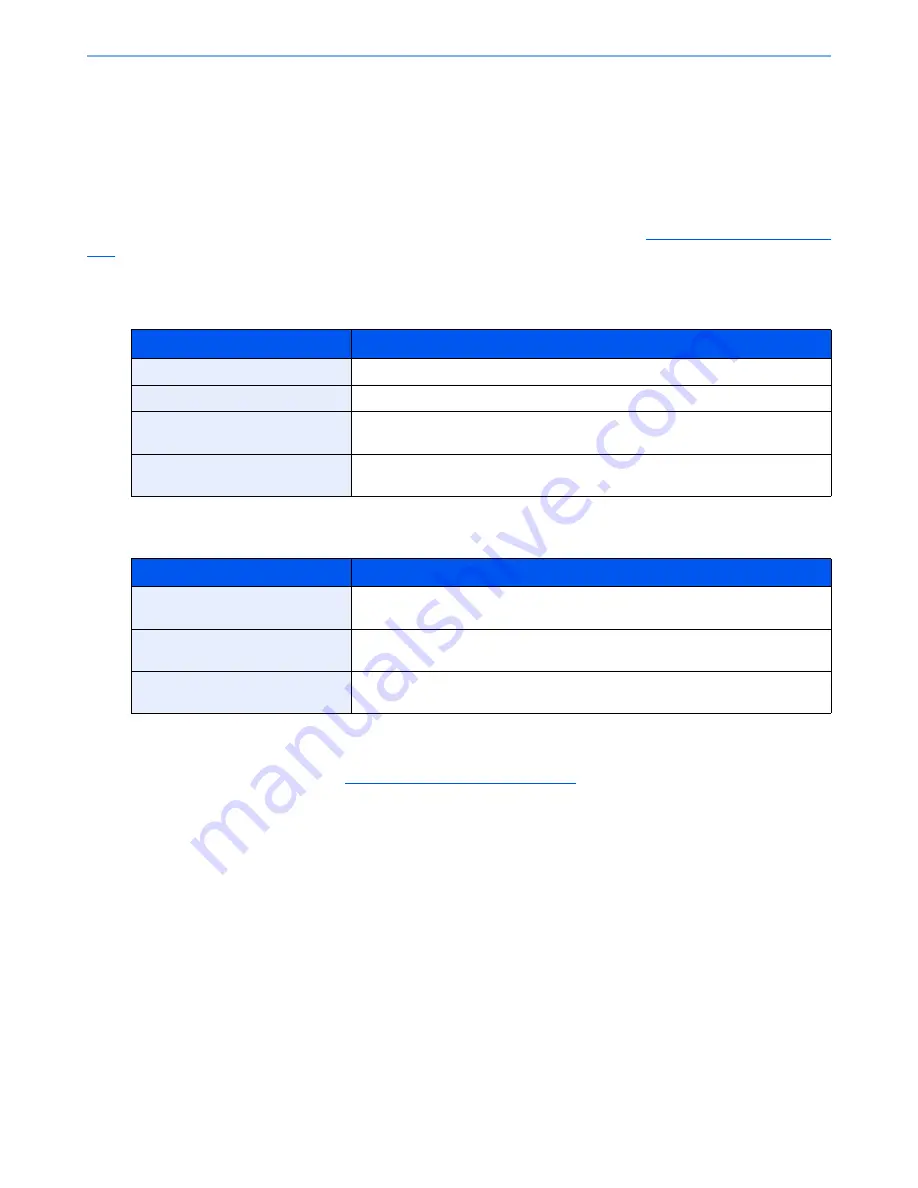
9-36
User Authentication and Accounting (User Login, Job Accounting) > Job Accounting Setting
Default Setting
Select the default value for usage limit, and whether or not to enable counting by paper size.
Default Counter Limit
When you add a new account, you can change the default restrictions on the number of sheets used. You can set any
number from 1 to 9,999,999.
The items that can be set differ depending on whether "Individual" or "Total" is selected for
Copier/Printer Count on page
9-40
.
Available Settings
"Individual" selected for Copy/Printer Count
"Total" selected for Copy/Printer Count
1
Display the screen.
1
Referring to
Job Accounting Setting on page 9-27
, display the job accounting access
screen.
2
Press [Next] of "Job Accounting (Local)", [Next] of "Default Setting" and then [Next] of
"Default Counter Limit".
Item
Descriptions
Copy Restriction (Total)
Sets the default restriction on the number of sheets used for copying.
Print Restriction (Total)
Sets the default restriction on the number of sheets used for printing.
Scan Restriction (Others)
Sets the default restriction on the number of sheets used for scanning (excludes
copying).
FAX TX Restriction
Sets the default restriction on the number of sheets used for sending faxes. This is
displayed when the optional fax kit is installed.
Item
Descriptions
Print Restriction (Total)
Sets the default restriction on the total number of sheets used for copying and
printing.
Scan Restriction (Others)
Sets the default restriction on the number of sheets used for scanning (excludes
copying).
FAX TX Restriction
Sets the default restriction on the number of sheets used for sending faxes. This is
displayed when the optional fax kit is installed.
Summary of Contents for TASKalfa 3010i
Page 1: ...OPERATION GUIDE 3010i 3510i ...
Page 22: ...xxi ...
Page 42: ...xli Menu Map ...
Page 60: ...1 18 Legal and Safety Information Notice ...
Page 114: ...2 54 Installing and Setting up the Machine Transferring data from our other products ...
Page 164: ...3 50 Preparation before Use Registering Destinations in the Address Book ...
Page 176: ...4 12 Printing from PC Printing Data Saved on the Printer ...
Page 250: ...5 74 Operation on the Machine Manual Staple ...
Page 314: ...6 64 Using Various Functions Functions ...
Page 392: ...8 60 System Menu Default Setting on the Machine System Menu ...
Page 434: ...9 42 User Authentication and Accounting User Login Job Accounting Unknown ID Job ...
Page 438: ...10 4 Troubleshooting Regular Maintenance DP 772 1 2 3 4 ...
Page 439: ...10 5 Troubleshooting Regular Maintenance DP 773 1 2 ...
Page 441: ...10 7 Troubleshooting Regular Maintenance 3 4 5 6 ...
Page 471: ...10 37 Troubleshooting Troubleshooting Cassette 2 1 2 ...
Page 473: ...10 39 Troubleshooting Troubleshooting Large Capacity Feeder 1 500 sheet x 2 1 2 3 B1 B2 ...
Page 474: ...10 40 Troubleshooting Troubleshooting Multi Purpose Tray 1 2 3 4 ...
Page 475: ...10 41 Troubleshooting Troubleshooting Duplex unit 1 2 ...
Page 476: ...10 42 Troubleshooting Troubleshooting Inner Tray Fixing unit 1 2 3 ...
Page 480: ...10 46 Troubleshooting Troubleshooting Job Separator 1 2 3 Bridge Unit Option 1 2 ...
Page 481: ...10 47 Troubleshooting Troubleshooting 1 000 Sheet Finisher Option 1 2 3 D1 D2 2 1 D3 ...
Page 484: ...10 50 Troubleshooting Troubleshooting Tray B 1 2 3 D2 D3 ...
Page 485: ...10 51 Troubleshooting Troubleshooting Conveyor 1 2 Mailbox Option 1 D2 D3 1 2 ...
Page 488: ...10 54 Troubleshooting Troubleshooting ...
Page 529: ......
Page 532: ...First edition 2013 7 2NLKDEN100 ...






























