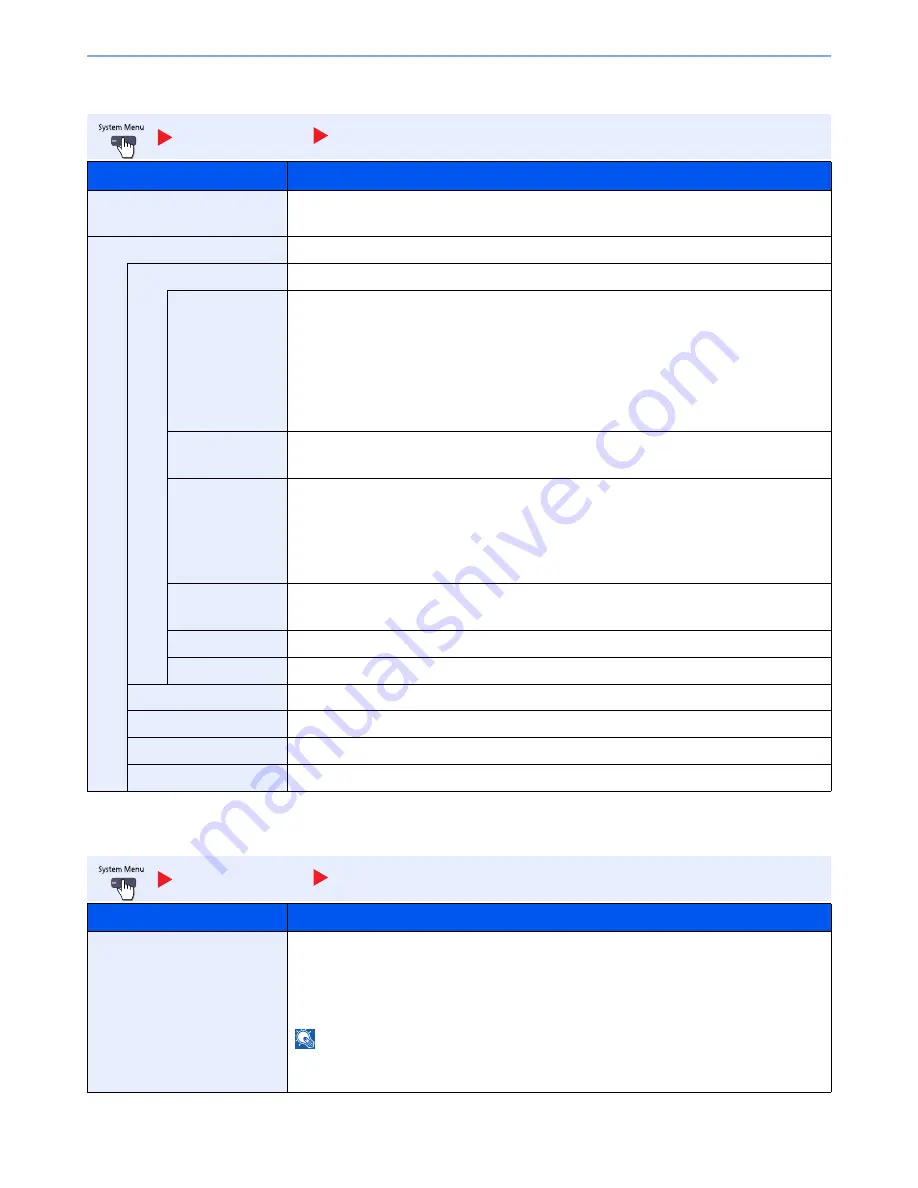
8-27
System Menu > Default Setting on the Machine (System Menu)
Message Board Settings
Remote Printing
Common Settings
Message Board Settings
Item
Description
Message Board
Select whether to use the Message Board.
Value
: Off, On
Message List
Configure settings for the registered message board.
Add
Add a new message board.
Device to Show
Select where to show the message.
Value
Hide: Displays no message.
Operation Panel: Displays a message on the operation panel.
Embedded Web Server: Displays a message in Command Center RX.
Panel + Web Server: Displays a message in the operation panel and the Command
Center RX.
Message Type
Select the message type.
Value
: Normal, Alert, Prohibition
Place to Show
Select where to show the message in the touch panel.
Value
:
Login Screen: Login screen of user login administration
Home Screen: Home Screen
Login Home Screen: Login screen and Home screen of user login administration
Priority Show
Displays the message on the message board.
Value
: Off, On
Title
Enter a maximum of 30 characters for the title to display on the message board.
Body
Enter a maximum of 300 characters for the body to display on the message board.
Delete
Deletes the message board selected on the list.
Raise Priority
Raise the priority of the message board selected on the list.
Lower Priority
Lower the priority of the message board selected on the list.
Detail
Display information on the selected message board.
Common Settings
Remote Printing
Item
Description
Remote Printing
Select whether to prohibit printing that is performed without operating the machine. When
[Prohibit] is selected, you can print the document that you have stored in the document box
only by operating via the operation panel. This prevents another person from seeing that
document.
Value
:
Prohibit, Permit
NOTE
If [Prohibit] is selected, printing and storing using Quick Copy and Proof and Hold functions are
disabled. Printing a received FAX (optional) is not prohibited.
Summary of Contents for TASKalfa 3010i
Page 1: ...OPERATION GUIDE 3010i 3510i ...
Page 22: ...xxi ...
Page 42: ...xli Menu Map ...
Page 60: ...1 18 Legal and Safety Information Notice ...
Page 114: ...2 54 Installing and Setting up the Machine Transferring data from our other products ...
Page 164: ...3 50 Preparation before Use Registering Destinations in the Address Book ...
Page 176: ...4 12 Printing from PC Printing Data Saved on the Printer ...
Page 250: ...5 74 Operation on the Machine Manual Staple ...
Page 314: ...6 64 Using Various Functions Functions ...
Page 392: ...8 60 System Menu Default Setting on the Machine System Menu ...
Page 434: ...9 42 User Authentication and Accounting User Login Job Accounting Unknown ID Job ...
Page 438: ...10 4 Troubleshooting Regular Maintenance DP 772 1 2 3 4 ...
Page 439: ...10 5 Troubleshooting Regular Maintenance DP 773 1 2 ...
Page 441: ...10 7 Troubleshooting Regular Maintenance 3 4 5 6 ...
Page 471: ...10 37 Troubleshooting Troubleshooting Cassette 2 1 2 ...
Page 473: ...10 39 Troubleshooting Troubleshooting Large Capacity Feeder 1 500 sheet x 2 1 2 3 B1 B2 ...
Page 474: ...10 40 Troubleshooting Troubleshooting Multi Purpose Tray 1 2 3 4 ...
Page 475: ...10 41 Troubleshooting Troubleshooting Duplex unit 1 2 ...
Page 476: ...10 42 Troubleshooting Troubleshooting Inner Tray Fixing unit 1 2 3 ...
Page 480: ...10 46 Troubleshooting Troubleshooting Job Separator 1 2 3 Bridge Unit Option 1 2 ...
Page 481: ...10 47 Troubleshooting Troubleshooting 1 000 Sheet Finisher Option 1 2 3 D1 D2 2 1 D3 ...
Page 484: ...10 50 Troubleshooting Troubleshooting Tray B 1 2 3 D2 D3 ...
Page 485: ...10 51 Troubleshooting Troubleshooting Conveyor 1 2 Mailbox Option 1 D2 D3 1 2 ...
Page 488: ...10 54 Troubleshooting Troubleshooting ...
Page 529: ......
Page 532: ...First edition 2013 7 2NLKDEN100 ...
















































