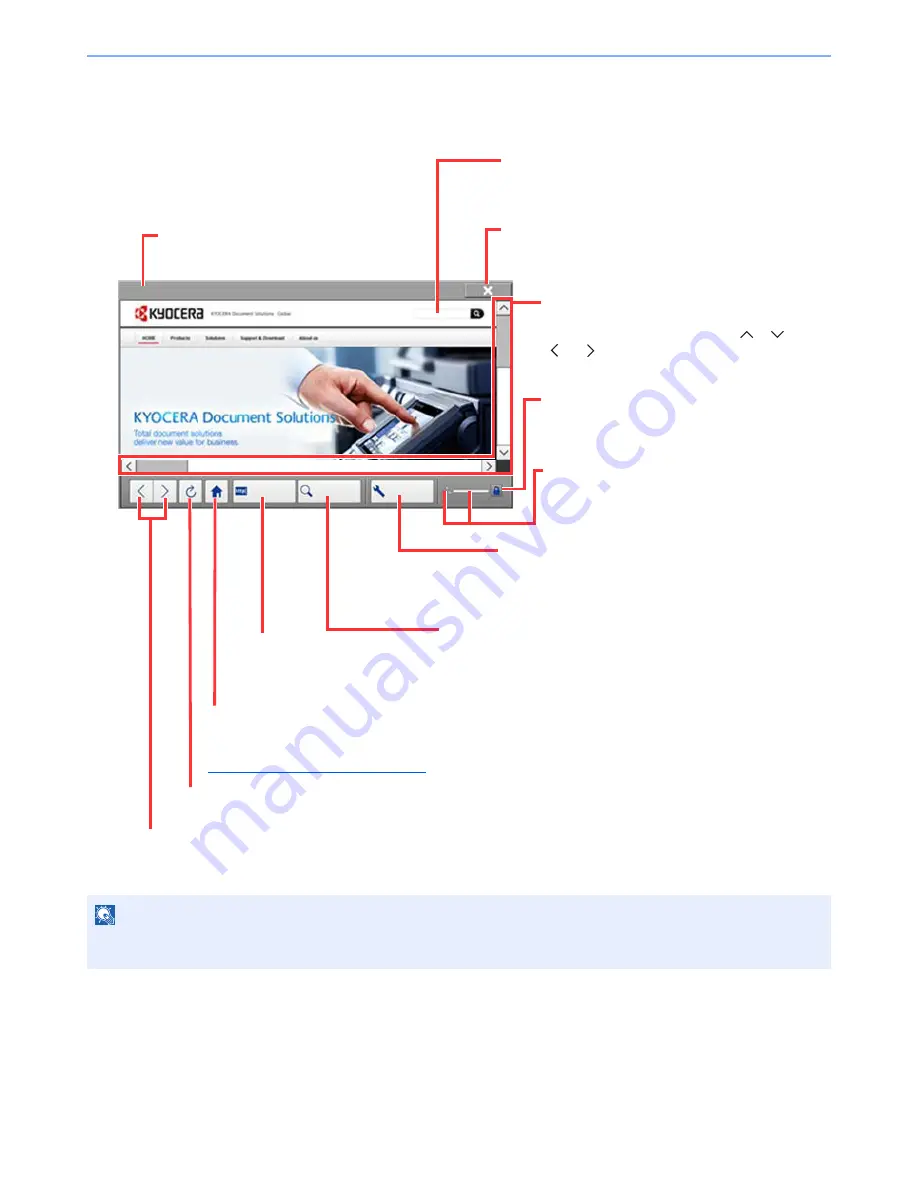
5-16
Operation on the Machine > Using the Internet Browser
Using the Browser Screen
The operations available in the Internet browser screen are shown below.
NOTE
Pressing the [
Reset
] key while the Internet browser is displayed will exit the browser and return you to the application
list screen without displaying the browser exit.
Enter URL
Search
Menu
KYOCERA Document Solutions | Solutions
Title bar
Displays the page title.
Text box
Pressing the text box displays a keyboard that allows
you to type text.
Close
Closes the Internet browser and returns you to the
application list screen.
Scroll bars
These allow you to scroll the displayed page
up, down, left and right by pressing [
], [
],
[ ] or [ ] or by moving one of the slide bars
with your finger.
Security lock icon
Displayed when you are viewing a protected
page.
Loader/Progress bar
Shows the status of page loading. When the
browser is loading a web page, the loader
changes to an animated display.
Menu
Displays the browser setup menu. You can use this
menu to specify the browser's display magnification,
set the text encoding scheme and check the server
certificate.
Search (Search Internet/Retrieval in page)
Displays a search menu in which you can select "Retrieval in
page" or an Internet search site.
Search Internet: Use the selected search site to search with the
entered keyword.
Retrieval in page: Search from the entered keyword in the
currently displayed page. You can continue your search by
pressing [SearchUp] or [SearchDown].
Enter URL
Use this to display a desired web
page by entering the URL for that
page.
Home page
Displays your specified home page.
You can set your home page in the
Browser Environment on page 8-59
.
Reload
Updates the page.
Back/Forward
Displays the previous page
or the next page.
Summary of Contents for TASKalfa 3010i
Page 1: ...OPERATION GUIDE 3010i 3510i ...
Page 22: ...xxi ...
Page 42: ...xli Menu Map ...
Page 60: ...1 18 Legal and Safety Information Notice ...
Page 114: ...2 54 Installing and Setting up the Machine Transferring data from our other products ...
Page 164: ...3 50 Preparation before Use Registering Destinations in the Address Book ...
Page 176: ...4 12 Printing from PC Printing Data Saved on the Printer ...
Page 250: ...5 74 Operation on the Machine Manual Staple ...
Page 314: ...6 64 Using Various Functions Functions ...
Page 392: ...8 60 System Menu Default Setting on the Machine System Menu ...
Page 434: ...9 42 User Authentication and Accounting User Login Job Accounting Unknown ID Job ...
Page 438: ...10 4 Troubleshooting Regular Maintenance DP 772 1 2 3 4 ...
Page 439: ...10 5 Troubleshooting Regular Maintenance DP 773 1 2 ...
Page 441: ...10 7 Troubleshooting Regular Maintenance 3 4 5 6 ...
Page 471: ...10 37 Troubleshooting Troubleshooting Cassette 2 1 2 ...
Page 473: ...10 39 Troubleshooting Troubleshooting Large Capacity Feeder 1 500 sheet x 2 1 2 3 B1 B2 ...
Page 474: ...10 40 Troubleshooting Troubleshooting Multi Purpose Tray 1 2 3 4 ...
Page 475: ...10 41 Troubleshooting Troubleshooting Duplex unit 1 2 ...
Page 476: ...10 42 Troubleshooting Troubleshooting Inner Tray Fixing unit 1 2 3 ...
Page 480: ...10 46 Troubleshooting Troubleshooting Job Separator 1 2 3 Bridge Unit Option 1 2 ...
Page 481: ...10 47 Troubleshooting Troubleshooting 1 000 Sheet Finisher Option 1 2 3 D1 D2 2 1 D3 ...
Page 484: ...10 50 Troubleshooting Troubleshooting Tray B 1 2 3 D2 D3 ...
Page 485: ...10 51 Troubleshooting Troubleshooting Conveyor 1 2 Mailbox Option 1 D2 D3 1 2 ...
Page 488: ...10 54 Troubleshooting Troubleshooting ...
Page 529: ......
Page 532: ...First edition 2013 7 2NLKDEN100 ...






























