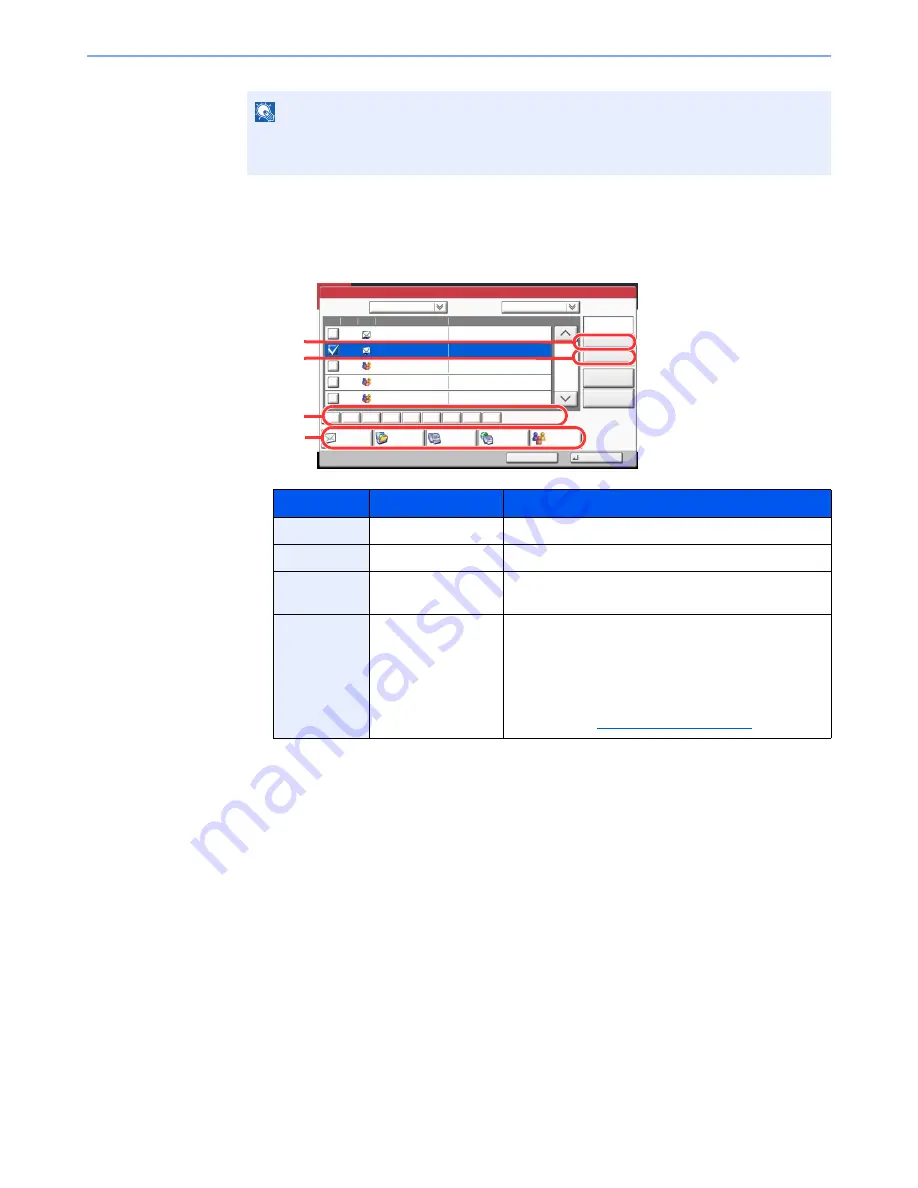
5-26
Operation on the Machine > Sending
Destination Search
Destinations registered in the Address Book can be searched. Advanced search by type or by
initial letter is also available.
The procedures for using the different search modes are explained below.
Search by name
Press [Search(Name)] and enter the required name.
Search by number
Press [Search(No.)] and enter the address number you wish to search.
Advanced search by destination
Press any of [E-mail], [Folder], [FAX], [i-FAX] or [Group]. The destinations registered by that type are
displayed.
Advanced search by initial letter
Press the key for the required initial letter.
NOTE
To deselect, press the checkbox again and remove the checkmark.
For details on the External Address Book, refer to
Command Center RX User Guide
.
Keys used
Search type
Subjects searched
1
Search by name
Search by registered name.
2
Search by number
Search by registered address number.
3
Advanced search by
initial letter
Advanced search by initial letter of registered name.
4
Advanced search by
destination
Advanced search by type of registered destination (E-
mail, Folder (SMB/FTP), FAX, i-FAX or Group). (FAX:
Only when the optional fax kit is installed. i-FAX: Only
when the optional Internet FAX Kit is installed.)
You can set this function up so that destination types are
selected when the address book is displayed. For
details, refer to
Narrow Down on page 8-53
.
Address Book
Cancel
OK
Group
Dest.
Search(Name)
Search(No.)
No.
Type
Name
Detail
Folder
Detail
Address Book
Sort
Addr Book
0001
0002
0005
0004
0003
ABCD
TUVW
Group1
Group2
Group3
Name
Add/Edit
Address Book
1/2
i-FAX
FAX
ABC
DEF
JKL
MNO
PQRS
TUV
WXYZ
GHI
0-9
1
2
3
4
Summary of Contents for TASKalfa 3010i
Page 1: ...OPERATION GUIDE 3010i 3510i ...
Page 22: ...xxi ...
Page 42: ...xli Menu Map ...
Page 60: ...1 18 Legal and Safety Information Notice ...
Page 114: ...2 54 Installing and Setting up the Machine Transferring data from our other products ...
Page 164: ...3 50 Preparation before Use Registering Destinations in the Address Book ...
Page 176: ...4 12 Printing from PC Printing Data Saved on the Printer ...
Page 250: ...5 74 Operation on the Machine Manual Staple ...
Page 314: ...6 64 Using Various Functions Functions ...
Page 392: ...8 60 System Menu Default Setting on the Machine System Menu ...
Page 434: ...9 42 User Authentication and Accounting User Login Job Accounting Unknown ID Job ...
Page 438: ...10 4 Troubleshooting Regular Maintenance DP 772 1 2 3 4 ...
Page 439: ...10 5 Troubleshooting Regular Maintenance DP 773 1 2 ...
Page 441: ...10 7 Troubleshooting Regular Maintenance 3 4 5 6 ...
Page 471: ...10 37 Troubleshooting Troubleshooting Cassette 2 1 2 ...
Page 473: ...10 39 Troubleshooting Troubleshooting Large Capacity Feeder 1 500 sheet x 2 1 2 3 B1 B2 ...
Page 474: ...10 40 Troubleshooting Troubleshooting Multi Purpose Tray 1 2 3 4 ...
Page 475: ...10 41 Troubleshooting Troubleshooting Duplex unit 1 2 ...
Page 476: ...10 42 Troubleshooting Troubleshooting Inner Tray Fixing unit 1 2 3 ...
Page 480: ...10 46 Troubleshooting Troubleshooting Job Separator 1 2 3 Bridge Unit Option 1 2 ...
Page 481: ...10 47 Troubleshooting Troubleshooting 1 000 Sheet Finisher Option 1 2 3 D1 D2 2 1 D3 ...
Page 484: ...10 50 Troubleshooting Troubleshooting Tray B 1 2 3 D2 D3 ...
Page 485: ...10 51 Troubleshooting Troubleshooting Conveyor 1 2 Mailbox Option 1 D2 D3 1 2 ...
Page 488: ...10 54 Troubleshooting Troubleshooting ...
Page 529: ......
Page 532: ...First edition 2013 7 2NLKDEN100 ...






























