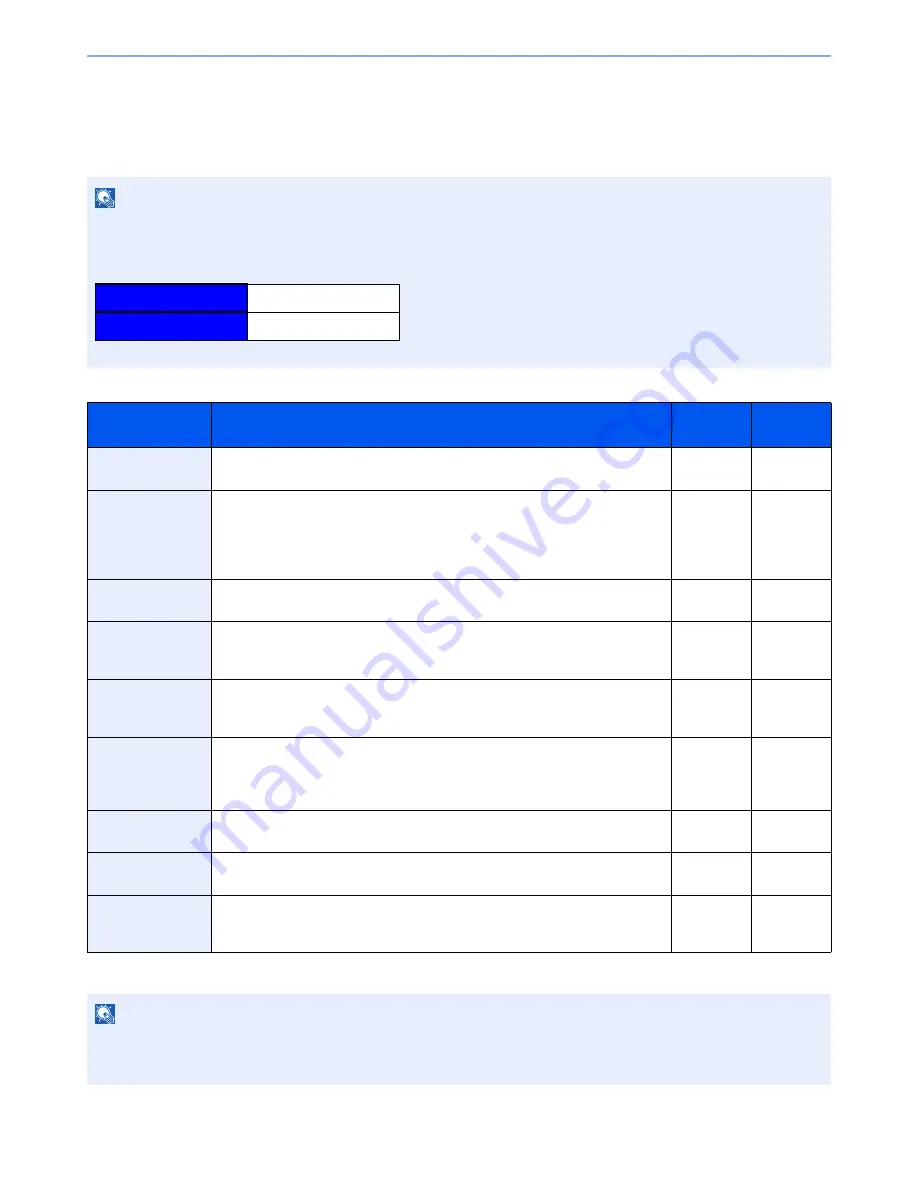
2-39
Installing and Setting up the Machine > Command Center RX
Command Center RX
If the machine is connected to the network, you can configure various settings using Command Center RX.
This section explains how to access Command Center RX, and how to change security settings and the host name.
For details on Command Center RX, refer to the
Command Center RX User Guide
.
Settings that the administrator and general users can configure in Command Center RX are as follows.
*1
Displayed only when the optional FAX Kit is installed.
*2
The logged in user may not be able to configure some settings, depending on the permissions of the user.
NOTE
To fully access the features of the Command Center RX pages, enter the User Name and Password and click [
Login
].
Entering the predefined administrator password allows the user to access all pages, including Document Box,
Address Book, and Settings on the navigation menu. The factory default setting for the default user with administrator
privileges is shown below.
* Upper case and lower case letters are distinguished (case sensitive).
Setting
Description
Administ-
rator
General
User
Device
Information
The machine's structure can be checked.
[
Configuration
], [
Counter
], [
About Command Center RX
]
❍
❍
Job Status
Displays all device information, including print and scan jobs, storing jobs,
scheduled jobs, and job log history.
[
Printing Jobs Status
], [
Printing Job Log
], [
Sending Job Status
],
[
Scheduled Jobs
], [
Sending Job Log
], [
Storing Job Status
],
[
Storing Job Log
]
❍
❍
Document Box
Add or delete document boxes, or delete documents within a document box.
[
Custom Box
], [
FAX Box
]*
1
, [
Polling Box
]*
1
, [
Job Box Settings
]
❍
❍
*
2
Address Book
Create, edit, or delete addresses and address groups.
[
Machine Address Book
], [
External Address Book Settings
],
[
One Touch Key
]
❍
❍
*
2
Device Settings
Configure the advanced settings of the machine.
[
Paper/Feed/Output
], [
Original Settings
], [
Energy Saver/Timer
], [
Date/Time
],
[
System
]
❍
-
Function Settings
Configure the advanced function settings.
[
Common/Job Defaults
], [
Copy
], [
Printer
], [
], [
Scan to Folder
],
[
DSM Scan
], [
FAX / i-FAX
]*
1
, [
Send and Forward
]*
1
, [
RX/Forward Rules
],
[
Operation Panel
]
❍
-
Network Settings
Configure the network advanced settings.
[
General
], [
TCP/IP
], [
Protocol
]
❍
-
Security Settings
Configure the security advanced settings.
[
Device Security
], [
Send Security
], [
Network Security
], [
Certificates
]
❍
-
Management
Settings
Configure the advanced management settings.
[
Job Accounting
], [
Authentication
], [
ID Card
], [
Notification/Report
],
[
History Settings
], [
SNMP
], [
System Stamp
], [
Message Board
], [
Reset
]
❍
-
NOTE
The optional FAX Kit is required in order to make use of fax functionality.
Here, information on the FAX settings has been omitted. For more information on using the FAX, refer to the
FAX
Operation Guide
.
Login User Name
Admin
Login Password
Admin
Summary of Contents for TASKalfa 3010i
Page 1: ...OPERATION GUIDE 3010i 3510i ...
Page 22: ...xxi ...
Page 42: ...xli Menu Map ...
Page 60: ...1 18 Legal and Safety Information Notice ...
Page 114: ...2 54 Installing and Setting up the Machine Transferring data from our other products ...
Page 164: ...3 50 Preparation before Use Registering Destinations in the Address Book ...
Page 176: ...4 12 Printing from PC Printing Data Saved on the Printer ...
Page 250: ...5 74 Operation on the Machine Manual Staple ...
Page 314: ...6 64 Using Various Functions Functions ...
Page 392: ...8 60 System Menu Default Setting on the Machine System Menu ...
Page 434: ...9 42 User Authentication and Accounting User Login Job Accounting Unknown ID Job ...
Page 438: ...10 4 Troubleshooting Regular Maintenance DP 772 1 2 3 4 ...
Page 439: ...10 5 Troubleshooting Regular Maintenance DP 773 1 2 ...
Page 441: ...10 7 Troubleshooting Regular Maintenance 3 4 5 6 ...
Page 471: ...10 37 Troubleshooting Troubleshooting Cassette 2 1 2 ...
Page 473: ...10 39 Troubleshooting Troubleshooting Large Capacity Feeder 1 500 sheet x 2 1 2 3 B1 B2 ...
Page 474: ...10 40 Troubleshooting Troubleshooting Multi Purpose Tray 1 2 3 4 ...
Page 475: ...10 41 Troubleshooting Troubleshooting Duplex unit 1 2 ...
Page 476: ...10 42 Troubleshooting Troubleshooting Inner Tray Fixing unit 1 2 3 ...
Page 480: ...10 46 Troubleshooting Troubleshooting Job Separator 1 2 3 Bridge Unit Option 1 2 ...
Page 481: ...10 47 Troubleshooting Troubleshooting 1 000 Sheet Finisher Option 1 2 3 D1 D2 2 1 D3 ...
Page 484: ...10 50 Troubleshooting Troubleshooting Tray B 1 2 3 D2 D3 ...
Page 485: ...10 51 Troubleshooting Troubleshooting Conveyor 1 2 Mailbox Option 1 D2 D3 1 2 ...
Page 488: ...10 54 Troubleshooting Troubleshooting ...
Page 529: ......
Page 532: ...First edition 2013 7 2NLKDEN100 ...






























